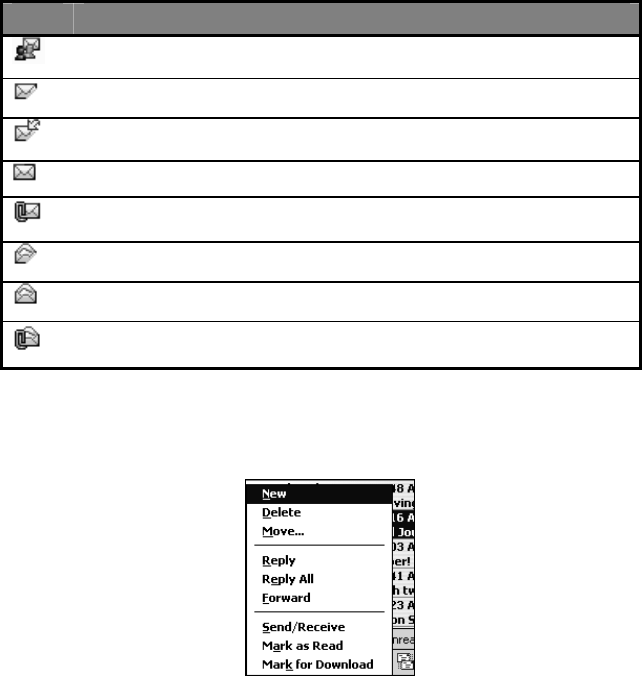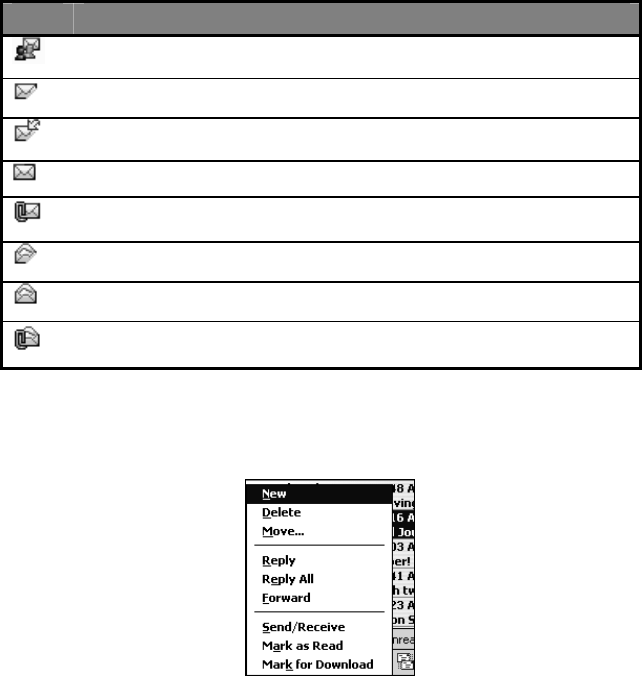
PiN 570 | User Manual
53
When you receive a message, tap it to open it. Unread messages are displayed in bold. Below is a legend to
some of the message status icons:
Icon Meaning
Meeting Request
Unread partially-downloaded message
Unread message to be downloaded
Unread downloaded message
Unread downloaded message with attachments
Read partially-downloaded message
Read downloaded message
Read downloaded message with attachments
Upon connection to a live mail server, your PiN will display a progress and status bar for that connection.
By tapping and holding on any message, you will be presented with the following menu. Tap on any of the
options to take that action.
When you connect to your e-mail server or synchronize with your desktop computer, by default, you will
receive messages from the last three days only, the first 100 lines of each new message, and file attachments
of less than 100 KB in size.
You can mark the messages that you want to retrieve in full during your next synchronization or e-mail server
connection. In the message list, tap and hold the message you want to retrieve. On the pop-up menu, tap
Mark for Download. The icons in the Inbox message list give you visual indications of message status.
You specify your downloading preferences when you set up the service or select your synchronization
options. You can change them at any time:
• Change options for Inbox synchronization using ActiveSync.
• Change options for direct e-mail server connections in Inbox on your PiN. Tap Tools and then tap
Options. On the Service tab, tap the service you want to change. Tap and hold the service and select
Delete to remove a service. See “Configuring an Inbox Account” below.