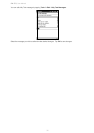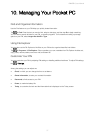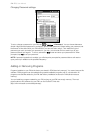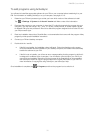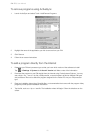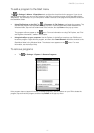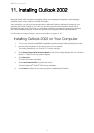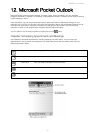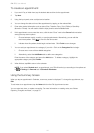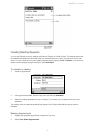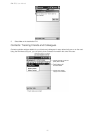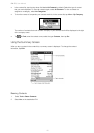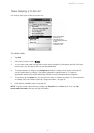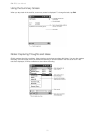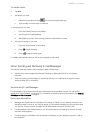PiN 570 | User Manual
44
To create an appointment:
1. If you are in Day or Week view, tap the desired date and time for the appointment.
2. Tap New.
3. Using the input panel, enter a subject and a location.
4. You can change the date or time of the appointment by tapping on the relevant field.
5. Enter other desired information such as status (Free, Tentative, Busy, Out of Office) or Sensitivity
(Normal or Private). You will need to hide the input panel to see all available fields.
6. If this appointment occurs more than once, click the text “Once” next to the Occurs field and select
among the drop-down options.
i. Choose between weekly, monthly, or yearly appointments. Alternatively, you can edit the
recurrence pattern. Click Next to move to the next screen.
ii. Indicate when this pattern should begin and terminate. Click Finish to save changes.
7. You can add your appointment to a category if you wish. Click on the Categories field to begin.
i. Choose one or more of the available categories.
ii. Alternatively, select the Add/Delete tab to define new categories.
Enter the name of the category and press the Add button. To delete a category, highlight the
appropriate category and press Delete.
8.. When finished, tap OK to return to the calendar.
NOTE: If you select Remind me in an appointment, your PiN will remind you according to the options set
in
Æ Settings Æ Personal tab Æ Sounds & Reminders.
Using the Summary Screen
When you tap an appointment in Calendar, a summary screen is displayed. To change the appointment, tap
Edit.
To add notes to an appointment, tap the Notes tab from the Edit Appointment screen.
You can enter text, draw, or create a recording. For more information on creating notes, see “Notes:
Capturing Thoughts and Ideas,” on page 50.