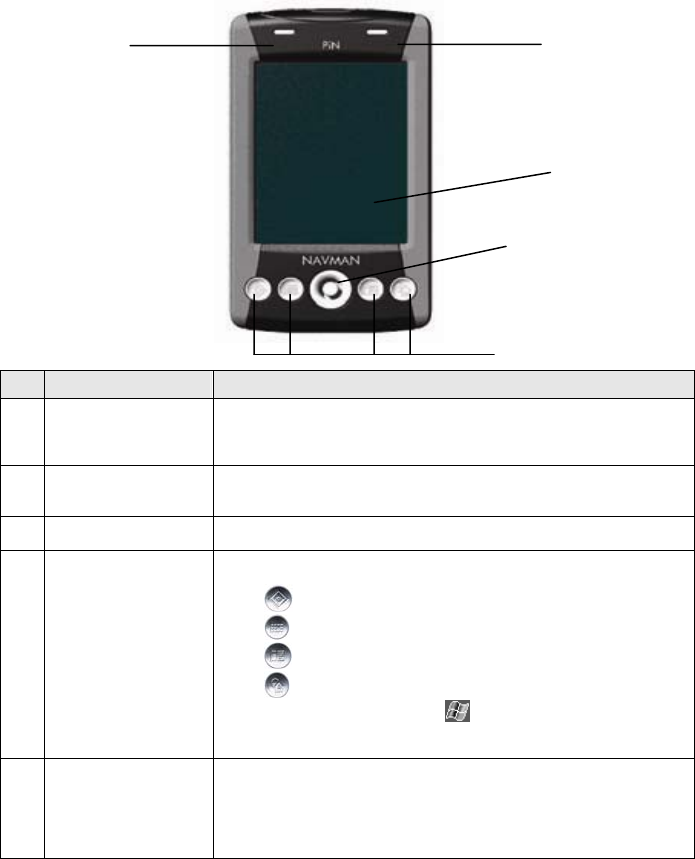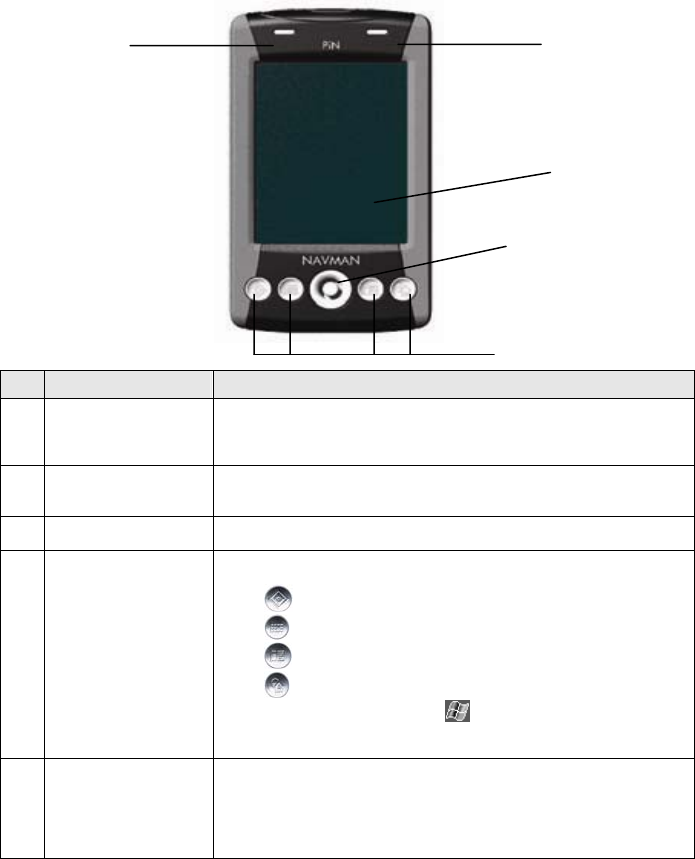
PiN 570 | User Manual
7
2. PiN Features
Your PiN 570 is designed to be easy to use. This chapter highlights the external features of your
PiN:
Front Components
q
o
r
n
p
Component Description
n
Charge Indicator
Flashing Green – Indicates the battery is charging.
Solid Green – Indicates the battery is fully charged and the unit is receiving
external power.
Flashing Red – Indicates low battery.
o
Notification Indicator
Flashing Amber – Indicates the GPS receiver is turned on and is trying to
establish a GPS fix.
Solid Amber – Indicates the GPS receiver is turned on and has a GPS fix.
p
Touch Screen
Displays maps and menu options. Tap with the stylus to select menu options
or enter information.
q
Program Buttons
The four buttons provide quick access to specific programs.
The default settings are:
•
Navigate (using SmartS)
•
Calendar
•
Contacts
•
Today screen
Each button may be customized. Tap
Æ Settings Æ Buttons icon. In the
left column of the table, tap the button you want to customize, then choose
the button assignment from the Button assignment: drop-down box.
r
4-Way Toggle Moves up, down, left or right. Depending on the program that is open, the
toggle may move the cursor or scroll the screen.
In SmartS, selects Main Menu options and scrolls through lists, such as lists
of search results. Press up or down to adjust the viewing angle on the 3D
Map screen. Zoom in and Zoom out on the 2D and 3D Map screens.