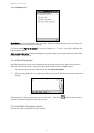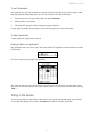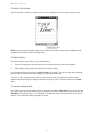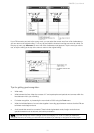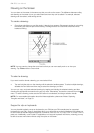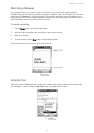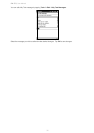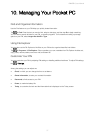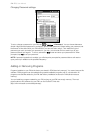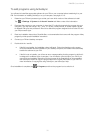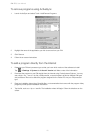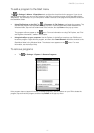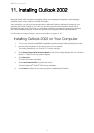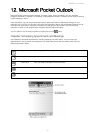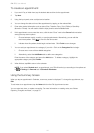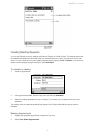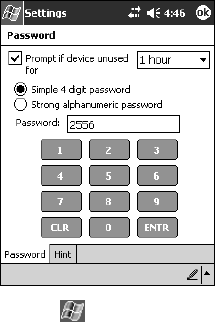
PiN 570 | User Manual
38
Changing Password settings:
To set or change a password on your PiN, tap
Æ Settings Æ Password. You can choose between a
simple 4-digit numerical password or a stronger, alphanumeric password. Before setting your password, set
the amount of time after which your PiN will lock if you have not been using it. Then select the type of
password you want, and enter your password. If you wish, you can enter a hint to remind you of your
password should you forget it. To do so, activate the Hint screen and enter your password hint. When
prompted, tap Yes to set your password.
NOTE: If password protection is enabled, you will always be prompted for password after a soft reset or
upon power up in addition to the specified frequency.
Adding or Removing Programs
Programs installed on your PiN at the factory are stored in ROM (read-only memory). You cannot remove this
software. ROM programs can be updated using special installation programs with a *.xip extension. All
programs and data files added to your PiN after factory installation are stored in RAM (random access
memory).
You can install any program created for your PiN, as long as your PiN has enough memory. The most
popular place to find software for your PiN is on the Pocket PC Web site
(http://www.microsoft.com/mobile/pocketpc).