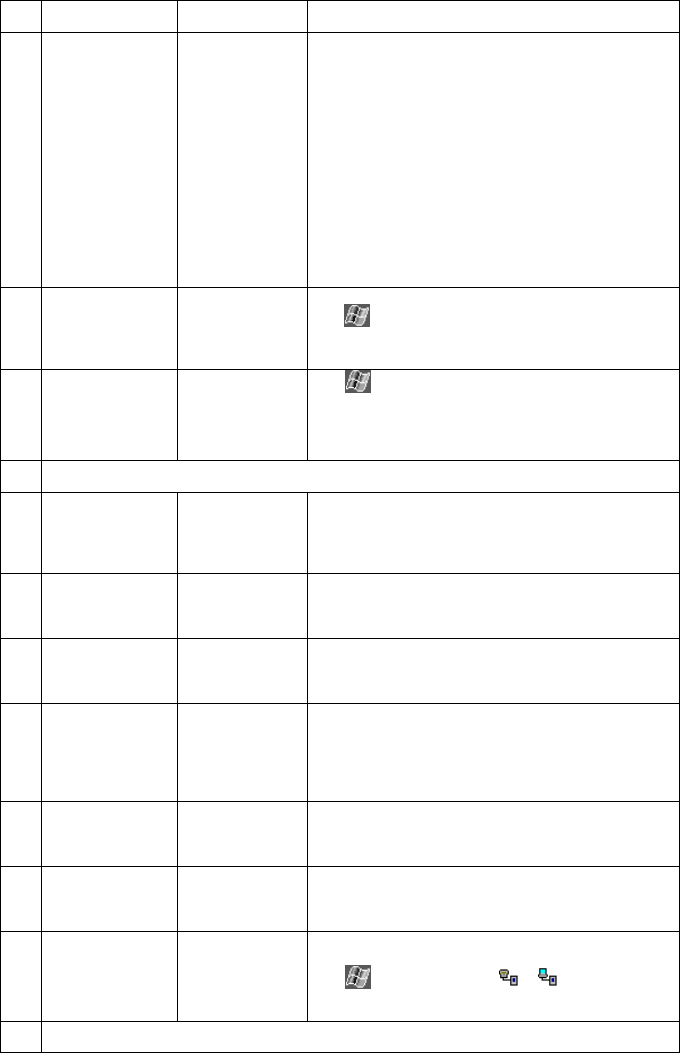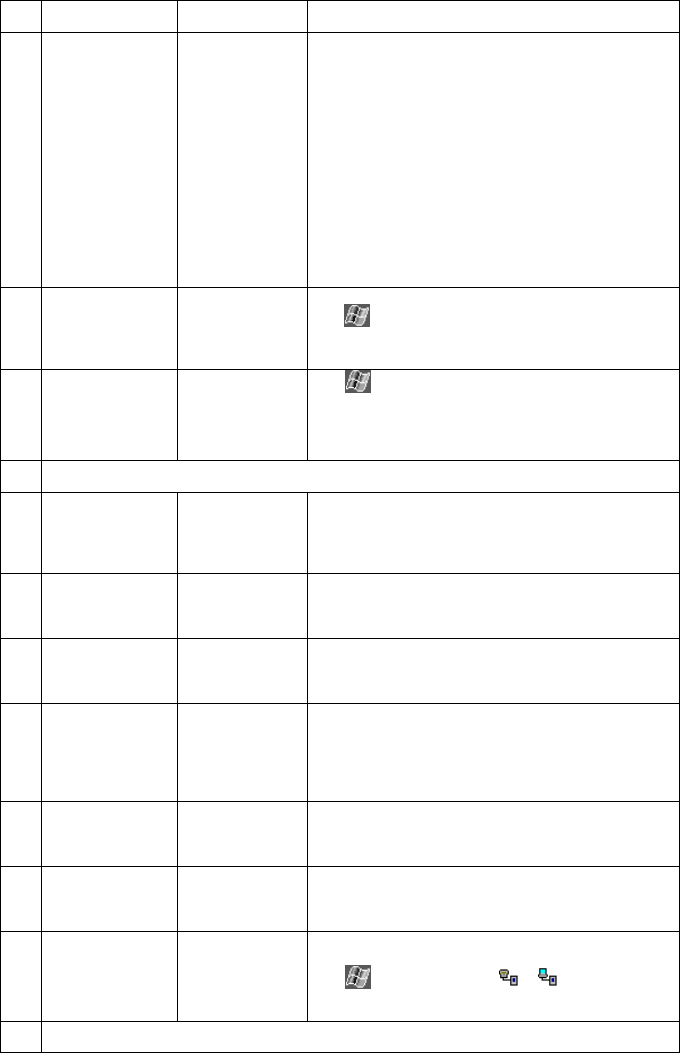
PiN 570 | User Manual
111
Check the Enable ClearType check box.
4.7 Writing on screen
is too small
User requires
larger text in
order to read
clearly
Increase the size of the text on screen.
• In Notes, tap Tools and select a zoom
percentage.
• In Pocket Word and Pocket Excel, tap View
Æ Zoom and select a zoom percentage.
• In Pocket Internet Explorer, tap View Æ Text
Size and select a size.
• In Calendar, Contacts and Tasks, tap Tools
Æ Options and select Use large font.
4.8 Keys on electronic
keyboard too
small
User requires
larger text in
order to read
clearly
Increase the size of the keys on the keyboard.
Tap
Æ
Settings Æ Personal tab Æ Input icon.
Select the Large Keys check box.
4.9 My PiN doesn’t
respond
accurately to
stylus taps
Screen
incorrectly
aligned
Tap
Æ
Settings Æ System tab Æ Screen icon.
Click Align Screen and follow the PiN’s instructions. If you
cannot correctly tap your selection, you can Hard Reset
the PiN
5 Computer Synchronization Problems
5.1 My PiN cannot
synchronize with
my computer.
Incorrect version
of ActiveSync
installed on
computer
Load the version of ActiveSync provided with your PiN
onto your computer.
5.2 My PiN cannot
synchronize with
my computer
USB Cable not
properly
connected
Ensure that the USB cable between your computer and
your PiN is securely connected to both machines. Do not
run the USB cable via a USB hub.
5.3 My PiN cannot
synchronize with
my computer
Connection not
being recognized
Ensure that both the PiN and the computer are turned on
before establishing the connection.
5.4 My PiN cannot
synchronize with
my computer
USB Connection
enabling problem
Make sure that the USB connection is enabled in
ActiveSync on your desktop computer. If the USB
connection is already enabled, disable the USB
connection, close the Connection Settings window and
then reopen and re-enable the USB connection.
5.5 My PiN cannot
synchronize with
my computer
USB Connection
enabling problem
Soft Reset your PiN before connecting the USB cable.
Always disconnect your PiN before you restart your
computer.
5.6 My PiN cannot
synchronize with
my computer
Multiple Pocket
PC/PDA
connections
Connect only one Pocket PC or PDA to your computer at
a time.
5.7 My PiN cannot
synchronize with
my computer
Too many active
connections
Make sure that you do not have any other active
connections.
Tap
and tap Today. Tap
or at the bottom of
the screen and then tap Disconnect.
6 Infra-Red (IR) Transfer Problems