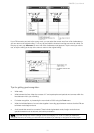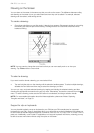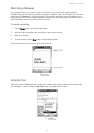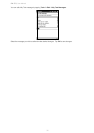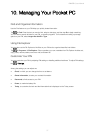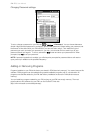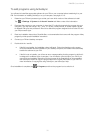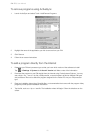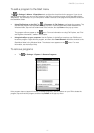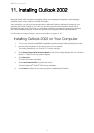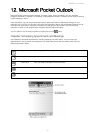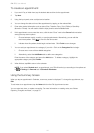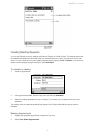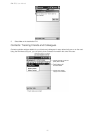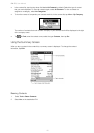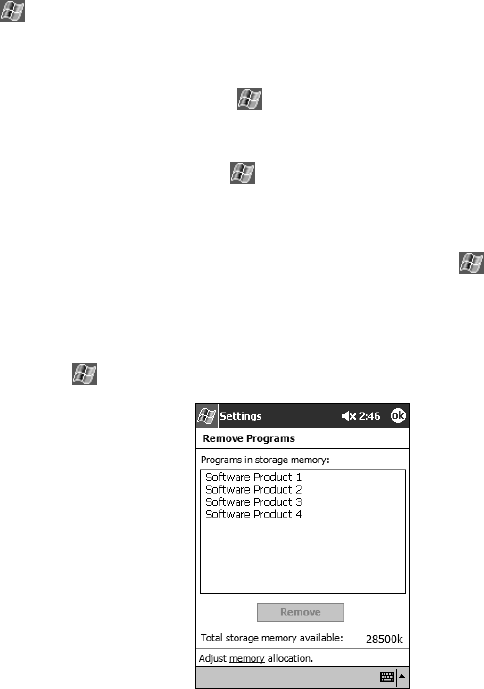
PiN 570 | User Manual
41
To add a program to the Start menu
Tap Æ Settings Æ Menus Æ Start Menu tab, and then the check box for the program. If you do not
see the program listed, you can use File Explorer on the PiN to move the program to the Start Menu folder.
Alternatively. use ActiveSync on your computer to create a shortcut to the program and place the shortcut in
the Start Menu folder.
• Using File Explorer on the PiN: Tap
Æ Programs Æ File Explorer, and locate the program. Tap
and hold the program and tap Cut on the pop-up menu. Open the Start Menu folder located in the
Windows folder, tap and hold a blank area of the window, and tap Paste on the pop-up menu.
The program will now appear on the
menu. For more information on using File Explorer, see “Find
and Organize Information,” earlier in this chapter.
• Using ActiveSync on your computer: Use the Explorer in ActiveSync to explore your PiN files and
locate the program. Right-click the program, and then click Create Shortcut. Move the shortcut to the
Start Menu folder in the Windows folder. The shortcut now appears on the
menu. For more
information, see ActiveSync Help.
To remove programs
• Tap Æ Settings Æ System Æ Remove Programs.
If the program does not appear in the list of installed programs, use File Explorer on your PiN to locate the
program, tap and hold the program, and then tap Delete on the pop-up menu.