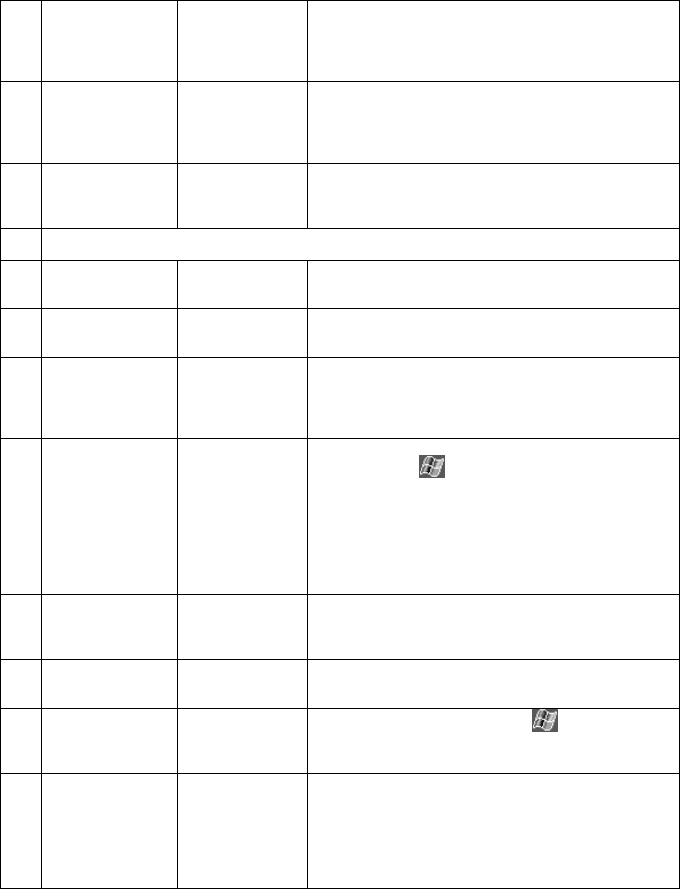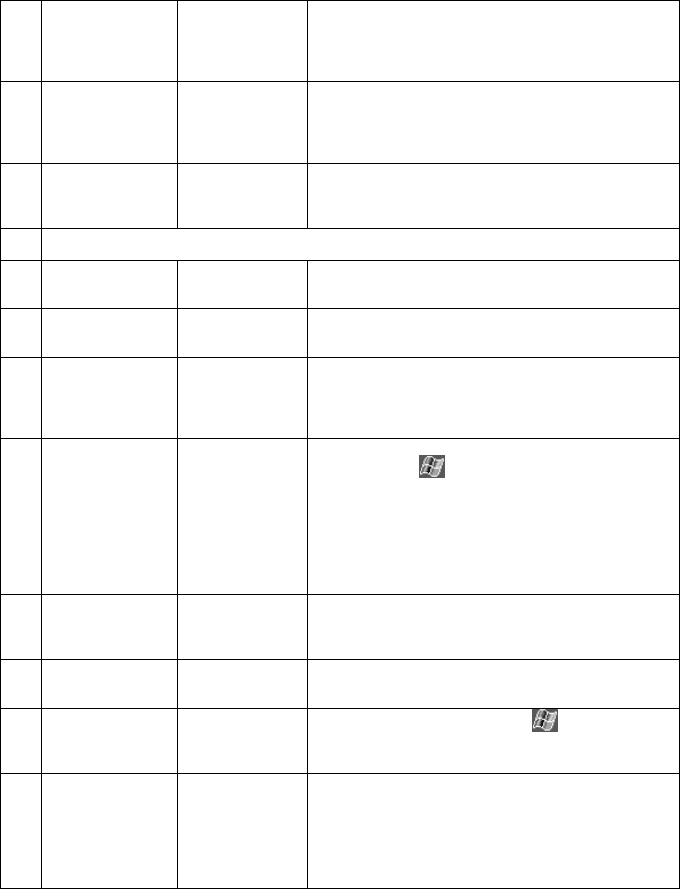
PiN 570 | User Manual
112
6.1 I cannot transfer
data using an
infrared
connection
Trying to transfer
too much data
Transfer only one file, or no more than 25 contact cards,
at a time.
6.2 Infrared
connection not
recognized
IR ports not
aligned
Position the IR ports so that they line up in a distance less
than 20 cm (8 inches) but more than 5 cm (2 inches)
apart. Ensure that there are no physical obstacles
between the IR ports.
6.3 Infrared
connection not
recognized
Lighting
interference
Some types of light interfere with IR communications. Try
moving to a different location or turning off some lights.
7 Network Synchronization Problems
7.1 I cannot connect
to my network
Network card
incompatibility
Make sure that your network card is compatible with your
PiN
7.2 I cannot connect
to my network
Drivers not
installed
Make sure that you have installed the proper drivers for
your PiN
7.3 I cannot connect
to my network
Network card
properties
incorrectly set
In the properties for your network card, make sure that
you have correctly configured the IP settings, and the
addresses of your DNS servers and/or WINS servers.
Your network administrator can verify this
7.4 I cannot connect
to my network
Server
information not
provided
Make sure that you have added necessary server
information. Tap
Æ
Settings Æ Connections tab Æ
Connections Æ Advanced tab Æ Network Card. Select
the installed network card (usually the card’s name) and
enter any necessary information. Most networks use
DHCP to assign IP addresses dynamically; you should not
have to change or enter any IP address settings unless
your network administrator instructs you to do so
7.5 I cannot connect
to my network
Incorrect user
name or
password
Verify with your network administrator that your user name
and password are correct.
7.6 I cannot connect
to my network
Network
unavailable
Verify with your network administrator that the network is
available and you are authorized to connect to it.
7.7 I cannot connect
to my network
PiN of the same
name already
connected
Change your PiN’s PiN name. Tap
Æ
Settings Æ
System tab Æ About Æ PiN ID tab.
7.8 I cannot
synchronize
across my
network
Network
connection not
present in Active
Sync
If Network Connection is not listed as a connection
method in the ActiveSync dialog box when starting
synchronization, wait a few minutes and try again. Also, if
synchronization does not start right away, the network is
probably busy, and it may take a minute for your Pocket
PC to connect to the network.