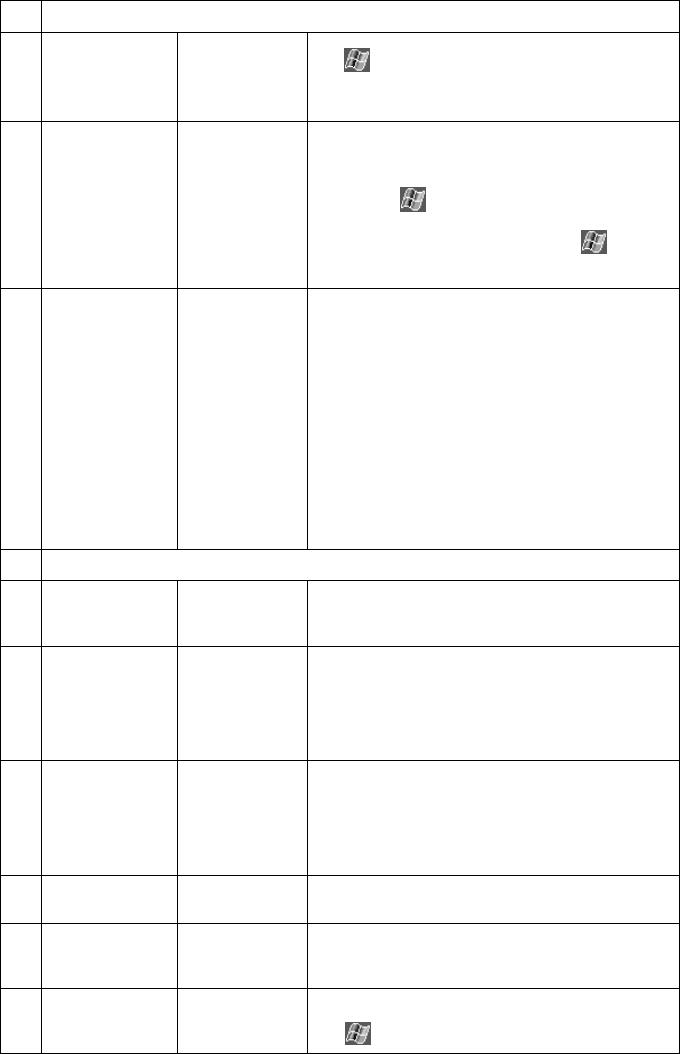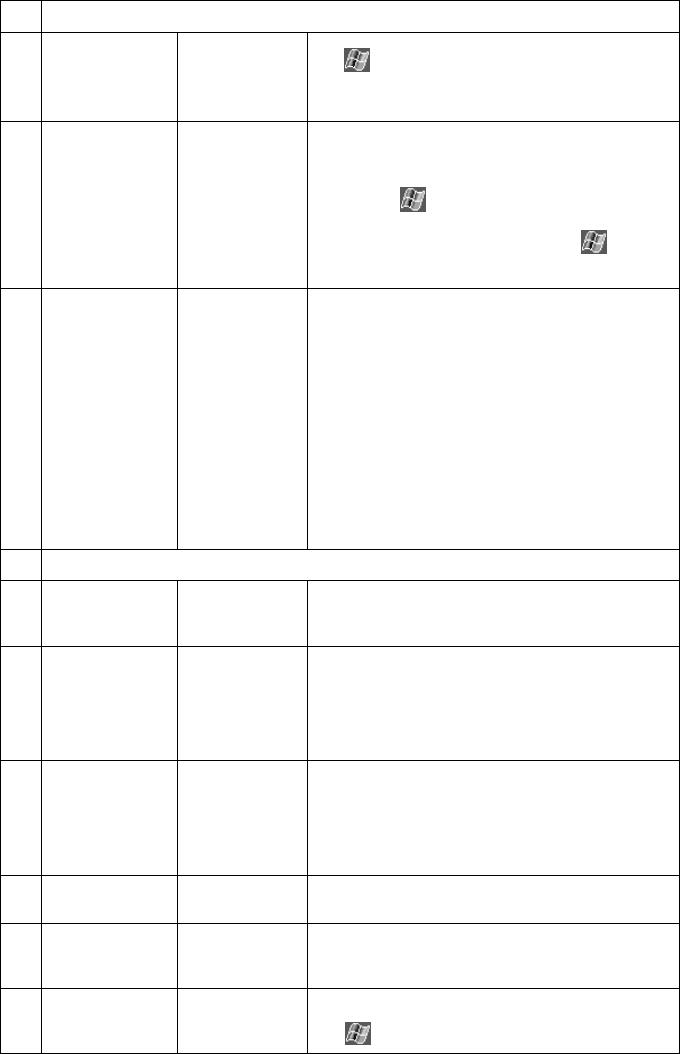
PiN 570 | User Manual
110
3 Memory Problems
3.1 My PiN tells me it
has insufficient
memory.
PiN memory full Delete any applications that you no longer need.
Tap
Æ Settings Æ System tab Æ Remove
Programs. Tap the program you want to remove and
then tap Remove.
3.2 My PiN tells me it
has insufficient
memory and I
can’t delete any
programs
PiN Memory full
Delete files that are no longer required. Always be careful
when deleting files. Do not delete files whose purpose is
unknown as this may impact the software. It is
recommended that you create backups before deleting
any files. Tap
Æ Programs Æ File Explorer. Tap and
hold the file you wish to delete and then tap Delete on the
pop-up menu. To find your largest files, tap
Æ Find.
In the Type list, tap Larger than 64KB Æ Go
3.3 My PiN tells me it
has insufficient
memory and I
can’t delete any
more files or
programs
PiN Memory full
• Delete all files and clear history from Internet
Explorer. In Internet Explorer, tap Tools Æ
Options. Tap Delete Files and Clear
History.
• Move email attachments to the memory card.
In Inbox, tap Tools Æ Options Æ Storage
tab and check Store attachments on
storage card. All attachments are moved to
the memory card and new attachments are
automatically stored on the memory card.
• If the memory card is full, and all data stored
thereon is required, it is possible to purchase
extra and/or larger memory cards.
4 Screen Problems
4.1 Screen does not
activate when I
turn on my PiN
Low battery Connect the PiN to a power source, then try to activate it.
4.2 Screen does not
respond when
battery is charged.
Software error Restart your PiN by doing a ‘Soft Reset.’ The PiN
remembers your settings, and returns you to the Pocket
PC desktop. Your saved data will be retained by your PiN.
Resetting your PiN is similar to shutting down and
restarting your desktop computer. Any unsaved data will
be lost
4.3 The screen is
frozen
Software error Restart your PiN by doing a ‘Soft Reset.’ The PiN
remembers your settings, and returns you to the Pocket
PC desktop. Your saved data will be retained by your PiN.
Resetting your PiN is similar to shutting down and
restarting your desktop computer. Any unsaved data will
be lost
4.4 Screen is hard to
read
Backlight
deactivated
Turn on the backlight
4.5 Screen is hard to
read and backlight
is activated
User is in a poorly
lit location
Move to a location with better light
4.6 Screen is hard to
read and backlight
is activated
Fonts unclear Activate ClearType. This smooths the edges of screen
fonts for many programs.
Tap
Æ
Settings Æ System tab Æ Screen icon.