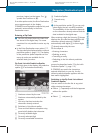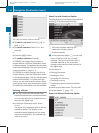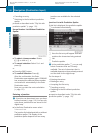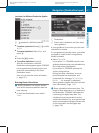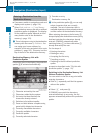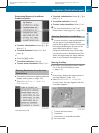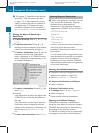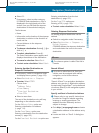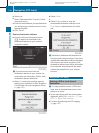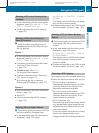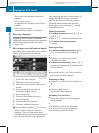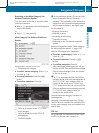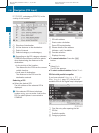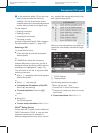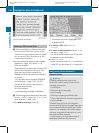X
Select OK.
X
If necessary, select another category.
If COMAND finds destinations, a list is
displayed in the right-hand part of the
screen. Here you will find the stopover
destinations in the selected category.
The list shows
R
Name
R
Information on the location of the stopover
destination in relation to the direction of
travel and the
R
Current distance to the stopover
destination.
X
To choose a destination: Rotate y m z or
slide q m r.
X
To select a destination: Press n.
The Enter Destination menu appears and
displays the address of the destination.
X
To cancel a selection: Select Back.
X
To start route calculation: Select Start.
Entering Another Destination as
Stopover Destination
X
If necessary, switch to navigation mode
and display menu system (Y page 105).
X
Select Destination £ Stopover.
X
To enter: Select OTHER.
Choose from:
R
Address Entry
R
From Memory
R
From Last Destination
R
From POIs
X
Select a menu item.
The rest of the destination entry will vary
depending on the selection made:
For the Address Entry option see:
Entering a destination via address
(Y page 114).
For the From Memory option see:
Entering a destination from the destination
memory (Y page 122).
For the From Last Destination option see:
Entering a destination from the last
destinations (Y page 123).
For the From POIs option see:
Entering a POI (Y page 126).
X
To start route calculation: Select Start.
Deleting Stopover Destination
An existing stopover destination can be
deleted.
X
Switch to navigation mode if necessary.
X
Select Destination £ Stopover £
Delete Stopover.
COMAND deletes the stopover destination
and recalculates the route to the main
destination.
Mbrace
i
The mbrace system is called Tele Aid in
Canada.
Search & Send
i
In order to utilize Search & Send your
vehicle must be equipped with mbrace,
navigation, and an active mbrace
subscription.
“Search & Send” is a navigation destination
address entry service. A destination address
located using Google Maps
®
can be delivered
via mbrace directly to the navigation system
in your vehicle.
Specify and Send a Destination Address
i
Please refer to any specific instructions
provided on Google's website regarding
entering or sending an address. The
websites function differently and are
subject to change.
X
Go to http://maps.google.com and enter
a destination address in the address entry
field.
X
Locate and click on "Send". A dialog box
appears.
Navigation (Destination Input)
125
COMAND APS
BA 197 USA, CA Edition A 2011; 1; 27, en-US
hereepe Version: 3.0.3.5
2010-03-24T15:31:10+01:00 - Seite 125
Z