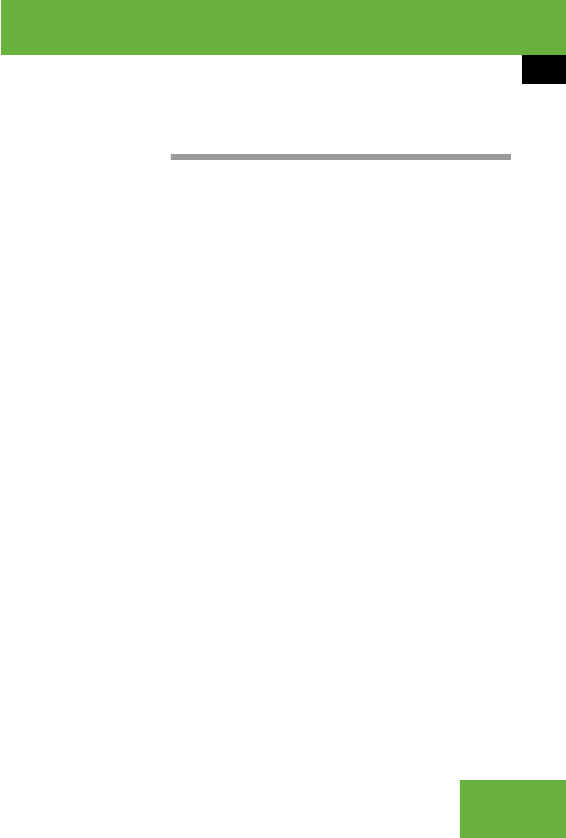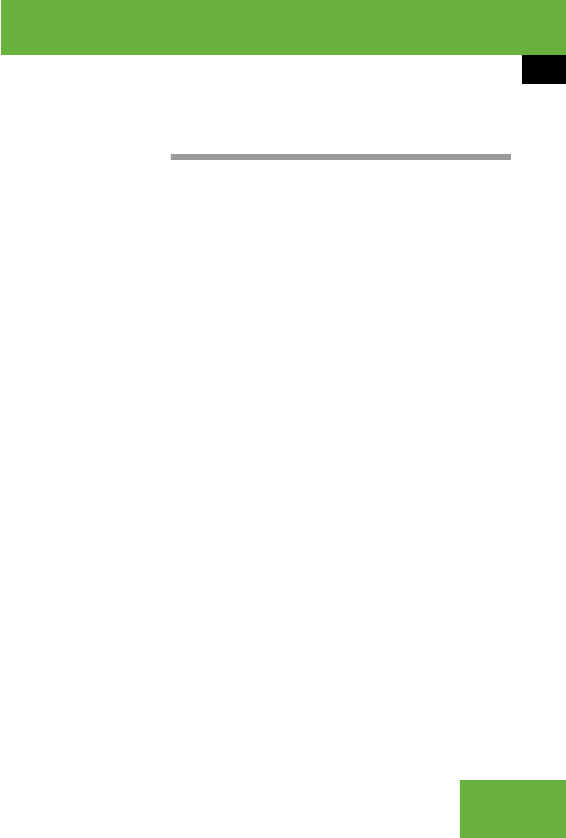
241
Control systems
COMAND system settings
̈ Entering passkey into COMAND:
Select the digits one by one.
̈ Deleting digits: Select ) and briefly
press n.
̈ Canceling entry into COMAND:
Select “Back”.
̈ Confirming entry into COMAND:
Select ?.
̈ If necessary, enter the same passkey
into the Bluetooth
®
device (see the op-
erating instructions for the device).
The device is authorized.
De-authorizing a Bluetooth
®
device
̈ Call up Bluetooth
®
device list
(
୴ page 239).
̈ Select authorized device.
̈ Select “De-authorize”.
A prompt appears asking whether you
really want to de-authorize this device.
̈ Select “Yes” or “No”.
If you select “Yes”, the device will be
de-authorized.
Reset
̈ Select “Vehicle” Ǟ “System Settings”
Ǟ “Reset”.
A prompt appears asking whether you
really want to reset.
̈ Select “Yes” or “No”.
If you select “Yes” another prompt will
appear asking whether you really want
to reset.
̈ Select “Yes” or “No”.
If you select “Yes”, COMAND will be re-
set and restarted.
i
On devices which do not have an input key-
pad (e.g. headsets), the passkey is predeter-
mined. In this case, it is not necessary to enter
the number on the device itself. You will usually
find the passkey in the operating instructions for
the device.
i
If you de-authorize a device which has been
authorized in the past and which is not detected
in the search, this device will no longer be dis-
played in the device list.
Devices which have been authorized in the past
but which are not detected in the search are ei-
ther not switched on or not in the vehicle.
i
You can reset COMAND back to its factory
settings.
In this case, all personal data (e.g. address book
entries, entries in the destination memory and
the list of last destinations of the navigation sys-
tem), among other things, is deleted.