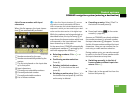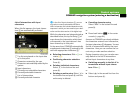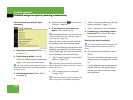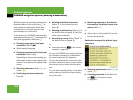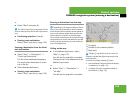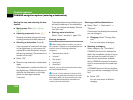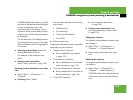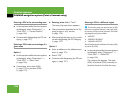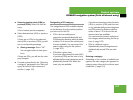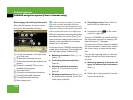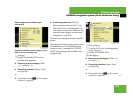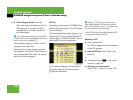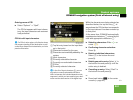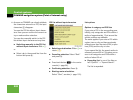195
Control systems
COMAND navigation system (entering a destination)
If COMAND finds destinations, you will
see a list of the destinations and details
of how far away they are in the
right-hand side of the display. The in-
formation about how far away the des-
tinations are can take a few seconds to
be displayed.
The left-hand part of the display shows
the destinations on the map. The desti-
nation marked in the list is highlighted
in the map.
̈ Selecting a destination: Select the
desired destination from list.
The address of the destination ap-
pears.
̈ Starting route calculation:
Select “Start”, see also (
୴ page 190).
Entering another destination as a stop-
over
̈ Select “Navi” Ǟ “Destination” Ǟ
“Stopover”.
̈ Entering: Select “Other”.
You can select between the following
menu items:
ț “Address Entry”
ț “From Memory”
ț “From Last Destinations”
ț “From POIs”
̈ Select a menu item.
Subsequent destination entries may differ,
depending on your selection:
ț “Address Entry” selection:
̈ Enter a destination by address
(
୴ page 172).
ț “From Memory” selection:
̈ Enter a destination from the desti-
nation memory (
୴ page 191).
ț “From Last Destinations” selection:
̈ Enter a destination from the list of
last destinations (
୴ page 193).
ț “From POIs” selection:
̈ Enter a special destination
(
୴ page 196).
̈ Starting route calculation: After
entering a destination, select “Start”
(
୴ page 190).
Changing a stopover
If a stopover has already been entered, you
can change it.
̈ Select “Navi” Ǟ “Destination” Ǟ
“Stopover” Ǟ “Change Stopover”.
̈ Enter another destination as a stop-
over.
Deleting the stopover
If a stopover has already been entered, you
can delete it.
̈ Select “Navi” Ǟ “Destination” Ǟ
“Stopover” Ǟ “Delete Stopover”.
COMAND deletes the stopover and cal-
culates the route to the main destina-
tion.