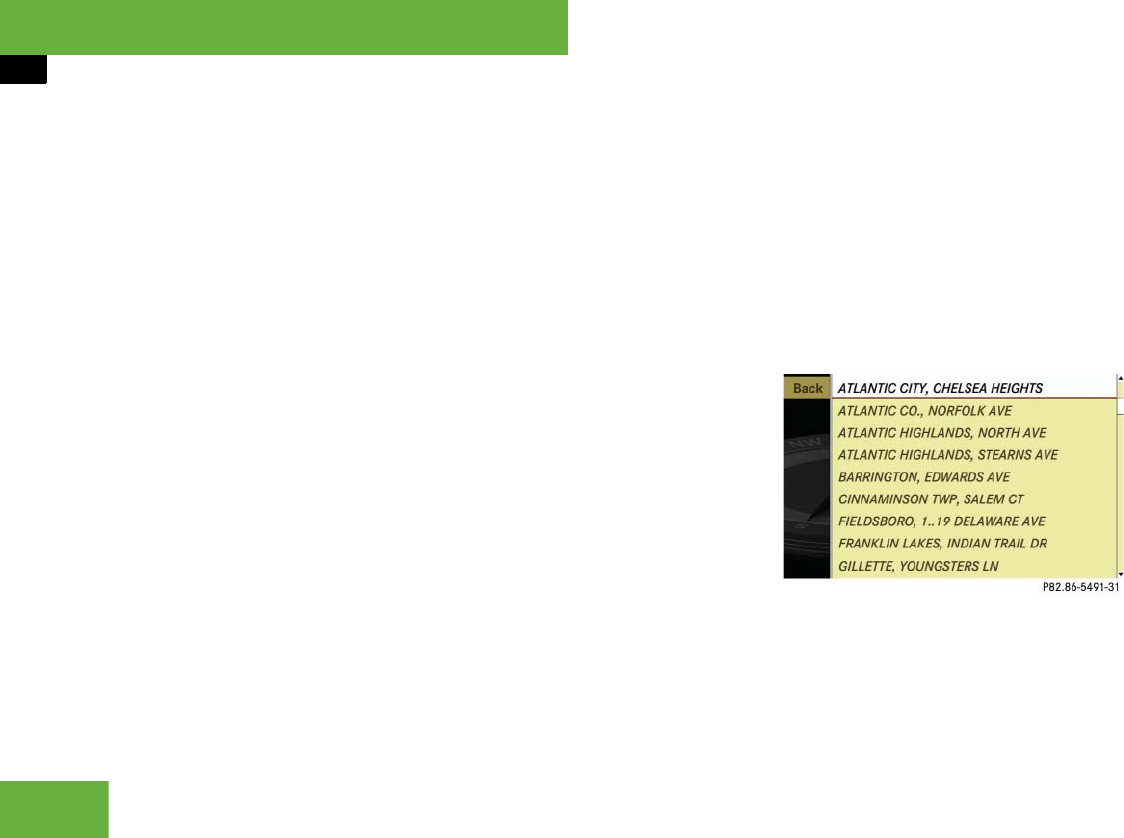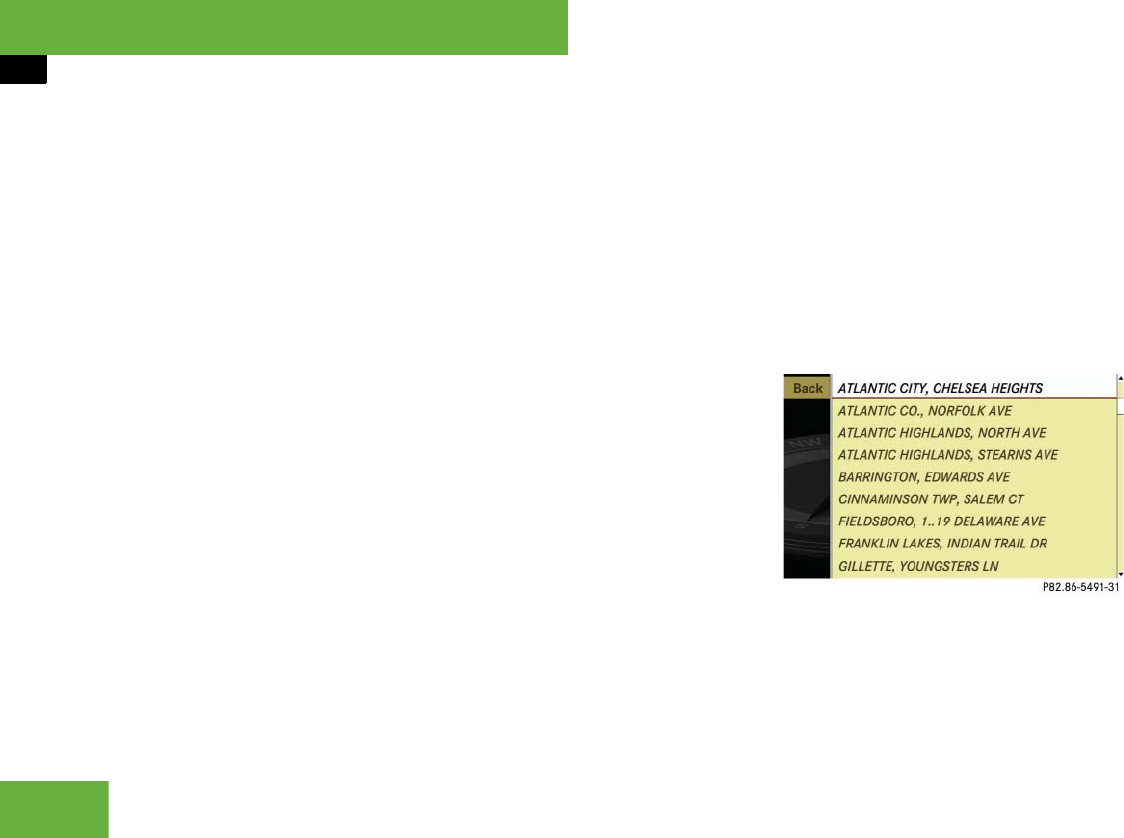
192
Control systems
COMAND navigation system (entering a destination)
While the characters are being selected as
described below, the top list entry 1 al-
ways shows the destination which best
corresponds to the input data as it has
been entered up to that point.
At the same time, COMAND automatically
supplements characters 2 entered by the
user with appropriate characters 3.
̈ Changing language for the input
characters: Select !.
̈ Select desired language.
̈ Changing character set for the input
characters: Select #.
Depending on the previous setting, you
will change to letters with special char-
acters or to numbers with special char-
acters.
̈ Selecting characters: Slide omp or
rotate ymz.
̈ Confirming character selection:
Press n.
̈ Deleting individual characters:
Select ) in the bottom line and
press n.
̈ Deleting an entire entry: Select ) in
the bottom line and press n until the
entire entry is deleted.
̈ Canceling an entry: Select “Back” in
the bottom line and press n.
or
̈ Press back button L in the center
console (
୴ page 86).
As soon as COMAND can clearly attribute
the characters entered to a destination,
the input characters 4 disappear.
You see the destination memory list with-
out input characters. Here you can confirm
the current entry or make another selec-
tion.
You can also manually switch to the desti-
nation memory list without input charac-
ters at any time.
̈ Switching manually to the destina-
tion memory list without input char-
acters: Slide qm.
or
̈ Select ? in the second line from the
bottom and press n.
Destination memory list without input
characters
̈ Selecting a destination: Slide qmr or
rotate ymz.
̈ Canceling selection: Press back but-
ton L in the center console
(
୴ page 86).