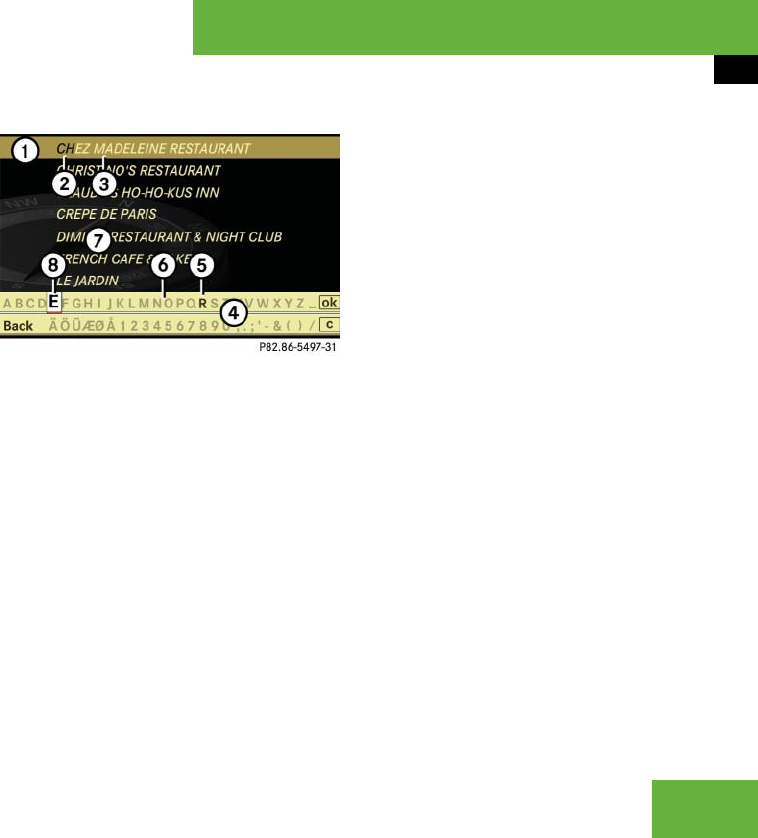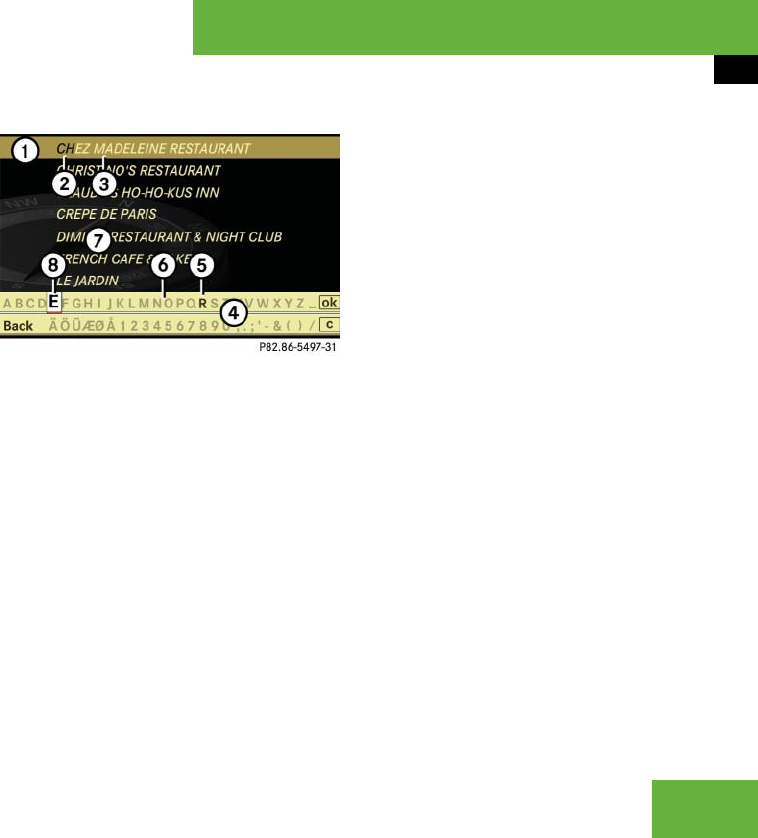
201
Control systems
COMAND navigation system (Point of interest entry)
Entering name of POI
̈ Select “Options” Ǟ “Spell”.
The POI list appears with input charac-
ters; the input characters are automat-
ically activated.
POI list with input characters
1 Top list entry based on the input data
up to that point
2 Characters entered by the user
3 Characters automatically added by the
system
4 Input characters
5 Currently selectable character
6 Currently non-selectable characters
7 POI list
8 Currently selected character
While the characters are being selected as
described below, the top list entry 1 al-
ways shows the POI that best corresponds
to the input data as it has been entered up
to that point.
At the same time, COMAND automatically
supplements characters 2 entered by the
user with appropriate characters 3.
̈ Selecting characters: Slide omp or
rotate ymz.
̈ Confirming character selection:
Press n.
̈ Deleting individual characters:
Select ) in the bottom line and
press n.
̈ Deleting an entire entry: Select ) in
the bottom line and press n until the
entire entry is deleted.
̈ Canceling an entry: Select “Back” in
the bottom line and press n.
or
̈ Press back button L in the center
console (
୴ page 86).
i
For POIs in other regions, this list also shows
the compass heading to the destination as well
as the linear distance to the destination, as in the
previous illustration.
i
In the list of input characters 4, you can
only select currently selectable characters.
Which characters are included depends on the
sequence in which you have entered your desti-
nation and the data version of the digital map.
୴୴