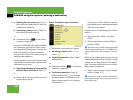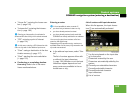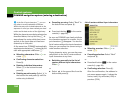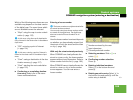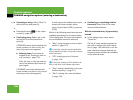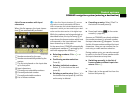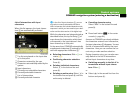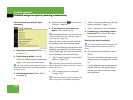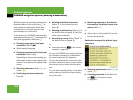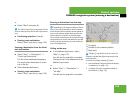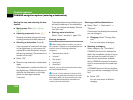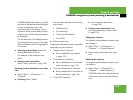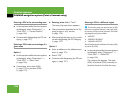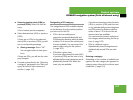190
Control systems
COMAND navigation system (entering a destination)
List of intersections without input
characters
̈ Selecting an intersection: Slide qmr
or rotate ymz.
̈ Confirming selection: Press n.
Either the address input menu appears
again, or the town/city input menu.
̈ Canceling selection: Select “Back”
and press n.
or
̈ Press back button L in the center
console (
୴ page 86).
̈ If the town/city input menu ap-
pears: Enter a town or city.
After the town or city has been entered,
the address input menu appears again.
Which of the following menu items are now
available may depend on the data version
of the digital map. The menu items which
are not available cannot be selected.
ț “Map”: using the map to enter a desti-
nation (
୴ page 193)
ț “POI”: entering a point of interest
(
୴ page 196)
ț “Save”: saving a destination in the des-
tination memory (
୴ page 217)
ț “Start”: starting the route calculation
̈ Continuing or completing destina-
tion entry: Select one of the menu
items mentioned above.
Starting the route calculation
̈ After entering the destination, select
“Start”.
The route calculation will start if route
guidance has not already been activat-
ed.
If route guidance has already been ac-
tivated, a prompt will appear asking
whether you want to end the current
route guidance.
i
The town/city input menu appears if the in-
tersection entered cannot be clearly attributed
to a town or city.
i
A detailed description of how to enter a town
or city can be found in the “Entering a town or
city” section (
୴ page 178).
i
In this case, using the map for destination
entry is based on the town or city seen in the ad-
dress input menu.
i
In this case, entering a POI is based on the
town or city seen in the address input menu.
i
You cannot start the route calculation until
all the necessary address data has been en-
tered.