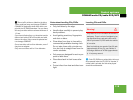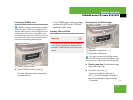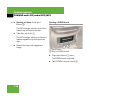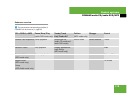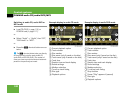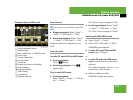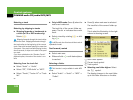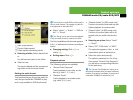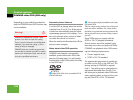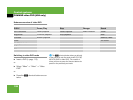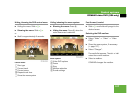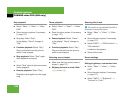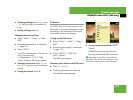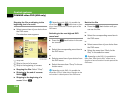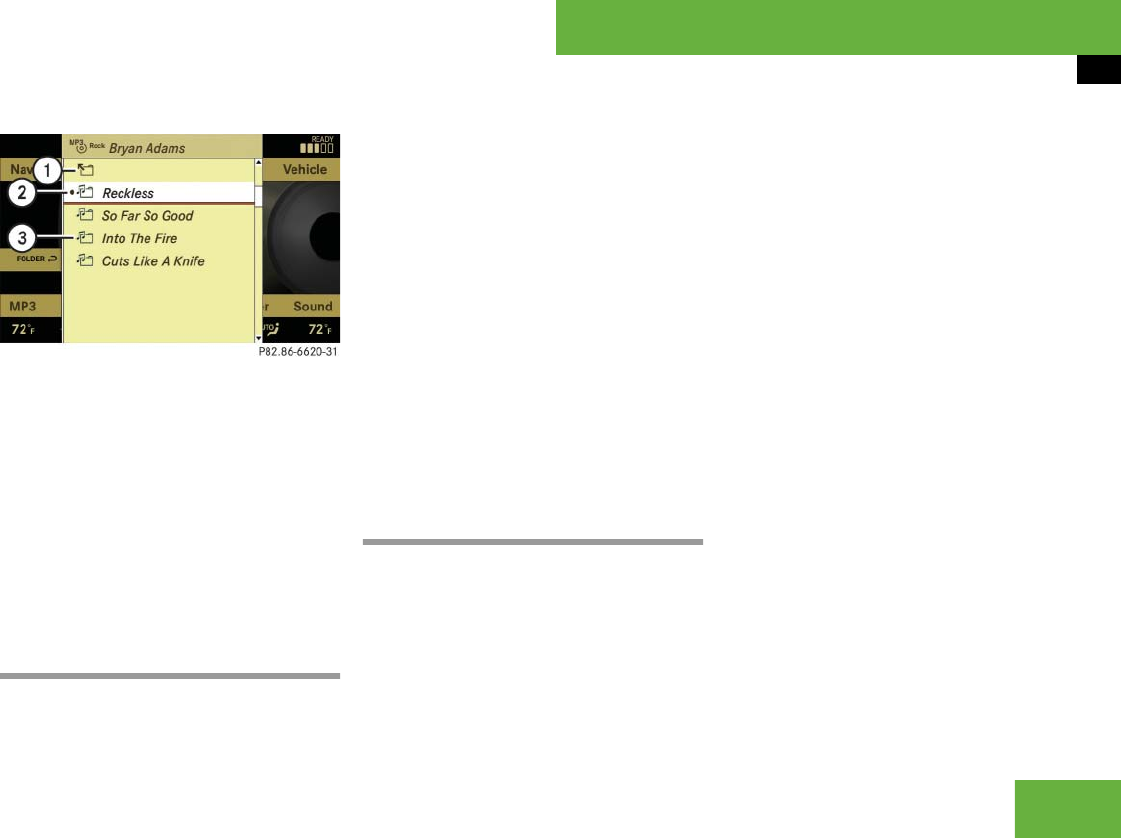
123
Control systems
COMAND audio CD/audio DVD/MP3
1 Back folder symbol
2 Current folder symbol
3 Folder symbol containing tracks
̈ Selecting a folder: Select desired fold-
er.
You will see the tracks in the folder.
̈ Select a track.
The track is played and the correspond-
ing folder is now the active folder.
Setting the audio format
This function lets you choose the audio for-
mat that you would like COMAND to play
and is only available in DVD-Audio mode.
̈ Select “Audio” Ǟ “Audio” Ǟ “DVD-Au-
dio” Ǟ “Group”.
The list of available audio formats appears.
A dot R indicates the format currently se-
lected.
̈ Changing setting: Slide qmr or
rotate ymz.
̈ Exiting menu: Slide omp.
Playback options
The following options are available:
ț “Normal Track Sequence”
Tracks playback in the order on the
disc (e.g. track 1, 2, 3, etc.).
ț “Random Tracks”
Tracks playback in a random order
(e.g. track 3, 8, 5, etc.).
ț “Random Folder” (in MP3 mode only)
Tracks in the active folder and any sub-
folders playback in random order.
ț “Repeat Folder” (in MP3 mode only)
Tracks in the active folder will be re-
peated until you switch the function
off.
̈ Selecting an option: Select “Audio”
Ǟ “Audio”.
̈ Select “CD”, “DVD-Audio” or “MP3”.
The option list appears. A dot R indi-
cates which option is switched on.
̈ Select an option and press n.
The option is switched on. For all op-
tions except “Normal Track Sequence”,
you will see a corresponding indicator
in the main area.
i
The tracks on an audio DVD can be stored in
various audio formats. The number of audio for-
mats depends on the audio DVD.
i
The “Group” menu item cannot be selected
if only one audio format is saved on the DVD.
i
The “Normal Track Sequence” option is au-
tomatically activated when you select a different
medium. If an option is activated, it remains acti-
vated after COMAND is switched on/off.