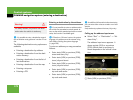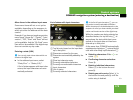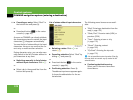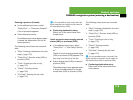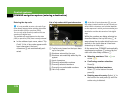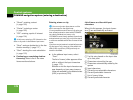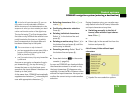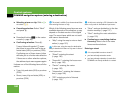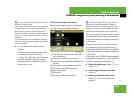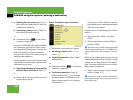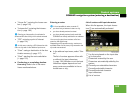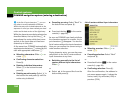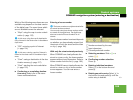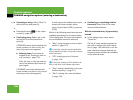179
Control systems
COMAND navigation system (entering a destination)
The top list entry 1 at first shows either
the town or city in which the vehicle is cur-
rently located or the town or city which
best corresponds to the input data as it
has been entered up to that point.
As soon as you enter a character from in-
put characters 4, the top list entry 1
shows the town or city that best corre-
sponds to the input data as it has been en-
tered up to that point.
At the same time, COMAND automatically
supplements characters 2 entered by the
user with appropriate characters 3.
̈ Selecting characters: Slide omp or
rotate ymz.
̈ Confirming character selection:
Press n.
̈ Deleting individual characters:
Select ) in the bottom line and
press n.
̈ Deleting an entire entry: Select ) in
the bottom line and press n until the
entire entry is deleted.
̈ Canceling an entry: Select “Back” in
the bottom line and press n.
or
̈ Press back button L in the center
console (
୴ page 86).
As soon as COMAND can clearly attribute
the characters entered to a town or city,
the input characters 4 disappear auto-
matically. You see the list of towns or cities
without the input characters. Here you can
confirm the current entry or make another
selection.
During character entry, you can also man-
ually switch to the list of towns/cities with-
out input characters at any time.
̈ Switching manually to the list of
towns/cities without input charac-
ters: Slide qm.
or
̈ Select ? in the second line from the
bottom and press n.
List of towns/cities without input
characters
1 Symbol for more selection options
i
In the list of input characters 4, you can
only select currently selectable characters.
Which characters are included depends on the
sequence in which you have entered your desti-
nation and the data version of the digital map.
i
The current town or city is shown if:
ț you have accepted the current state (USA) or
province (CDN) when entering the state
(USA) or province (CDN)
ț and if you select town/city entry immediate-
ly afterward