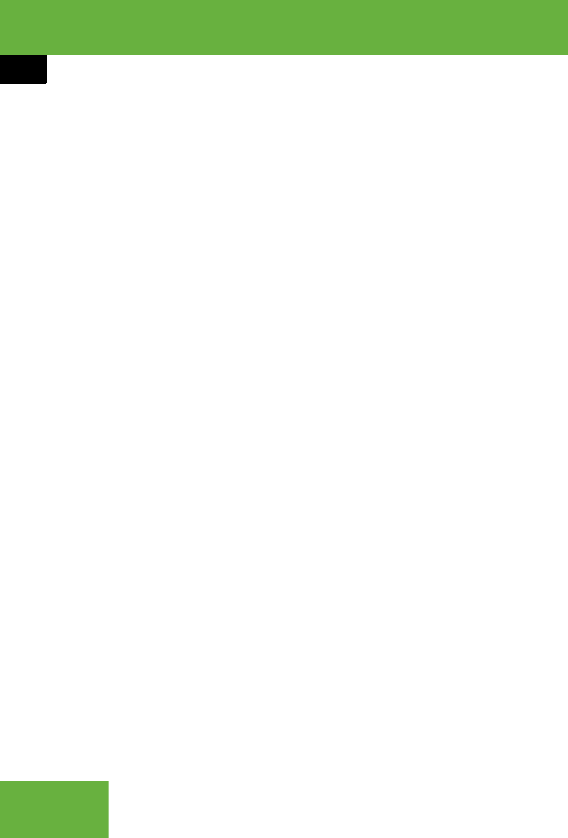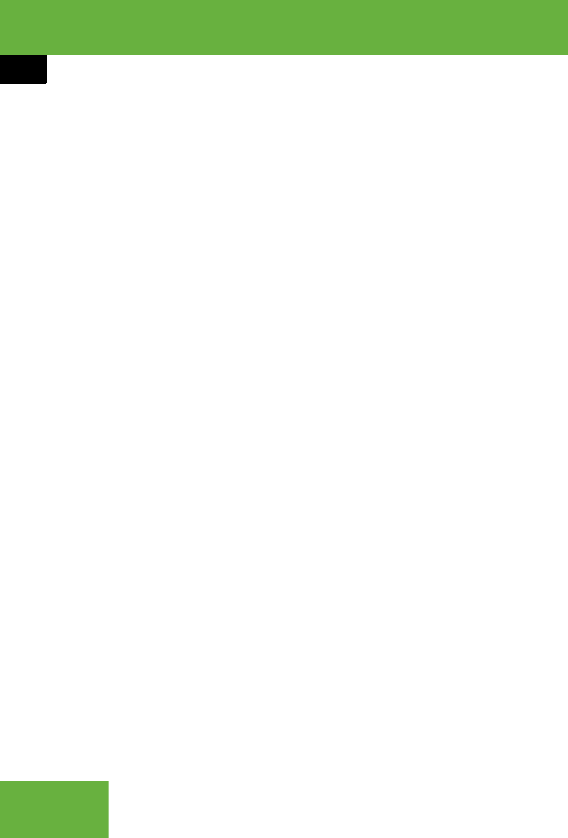
150
Control systems
COMAND telephone*
̈ Changing smart speller character
set: Select #.
Depending on the previous setting, you
will change to letters with special char-
acters or to numbers with special char-
acters.
̈ Entering characters: Select the char-
acters of the entry you are searching
for one by one.
̈ Deleting individual characters: Se-
lect ) and briefly press n.
Each time you enter or delete a charac-
ter, the closest match will be displayed
at the top of the list.
̈ Deleting an entire entry: Select )
and press and hold n until the entry is
deleted.
̈ Canceling search: Switch from the
smart speller to the list.
The entry at the top of the list is auto-
matically highlighted.
Selecting using the list
̈ If necessary, switch from the smart
speller to the list.
̈ Rotate ymz or slide qmr until the de-
sired entry is highlighted.
Selecting subentries
̈ Select an entry with the + symbol and
press n.
The + symbol changes to / and the
subentries are displayed.
̈ Rotate ymz or slide qmr until the de-
sired subentry is highlighted.
Displaying details of an entry
COMAND can also show a shortened entry
in its entirety. For entries featuring suben-
tries, the detailed view is only available for
the subentries and not for the main entry.
̈ Select entry (୴ page 149).
̈ Select “Options” Ǟ “Details”.
The detailed view appears.
̈ Closing detailed view: Slide qmr or
omp or press n or back button L
in the center console (
୴ page 86).
Starting to dial the number of an entry
̈ Select entry (୴ page 149).
̈ Press n.
or
̈ Press s on the telephone keypad.
A list appears if the entry contains sub-
entries.
̈ Select desired subentry.
̈ Press n again.
or
̈ Press s on the telephone key-
pad.
୴୴