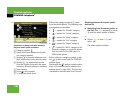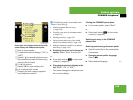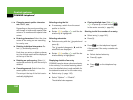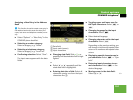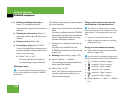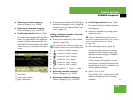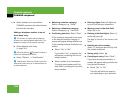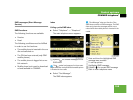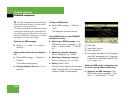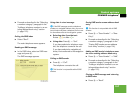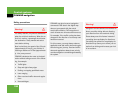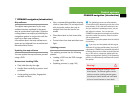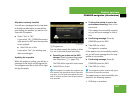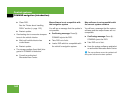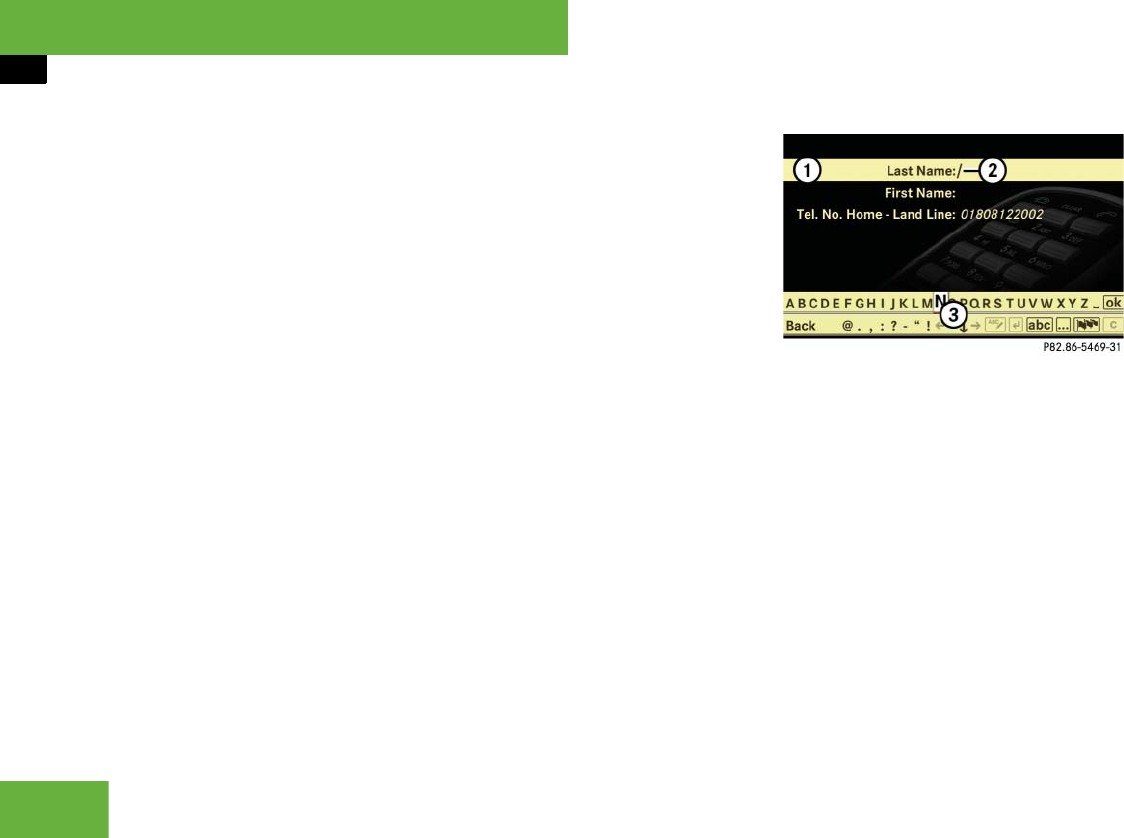
156
Control systems
COMAND telephone*
Selecting an SMS message
̈ Rotate ymz or slide qmr and then
press n.
Showing abbreviated sender display in
full
̈ Select SMS message Ǟ “Options” Ǟ
“Details”.
The detailed view appears.
̈ Closing detailed view: Slide qmr or
press n.
Calling an SMS sender
̈ Select SMS message Ǟ “Options” Ǟ
“Call”.
The telephone connects the call.
Saving SMS sender as new COMAND
address book entry
̈ Selecting an SMS message: In the
SMS inbox, select a message Ǟ “Op-
tions” Ǟ “Save Number” Ǟ “New En-
try”.
̈ Selecting a number category:
Select a category, e.g. “Home”.
̈ Selecting a telephone category:
Select a category, e.g. “Land Line”.
̈ Saving: Select “Save”.
The input menu appears with the data
fields. The data field for the telephone
number is filled in automatically.
1 Data field
2 Input mark (cursor)
3 Input characters
̈ Proceed as described in the “Changing
data field” paragraph in the “Assigning
a New Entry in the Address Book” sec-
tion (
୴ page 151).
Adding an SMS sender’s telephone num-
ber to an existing address book entry
̈ Selecting an SMS message: In the
SMS inbox, select a message Ǟ “Op-
tions” Ǟ “Save Number” Ǟ “Add”.
i
The SMS messages are sorted by the date
and time they were received. The most recent
message is at the top of the list.
If the name and telephone number of the sender
is saved in the address book or phone book of
the mobile phone, you will see the name of the
sender in the SMS inbox. Otherwise, you will see
the telephone number of the sender.