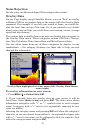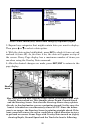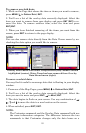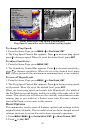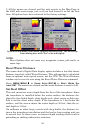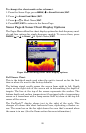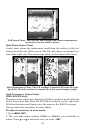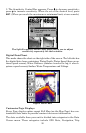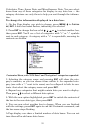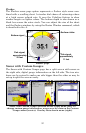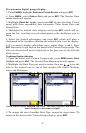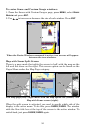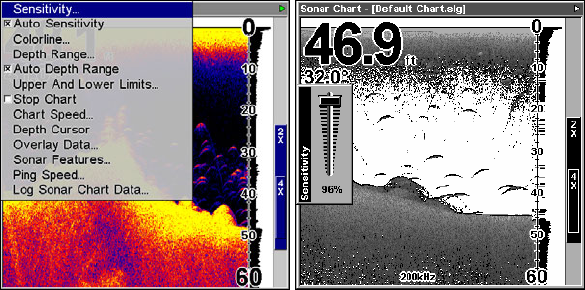
87
Sonar Menu with Sensitivity selected (left). The Sensitivity Control
Bar (right).
To adjust sensitivity in manual mode:
1. First, turn off Auto Sensitivity: from the Sonar Page, press
MENU|↓
to
AUTO SENSITIVITY|ENT.
2. Press ↑ to
SENSITIVITY|ENT and the Sensitivity Control Bar appears.
Press ↓ or ↑ to pick a different sensitivity setting. When it's set at the
desired level, press
EXIT.
To turn Auto Sensitivity back on:
From the Sonar Page, press
MENU|↓ to AUTO SENSITIVITY|ENT|EXIT.
NOTE:
To return to the original factory setting for Auto Sensitivity, see the
entry in this section on Reset Options. If sensitivity is in manual
mode, the Reset Options command will switch back to Auto and re-
set the factory setting at the same time.
Tip:
For quicker sensitivity adjustments, try leaving the Sensitivity
Control Bar on the screen as the chart scrolls. You can see the
changes on the screen as you press the up or down arrows. This is
handy when there's a lot of clutter in the water, and you are match-
ing the sensitivity to rapidly changing water conditions.
Sonar Chart Mode
The default color scheme for the sonar chart is the white background,
but we offer other variations to suit your viewing preferences. The
chart can be displayed in grayscale, reverse grayscale, blue back-
ground, white background, nightview, iceview, or bottom color tracking.