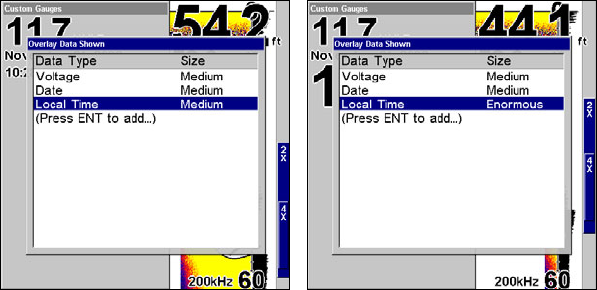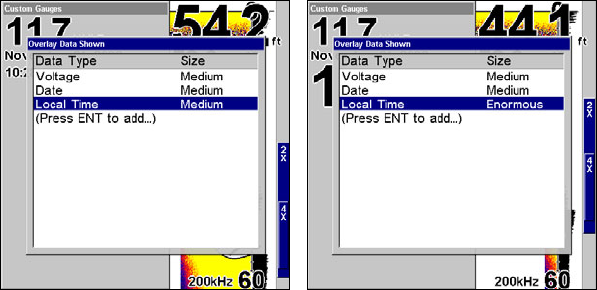
93
To customize digital gauge display:
1. Press
PAGES, highlight SONAR WITH CUSTOM GAUGES and press ENT.
2. Press
MENU, select OVERLAY DATA and press ENT. The Overlay Data
shown menu will appear.
3. Highlight (PRESS ENT TO ADD…) and press ENT to open the Data Viewer
menu with three expandable data categories: Time, Sonar Data and
Sensor Data.
4. Highlight the desired data category and press
ENT, which will ex-
pand the list, revealing several subcategories with checkboxes next to
them.
5. Select the desired subcategory and press
ENT, which will place a
checkmark in the checkbox, showing the selected data is set for display.
6. If you want to display other data types, repeat Steps 4 and 5. Press
EXIT repeatedly to get back to the Sonar with Custom Gauges page. The
data you selected will now be displayed in the gray area on the left side
of the screen.
To change Overlay data size:
1. From the Sonar with Custom Gauges page, press MENU SELECT OVER-
LAY
DATA and press ENT. The Overlay Data Shown menu will appear.
2. Highlight the Data Type you want to resize, then use ← → to set the
data to the desired size to one of four options: Off, Small, Medium,
Large and Enormous.
Local Time is set to medium size (left). The size of Local Time data has
been changed to Enormous (right).
3. To change the size of another Data Type, repeat the steps above. To
return to the Sonar with Custom Gauges display, press
EXIT.