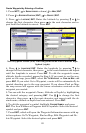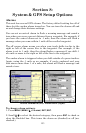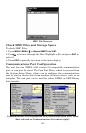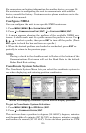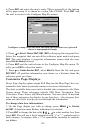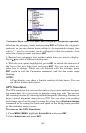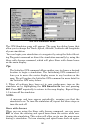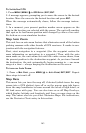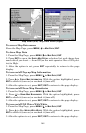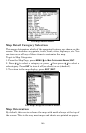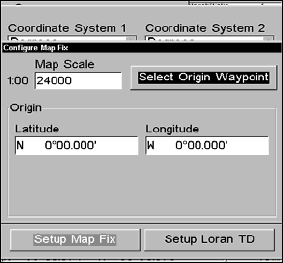
159
4. Press
ENT and enter the map's scale. This is generally at the bottom
of the paper map. It is shown as a ratio, like 1:24000. Press
EXIT and
the unit to return to the Configure Map Fix screen.
Configure a map fix so the unit can find your position on a printed
chart or topographical map.
5. Press → to SELECT ORIGIN|ENT|ENT|ENT to bring up the waypoint list.
Select the waypoint that you saved the reference point under and press
ENT. The unit displays a waypoint information screen with the com-
mand
SET AS ORIGIN selected.
6. Press
ENT and the unit returns to the Configure Map Fix menu. Fi-
nally, press
EXIT to close this menu.
7. Press ↑ to
COORD SYSTEM|ENT, select MAP FIX from the list and press
ENT|EXIT. All position information now shows as a distance from the
reference point you chose.
Customize Page Displays
Every Page display option except Full Map (on the Map Page) has cus-
tomizable data boxes to provide constant on-screen information.
The data available from your unit is divided into categories in the Data
Viewer menu. These categories include GPS Data, Navigation, Trip
Calculator, Time, Sonar and Miscellaneous. You can select items from
any of these categories for display in any data box — the category divi-
sions are only there to help you sort through the information.
To change data box information:
1. On the Page display you wish to change, press
MENU|↓ to CUSTOM-
IZE
|ENT. A data box name flashes, indicating it is selected.
2. Press
ENT to change the box or hit ↑, ↓, ← → to select another box, then
press
ENT. You will see a list of categories with "+" or "–" symbols next to
each category. A category with a "+" is expandable, meaning its contents
are hidden.