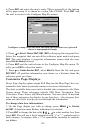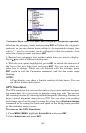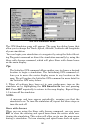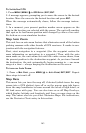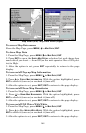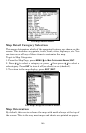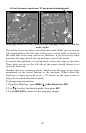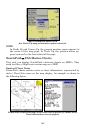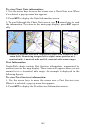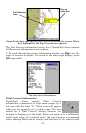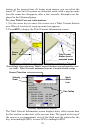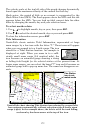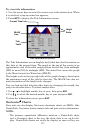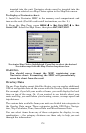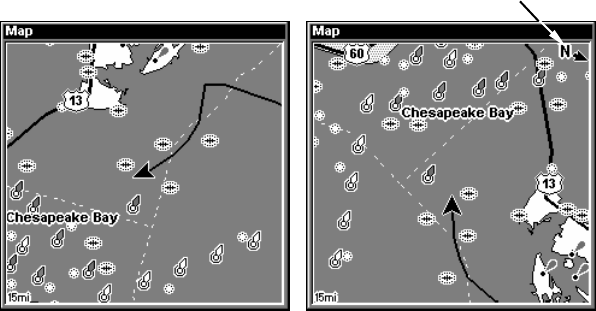
167
Map page shown in North Up mode (left) Map page shown in Track Up
mode (right).
This is fine if you are always traveling due north. What you see to your
left corresponds to the left side of the map, to your right is shown on
the right side of the map, and so on. However, if you travel any other
direction, the map doesn't line up with your view of the world.
To correct this problem, a track-up mode rotates the map as you turn.
Thus, what you see on the left side of the screen should always be to
your left, and so on.
Another option is course-up mode, which keeps the map at the same
orientation as the initial bearing to the waypoint. When either the
track-up or course-up mode is on, a "N" shows on the map screen to
help you see which direction is north.
To change map orientation:
1. From the Map Page, press
MENU|↓ to MAP ORIENTATION|ENT.
2. Use ↑ ↓ to select the desired mode, then press
ENT.
3. Press
EXIT|EXIT to return to the map page display.
In Track Up mode, map shows "N" and arrow to indicate north.