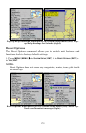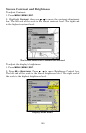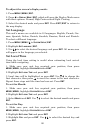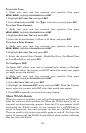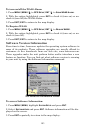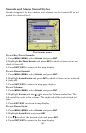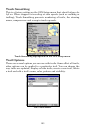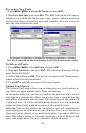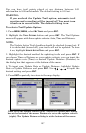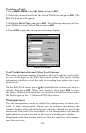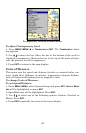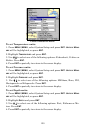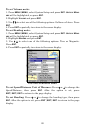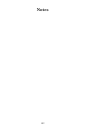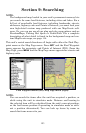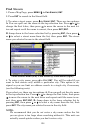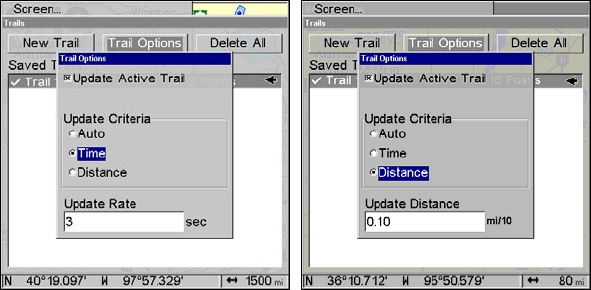
187
You can have trail points placed at any distance between 0.01
mile/nm/km to 9.99 mile/nm/km. The default setting is 0.10 mi.
WARNING:
If you uncheck the Update Trail option, automatic trail
creation and recording will be turned off. You must turn
it back on to record trails. The default setting is on.
To select a Trail Update Option:
1. Press
MENU|MENU, select MY TRAILS and press ENT.
2. Highlight the
TRAIL OPTIONS button and press ENT. The Trail Options
menu will appear with three update criteria: Auto, Time and Distance.
NOTE:
The Update Active Trail checkbox should be checked (turned on). If
it is unchecked (turned off), your trails will not be updated. To turn
it on, highlight
UPDATE ACTIVE TRAIL and press ENT.
3. Highlight the desired method for updating trails and press
ENT. If
you choose Time or Distance as your update criteria, you can input the
desired update rate (Time) or desired Update Distance (Distance) in
the dialog box that appears at the bottom of the menu.
4. To input your Update Rate or Update Distance, highlight Update
Rate or Update Distance and press
ENT. Use ↑ ↓ , ← → to input the
desired setting and press
ENT.
5. Press
EXIT repeatedly to return to the map display.
Time set as the update criteria (left). Notice the Update Rate dialog
box at the bottom of the menu. Distance is set as the update criteria
(right). The Update Distance dialog is at the bottom of the menu.