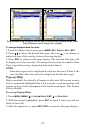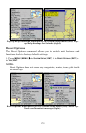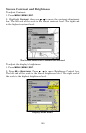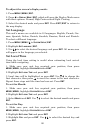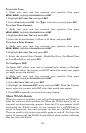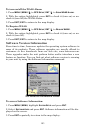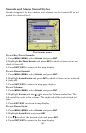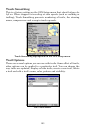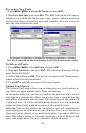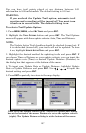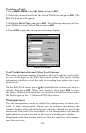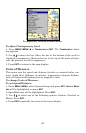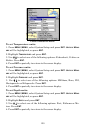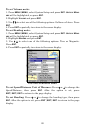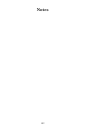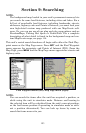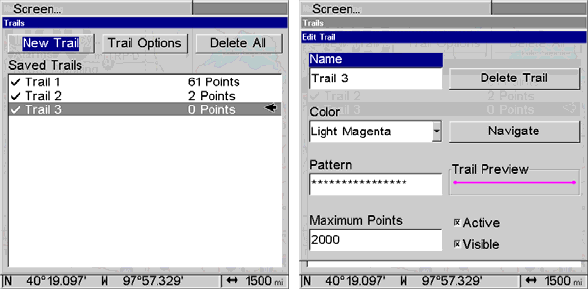
186
To create a New Trail:
1. Press
MENU|MENU, highlight MY TRAILS and press ENT.
2. Highlight
NEW TRAIL and press ENT. The Edit Trail menu will appear,
allowing you to Edit the trails name, color, pattern, maximum points,
trail status (active or inactive) and trail visibility. You can also navi-
gate the trail or delete the trail.
New Trail selected on the Trails menu (left). Edit Trails menu (right).
To Delete all Trails
1. Press
MENU|MENU, select MY TRAILS and press ENT.
2. Highlight
DELETE ALL and press ENT. The following Warning will ap-
pear: Delete All Trails?
3. Select
YES and press ENT. You will be returned to the Trails screen,
where all trails have been deleted.
4. Press
EXIT repeatedly to return to the map display.
Update Trail Option
The Update Trail menu allows you to change the way trail updates oc-
cur. There are three options: Auto, Time and Distance.
In automatic mode, the unit does not update the plot trail while you are
traveling in a straight line. When you deviate from a straight line, the
unit places a plot point onto the trail. This conserves plot trail points. If
a plot trail uses all of the available points allotted to it, the beginning
points are deleted and replaced by points at the end of the trail.
Selecting Time as the method for updating a trail will automatically
place trail points at a duration of your choosing. You can set the unit to
place trail points placed at any duration between 1 second to 9999 sec-
onds. The default setting is 3 seconds. Updating a trail by Distance will
place trail points when you move a distance of your choosing.