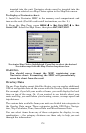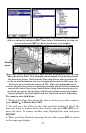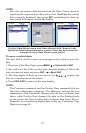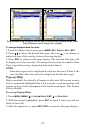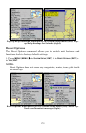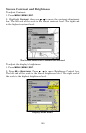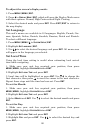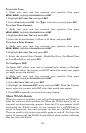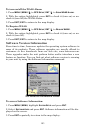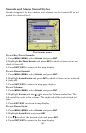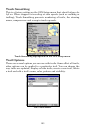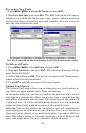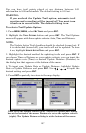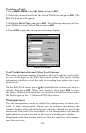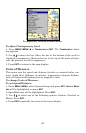182
To set the Year:
1. Make sure your unit has acquired your position, then press
MENU|MENU, highlight SYSTEM SETUP and ENT.
2. Highlight
SET LOCAL TIME and press ENT.
3. Select
YEAR and press ENT. Use ↑ ↓ to select the year and press ENT.
To select Time Format:
1. Make sure your unit has acquired your position, then press
MENU|MENU, highlight SYSTEM SETUP and ENT.
2. Highlight
SET LOCAL TIME and press ENT.
3. Select the desired format, 12 Hour or 24 Hour, and press
ENT.
To select a Date Format:
1. Make sure your unit has acquired your position, then press
MENU|MENU, highlight SYSTEM SETUP and ENT.
2. Highlight
SET LOCAL TIME and press ENT.
3. Select the desired Date Format, Month/Day/Year, Day/Month/Year
or Year/Month/Day and press
ENT.
To Configure DST:
Configure DST allows your unit to automatically adjust to Daylight
Saving Time. Select the country with DST rules that match your region
or simply accept the default.
1. Make sure your unit has acquired your position, then press
MENU|MENU, highlight SYSTEM SETUP and ENT.
2. Select
SET LOCAL TIME and press ENT.
3. Highlight the
CONFIGURE DST button and press ENT. From the Country
menu, select the country with DST rules that match your region.
4. Press
EXIT repeatedly to return to the map display.
Show WAAS Alarm
When the signal is available, your unit will automatically use WAAS to
boost the accuracy of the position fix. When the WAAS signal is lost or
acquired, an alarm message appears. Since the U.S. government is still
developing the WAAS system, its not unusual for a GPS/WAAS re-
ceiver to frequently lose and reacquire its lock on a WAAS satellite.
That can result in the alarm repeatedly going on and off. You have the
option of turning off the WAAS Acquired/Lost alarm without affecting
how the unit uses WAAS.