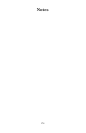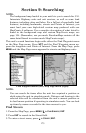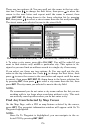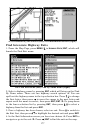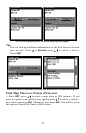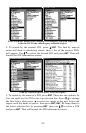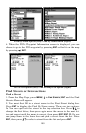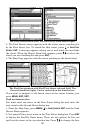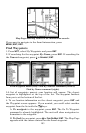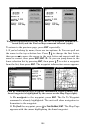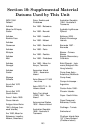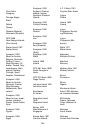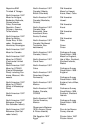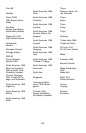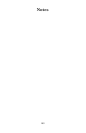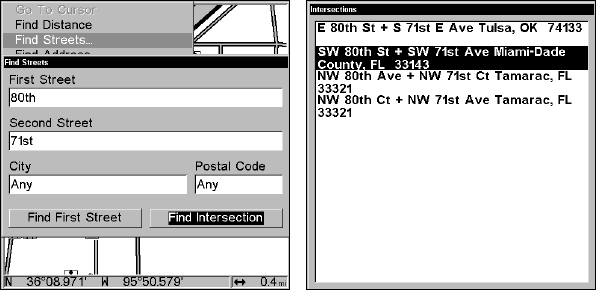
182
letter, then press → to move the cursor to the next letter and repeat until
the name is correct, then press
ENT|ENT. B. Or you can jump down to
the lower box and pick a street from the list. Press
ENT, then press ↓ ↑ to
select a street from the list and press
ENT.
3. The Find Streets menu appears with the street you're searching for
in the First Street box.
4. Now fill in the second street. Press ↓ to
SECOND STREET|ENT and the
Find By Name menu appears again. Just like before, there are two op-
tions: A. You can spell out the second street in the top selection box.
Press ↑ ↓ to change the first letter, then press → to move the cursor to
the next letter and repeat until the name is correct, then press
ENT|ENT. B. You can also jump down to the lower box and pick the sec-
ond street from the selection list. Press
ENT, then press ↓ ↑ to select a
street from the list and press
ENT.
5. The Find Streets menu appears with the first and second street dia-
log boxes filled in. In this example, we selected 71st Avenue as our sec-
ond street. You could use similar techniques to select a city or Zip code,
but your search will probably be faster if you leave those boxes blank.
(You can specify a city and/or zip code when the search list is too long.)
Find Intersection command highlighted (left)
The Intersections Found list (right).
6. To search for the intersection of the two streets, press ↓ → to FIND
INTERSECTION|ENT. A message appears asking you to wait while the unit
finds the intersection. When the Intersections Found list appears, press
↑ ↓ to select the intersection you are searching for and press
ENT.
7. The Map Page appears, with the cursor pointing to the found intersec-
tion. The intersection in our example is shown in the following figure.