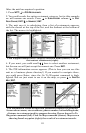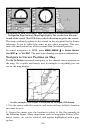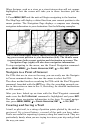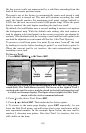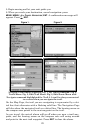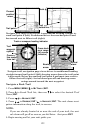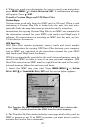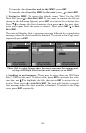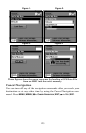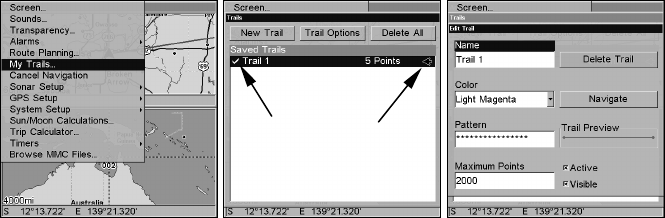
118
On the screen, trails are represented by a solid line extending from the
back of the current position arrow.
The unit is set at the factory to automatically create and record a trail
while the unit is turned on. The unit will continue recording the trail
until the length reaches the maximum trail point setting (default is
2,000, but the unit can record trails 9,999 points long). When the point
limit is reached, the unit begins recording the trail over itself.
By default, the trail flashes once a second, making it easier to see against
the background map. With the default auto setting, this unit creates a
trail by placing a dot (trail point) on the screen every time you change di-
rections. (The methods used for creating a trail and the trail update rate
can both be adjusted or even turned off. See Sec. 8 for Trail Options.)
To preserve a trail from point A to point B, you must "turn off" the trail
by making it inactive before heading to point C or even back to point A.
When the current trail is set inactive, the unit automatically begins
recording a new trail.
To Save a Trail
1. Press
MENU|MENU|↓ to MY TRAILS|ENT.
Sequence for saving a trail and beginning a new one. My Trails com-
mand (left). The Trails Menu (center). The arrow to the right of Trail 1
indicates the trail is active, and the check to the left indicates the trail
is visible on the map display. The figure shows (right) the Edit Trail
menu, with the Active command selected.
2. Press ↓ to the Active Trail Name|ENT.
3. Press ↓ → to
ACTIVE|ENT. This unchecks the Active option.
4. To return to the main page display, press
EXIT repeatedly. As you
leave the Edit Trail menu, you will notice that a new trail starts with a
new sequential number. In the example figure below, the new trail is
number 2, showing zero points. Note that Trail 1 is inactive, but it is
still visible on the map.
Active
symbol
Visible
symbol