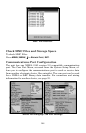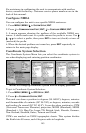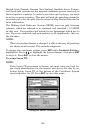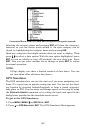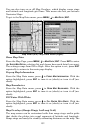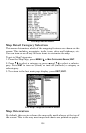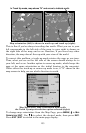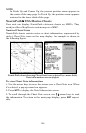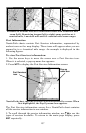151
Tip:
You can pick any spot on the map to begin your simulation by using
the Initialize GPS command. See its entry following the entry for
Hide GPS Features.
Hide GPS Features
The GPS menus and features can be hidden from view with the Hide
GPS Features command. To hide GPS features:
Press
MENU|MENU|↓ to SYSTEM SETUP|ENT|↓ to HIDE GPS FEATURES|ENT.
The GPS menus and pages are now hidden. To restore GPS Features,
repeat the steps above.
Initialize GPS
This command is useful when practicing in simulator mode. In simulator
mode, this command makes the unit operate as if it is sitting someplace
other than its actual location. So the unit could be located in Kansas
City, but easily practice navigating in the ocean off Islamorada, Florida.
1. Press
MENU|MENU|↓ to GPS SETUP|ENT|ENT.
2. Move the cursor to the desired location and press
ENT.
3. The present position marker arrow appears on the map in the loca-
tion you selected with the cursor. The unit will consider that spot as its
last known position until changed by satellite lock-on or a new simula-
tor location chosen.
Map Auto Zoom
This receiver has an auto zoom feature that eliminates much of the but-
ton pushing common with other brands of GPS receivers. It works in
conjunction with the navigation features.
Begin navigating to a waypoint. Then, with the auto zoom mode on, the
unit zooms out until the entire course shows, from the present position
to the destination waypoint. As you travel toward the destination, the
unit automatically zooms in — one zoom range at a time — always
keeping the destination on the screen.
From the
MAP PAGE, turn on this feature by pressing MENU|↓ to AUTO
ZOOM|ENT|EXIT. Repeat these steps to turn it off.
Map Data
This menu lets you turn off the map, — which turns the map screen
into a GPS plotter — turn on or off pop-up info boxes, draw map
boundaries or boxes around areas of high detail and fill water areas
with white.