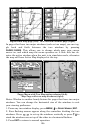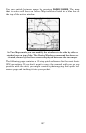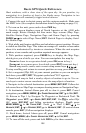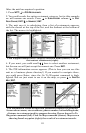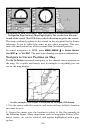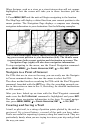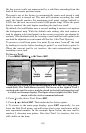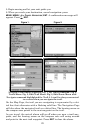114
Create Waypoint by Entering a Position
1. Press WPT, select MY WAYPOINTS|→ to SUBCATEGORY |↓ to NEW|ENT.
2. Press ↓ to
ENTERED POSITION|ENT|→ to CREATE|ENT.
3. Press → to
LATITUDE|ENT. Enter the latitude by pressing ↑ ↓ to
change the first character, then press → to the next character and re-
peat until the latitude is correct. Press
ENT.
4. Press ↓ to
LONGITUDE|ENT. Enter the longitude by pressing ↑ ↓ to
change the first character, then press → to the next character and repeat
until the longitude is correct. Press
ENT, then press EXIT repeatedly to
get back to the main page display.
5. You can also edit your position from the map by selecting
EDIT POSITION
FROM
MAP and pressing ENT. Center the cursor crosshairs on the desired
location and press
ENT, which will create a waypoint at that position.
Navigate To a Waypoint
You can select any waypoint visible on the Map Page with the cursor,
then use the Navigate to Cursor command (we'll describe how later in
this section.) However, you can avoid scrolling the map to pick your
waypoint if you use the Find Waypoint commands:
1. Press
WPT, select MY WAYPOINTS|→ to SAVED|ENT. To look up the
nearest waypoint, press ↓ to
NEAREST|ENT or to look by name press
ENT. For this example, look by name.
2. If your waypoint list is a long one, you can spell out the waypoint name
in the
FIND BY NAME box to search for it. Press ↑ ↓ to change the first char-
acter, then press → to move the cursor to the next character and repeat
until the name is correct, then press
ENT to jump to the list below.
3. If the list is short, you can jump directly to the FIND IN LIST box by
pressing
ENT. Use ↑ ↓ to select the waypoint name, press ENT and the
waypoint information screen appears with the
GO TO command selected.
4. To begin navigating to the waypoint, press ENT.