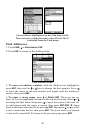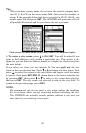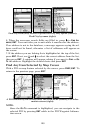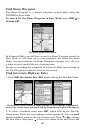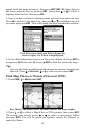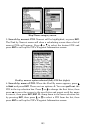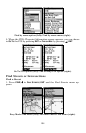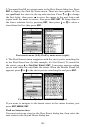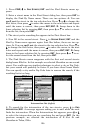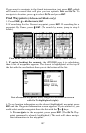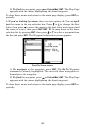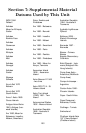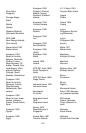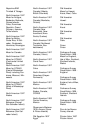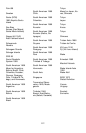106
1. Press
FIND|↓ to FIND STREETS|ENT and the Find Streets menu ap-
pears.
2. Enter a street name in the First Street dialog box, then press
ENT to
display the Find By Name menu. There are two options: A. You can
spell out the street in the top selection box. Press ↑ or ↓ to change the
first letter, then press → to move the cursor to the next letter and repeat
until the name is correct, then press
ENT|ENT. B. Jump down to the
lower selection list by pressing
ENT, then press ↓ or ↑ to select a street
from the list, then press
ENT.
3. The street you're searching for appears in the First Street box.
4. Now fill in the second street. Press ↓ to
SECOND STREET|ENT and the
Find by Name menu appears again. Just like before, there are two op-
tions: A. You can spell out the street in the top selection box. Press ↑ or
↓ to change the first letter, then press → to move the cursor to the next
letter and repeat until the name is correct, then press
ENT|ENT. B. Jump
down to the lower selection list by pressing
ENT, then press ↓ or ↑ to se-
lect the second street from the list, then press
ENT.
5. The Find Streets menu reappears with the first and second streets
dialog boxes filled in. In this example we selected Sheridan as our second
street. You could now use similar techniques to select a city or Zip Code,
but your search will probably be faster if you leave those boxes blank.
You can specify a city and/or Zip Code later to narrow the search, if the
resulting list is too long.
Find intersection selected (left); Working message (center);
Intersection list (right).
6. To search for the intersection of the two streets, press ↓ to FIND
INTERSECTION|ENT. A message appears asking you to wait while the unit
finds the intersection. When the Intersections list appears, press ↑ or ↓
to select the intersection you are searching for and press
ENT. (In the
previous example, we selected the intersection of E 81st St and
Sheridan in Tulsa, Okla.