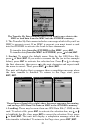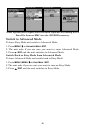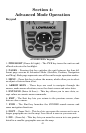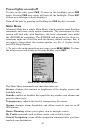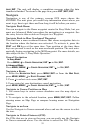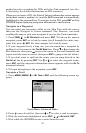47
Map Page (left) with Map Menu (right).
Map Menu
The map menu offers a variety of options, which include, finding dis-
tances, changing the orientation of the map and viewing and modifying
map data.
Moving Around the Map: Zoom & Cursor Arrow Keys
The map is presented from a bird's-eye view. The current zoom range
shows in the lower left corner of the screen. If the zoom range says "4
mi," then the map — from the left edge of the screen to the right edge of
the screen — covers four miles.
1. Press the
ZIN key (zoom in) to move in closer and see greater detail in
a smaller geographic area.
2. Press the
ZOUT key (zoom out) to move farther away and see less map
detail in a larger geographic area.
You can pan or scroll the map northward, southward, eastward or
westward by using the arrow keys, which will launch the cursor cross-
hairs. To clear the cursor, press
EXIT and the map will be switched back
to the current or last known position.
Find Distance to Another Location
1. While on the Map page press MENU|↓ to FIND DISTANCE|ENT.
2. Center the cursor over the position you want to find the distance to.
A rubber band line appears, connecting your current position to the
cursor's location. The distance along that line will appear in the lower
right-hand corner of the screen.
3. Press
EXIT|EXIT to return to regular operation.