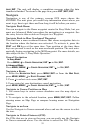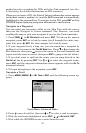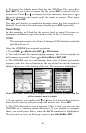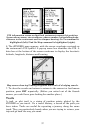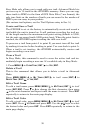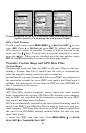53
When the progress message disappears, the unit displays a trail infor-
mation screen, with
NAVIGATE highlighted in the top command box.
Tip: Back Track a Trail
Running the Navigate command will lead you along the trail from its
starting point to its ending point. You can also back track a trail, fol-
lowing it in reverse order (from its ending point to its starting point.)
In Easy Mode, this is done automatically with the most recently cre-
ated active trail. In Advanced Mode you must first select the Reverse
command to reverse the trail point order before you start navigating:
press → to
REVERSE ROUTE|ENT|← to NAVIGATE.
5. To follow the trail, press
ENT. The unit begins showing navigation
data along the trail. Follow the steering arrow on the Map Page or the
compass bearing arrow on the Navigation Page.
NOTE:
If you are at or near the start of the trail, the arrival alarm will go
off as soon as navigation begins because of your proximity to the
trail's first point. Just press
EXIT to clear the alarm.
6. Upon arrival at your destination, cancel navigation:
press
MENU|MENU|↓ to CANCEL NAVIGATION|ENT|← to YES |ENT.
Routes
A route is a series of waypoints linked together in an ordered sequence,
used to mark a course of travel. You can visualize a route as a string of
beads. The beads represent waypoints and the string represents the
course of travel connecting waypoint to waypoint.
The course from one waypoint to the next is a leg. Routes are composed
of one or more legs. The legs of all GPS routes are based on straight
lines between waypoints.
A route provides the automatic capability to navigate through several
waypoints without having to reprogram the unit after arriving at each
waypoint. Once programmed into the GPS unit, a route gives you the
option of navigating forward through the route waypoints or in reverse
order. You can even begin navigating in the middle of a route!.
Create and Save a Route
In the iFINDER, routes can be created, edited and navigated only in
Advanced Mode. You have the option of creating a route in the unit or
on your computer, if you have purchased our MapCreate 6 software.
PC-created Routes
MapCreate is the easiest method for preparing a route, because your
PC's larger screen, keyboard and mouse are easier to manipulate than
the pocket-sized iFINDER.