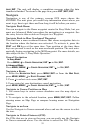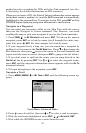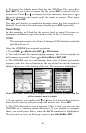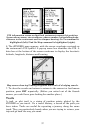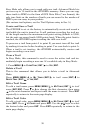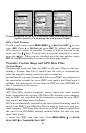54
To load a MapCreate route into the iFINDER, follow instructions in
MapCreate's manual for creating a route and saving it as part of a GPS
Data File (file format *.usr). Copy the GPS Data File to an MMC and
insert the MMC into the iFINDER. (See Sec. 2 for instructions on in-
stalling MMCs. To load the GPS Data File into the iFINDER's memory,
see the entry on Transferring GPS Data Files between the iFINDER
and a Computer in this section.)
Routes Created in the iFINDER
You can create a route by selecting existing waypoints from the way-
point list or you can set a series of route waypoints on the map with
cursor arrows and the Enter key. In this example, we'll create a route
from the map.
1. From the
NAVIGATION PAGE, press MENU|ENT or from the MAP PAGE,
press
MENU|MENU|↓ to ROUTE PLANNING|ENT.
2. With
NEW ROUTE highlighted, press ENT|↓ to (ROUTE END)|ENT|↓ to ADD
FROM MAP|ENT. The Map Page appears with the cursor showing.
3. Use the Zoom and arrow keys to move the map and cursor until the
cursor is centered on the spot where you want your route to begin. (If
you are starting at your current position or the current cursor position,
you are already at the starting spot.)
4. Set the first route waypoint by pressing
ENT. In this example, we
moved to the intersection of 11th Street and 145th E. Ave. to start our
route to a public hunting area next to a river.
1. 2. 3.
Route creation sequence: (from left) Fig. 1. Set route waypoint (1) at
11th St. & 145th Ave. Fig. 2. Zoom in; move cursor north to set point (2)
at 145th & Admiral. Fig. 3. With point (2) set, move cursor east to mark
interstate on-ramp with waypoint (3). In figures 2 and 3, notice the
rubber band line extending from the previously set waypoint to the
cursor. This line will become the course for the route.