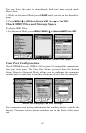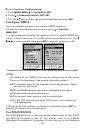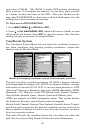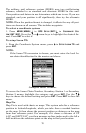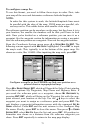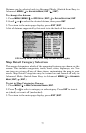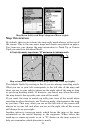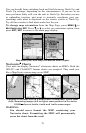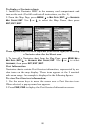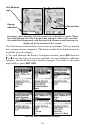74
GPS Setup Menu (left) with GPS Simulator Menu (right).
Choose the desired settings, then turn on the simulator by highlighting
GPS SIMULATOR ON and pressing ENT, which will turn on (check) or turn off
(uncheck) the simulator. Press
EXIT to close this menu. A message ap-
pears periodically, reminding you the simulator is on. To turn off the
simulator, repeat the steps above or turn off the unit.
While in simulator mode, you can press
EXIT to remove the steering and
speed boxes from the screen. This will allow you to use the map cursor
during a simulation. To turn on the steering and speed boxes again,
return to the GPS Simulator menu, select
STEER WITH ARROWS and press
ENT.
Simulating Trail or Route Navigation
In Simulator mode, your unit can automatically follow a trail or route
without manual steering if you use these steps:
1. From the Map Page, go to the simulator menu. Pick a
STARTING PO-
SITION
at or near the beginning of your trail/route. Enter an approximate
TRACK (shown in compass degrees) that will point you toward the start
of the trail/route.
2. Set
SPEED to zero. Select STEER WITH ARROWS command and press ENT,
which turns on the simulator and returns you to the Map Page.
3. Begin navigating along the trail/route. (If you are close enough to the
first waypoint, the arrival alarm will usually go off as soon as naviga-
tion begins. Press
EXIT to clear the alarm.) When navigation starts,
press ↑ (since you're using the Simulator's
STEER WITH ARROWS command)
to increase speed to the desired setting.
4. Press
EXIT to turn off the steering and speed boxes. The unit will now
automatically steer along the trail or route. When you arrive at your
destination, cancel navigation as you normally do.