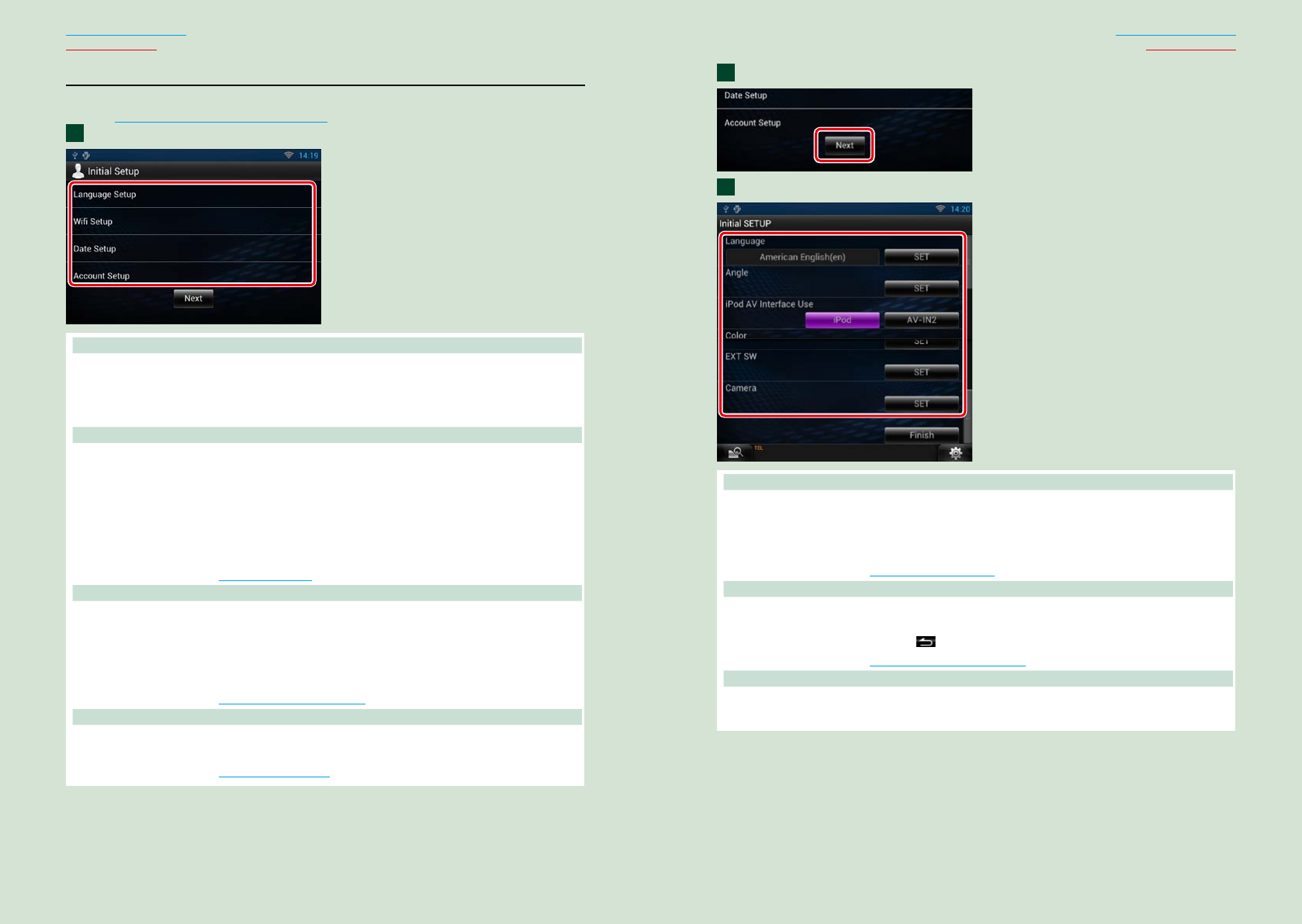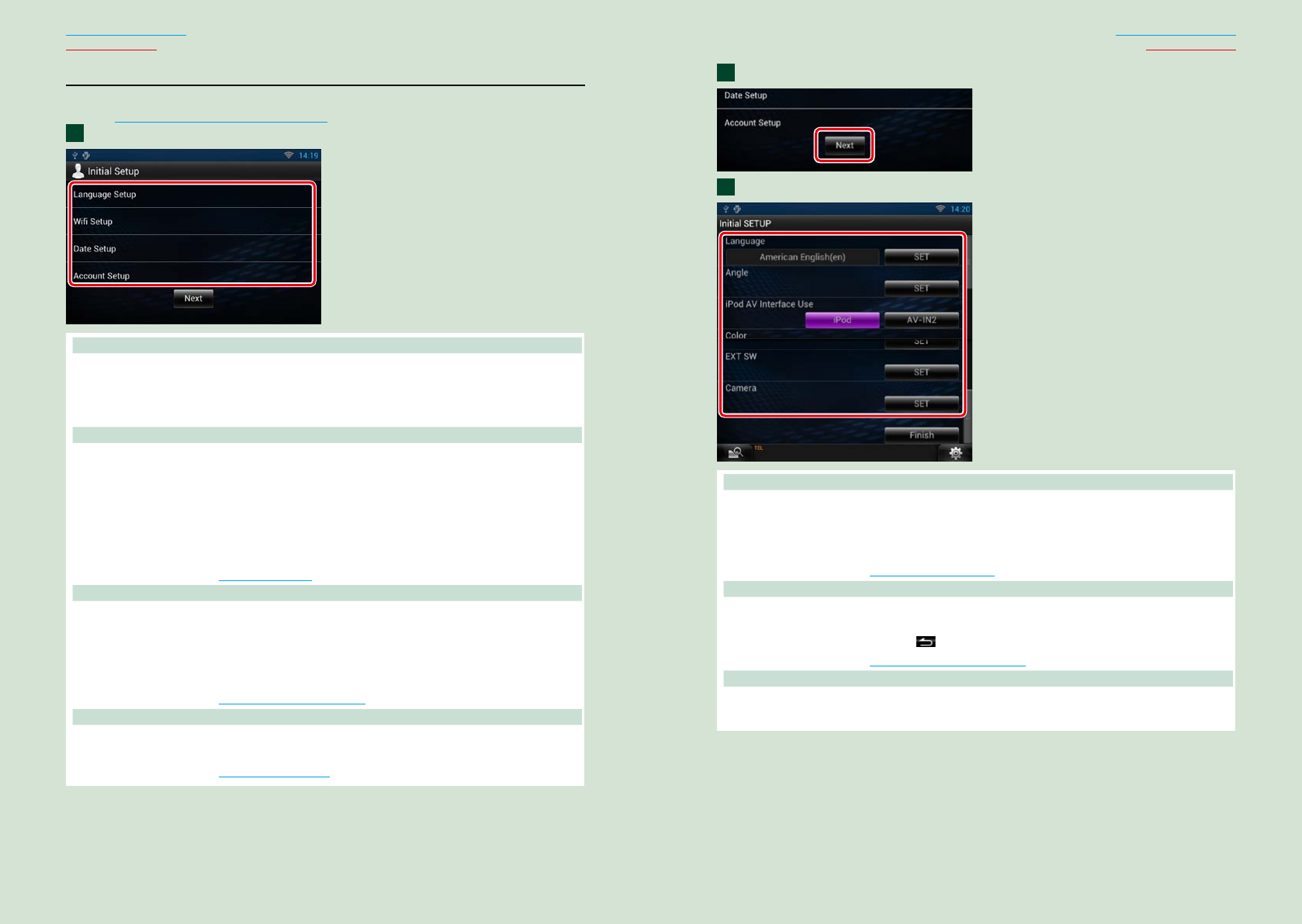
16 17
Return to the Top page
Basic Operations
Return to the Top page
Basic Operations
Touch [Next].
Set each item as follows.
Language
Select the language used for the control screen and setting items. Default is “American English (en)”.
1Touch [SET].
2Touch [C] or [D] to select the desired language.
3Touch [Enter].
For details on operation, see Language setup (P.130).
Angle (DNN990HD only)
Adjust the position of the monitor. Default is “0”.
1Touch [SET].
2Touch desired angle number and [
].
For details on operation, see Monitor angle control (P.132).
iPod AV Interface Use
Set the terminal which your iPod is connected to. Default is “iPod”.
1Touch [iPod] or [AV-IN2].
2
3
Initial setup
Perform this setup when you use this navigation system for the first time or when you reset the
unit. See Resetting the Navigation System (P.157).
Set each item as follows.
Language Setup
Select the language used for the GUI and input methods. Default is “English (United States)”.
1Touch [Language Setup].
2Select a language from the list.
3After setting, press the < 6 > button twice.
WiFi Setup
Configure settings for connection to Wi-Fi.
1Touch [WiFi Setup].
2Slide Wi-Fi to ON.
3Select the Wi-Fi access point to register from the list.
4Input the Password.
5Touch [Connect].
6After setting, press the < 6 > button.
For details on operation, see Wi-Fi Setup (P.32).
Date Setup
Set the date and time.
1Touch [Date Setup].
2Touch [Select time zone].
3Select a time zone.
4After setting, press the < 6 > button.
For details on operation, see Clock and Date Setup (P.34).
Account Setup
Set the information about the user of this navigation system.
1Touch [Account Setup].
For details on operation, see About Account (P.36).
1
Continued