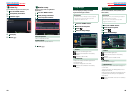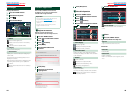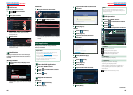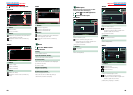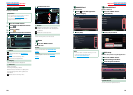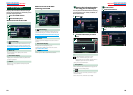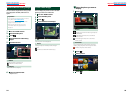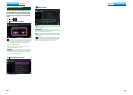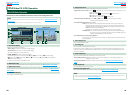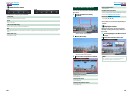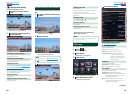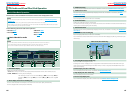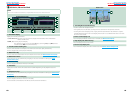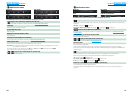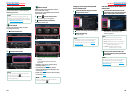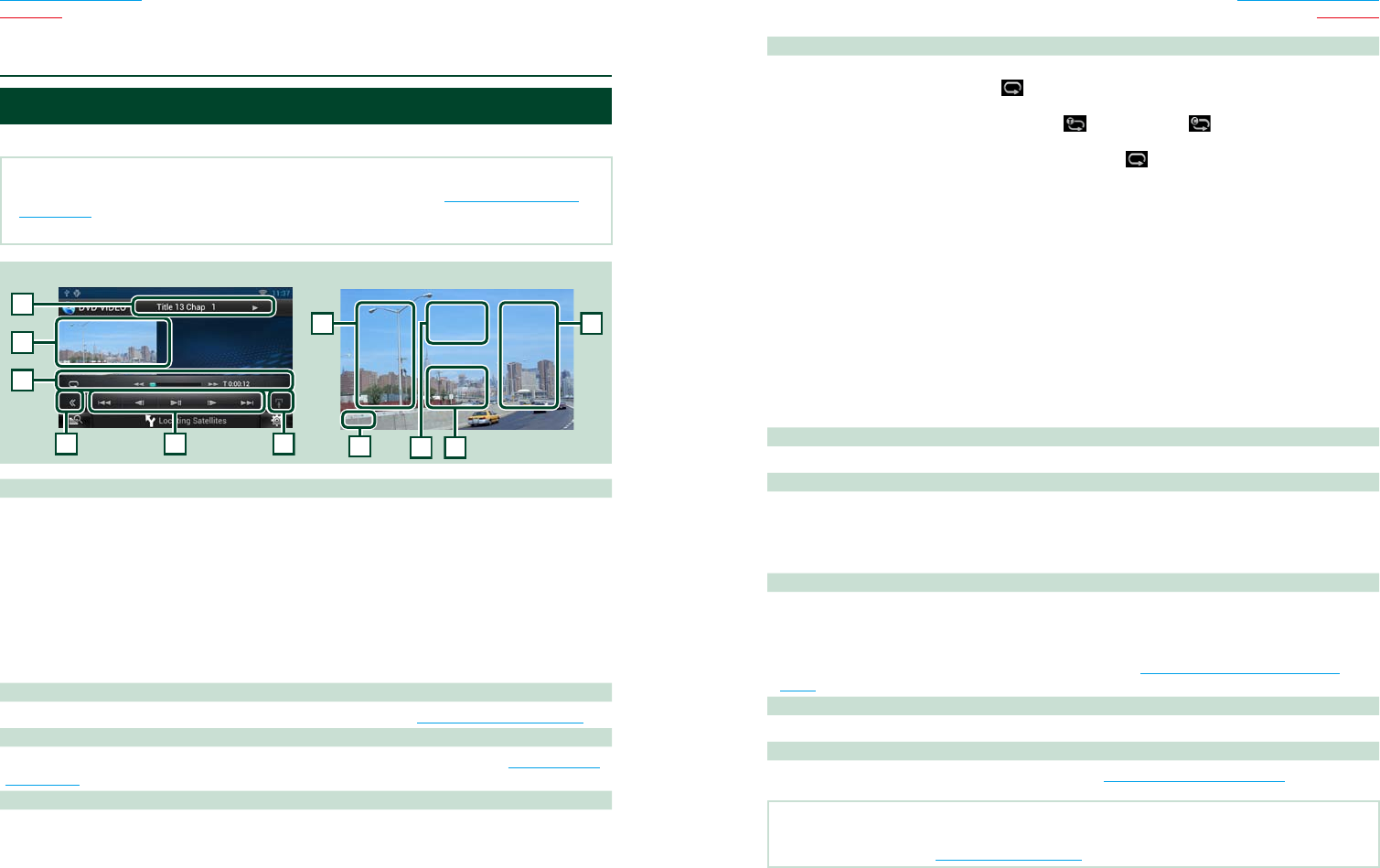
58 59
Return to the Top page
DVD, VCD
Return to the Top page
DVD, VCD
DVD/VCD Basic Operation
Most functions can be controlled from the source control screen and playback screen.
NOTE
•Set the remote controller mode switch to DVD mode before starting operation, see Switching the operation
mode (P.151).
•The screen shot below is for DVD. It may be different from the one for VCD.
2 3 4
1
5
6
Video screenControl screen
7 7
8 9
10
1 Information display
Displays the following information.
•Title #, Chap #: DVD title and chapter number display
•Track #/Scene #: VCD track or scene number display
*Scene # is displayed only when PBC is on.
•D, B, F, I, etc.: Current play mode display
The meanings of each icon are as follows; D (play), B (fast forward), A (fast backward),
F (search up), E (search down), I (stop), IR (resume stop), H (pause), ½ (slow playback),
¼ (slow reverse playback).
Touch this area to display the disc lable name.
2 Multi function key
Touch to switch the multi function menu. For details on the menu, see Multi function menu (P.60).
3 Multi function menu
Various functions can be operated using keys in this menu. For details on the keys, see Multi function
menu (P.60).
4 Control switching key
Unavailable in DVD/VCD source.
ñ
DVD/Video CD (VCD) Operation
5 Sub function menu
The following functions can be performed by using keys in this area.
•Repeats the current content: Touch [
]. Each time you touch the key, repeat mode switches in the
following sequence;
DVD: "title repeat" , "chapter repeat" , "function off"
VCD (PBC On): Does not repeat
VCD (PBC Off): "track repeat" , "function off"
•Fast forward or fast backward: Touch [A] or [B]. Each time you touch the key, the speed
changes; standard, 2 times, 3 times.
•For confirmation of play time: See #:##:##.
DVD: You can switch the time display between title play time, chapter play time,
and title remaining time. Each time you touch, the display switches between
“T #:##:##” (title play time display), “C #:##:##” (chapter play time display), and “R
#:##:##” (title remaining time display).
As well as the time display, the bar indicating current location appears.
VCD (PBC off): You can also confirm disc remaining time by touching time display.
Each time you touch, the display switches between “P ##:##” (play time
display) and “R ##:##” (disc remaining time).
•For confirmation of current playing position:
See the bar in center (DVD only). The bar does not appear while the remaining time is
being displayed.
6 Movie display area
Touch to display Video screen.
7 Searching area
Touch to search the next/previous content.
Scrolling from center of display to left or right performs fast backward or fast forward. Each time you
touch each area, the speed changes; standard, 2 times, 3 times. To stop fast backward/forward, touch
center of the display.
8 Menu display area
This area functions differently depending on the current status.
•During DVD playback: Displays the Movie control screen. During the menu display, displays the
highlight control screen.
•During VCD playback: Displays the Movie control screen. See Zoom Control for DVD and VCD
(P.62).
9 Key display area
Touch to display the last control screen.
10 Screen setup display area
Touch and hold to display the screen control screen. See Monitor Screen Setup (P.128).
NOTE
•If you use a remote controller, you can jump directly to the desired video scene by entering the chapter number,
scene number, play time, etc Direct search mode (P.151).