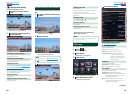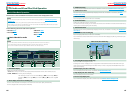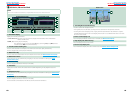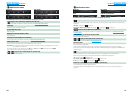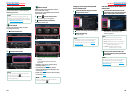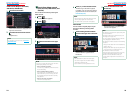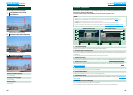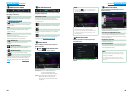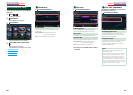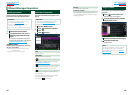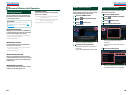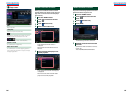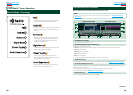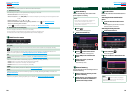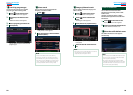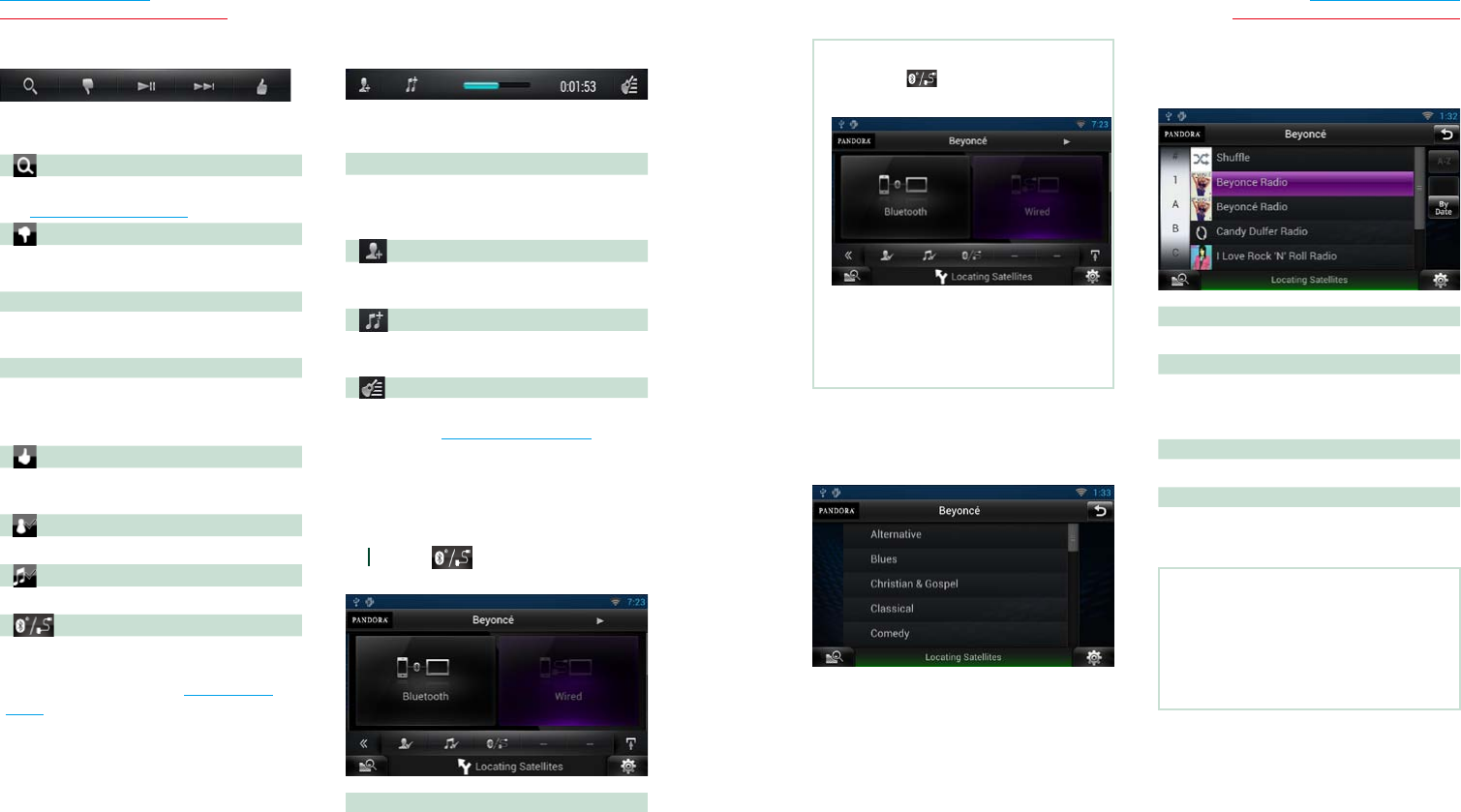
78 79
Return to the Top page
CD, Disc, iPod, USB device, SD card
Return to the Top page
CD, Disc, iPod, USB device, SD card
Ñ
Multi function menu
The following functions can be performed by
using keys in this area.
[ ]
Searches the station. For details on searching,
see Station list screen (P.79).
[
] (Thumbs down)
Thumbs down to the current song and skip to
the next song.
[ L ]
Plays or pauses the content of the current
station/channel.
[ F ]
Skips the current song.
(Note this function is disabled when the
Pandora skip limitation is exceeded.)
[
] (Thumbs up)
Registers the current content as favorite
content.
[
] (Bookmark Artist)
Bookmark an artist in the current content.
[
] (Bookmark Song)
Bookmark a song in the current content.
[
]
Displays a Device select screen that allows you
to select the device to be used for Pandora
Internet radio reception. See Device select
(P.78)
Ñ
Sub function menu
The following functions can be performed by
using keys in this area.
Status bar in center
Displays the elapsed time since when you
select the station and status bar which shows
current location.
[
]
Creates a new station based on an artist being
played.
[
]
Creates a new station based on a song being
played.
[
]
Displays the genre list screen. For details on
searching, see Genre list screen (P.79).
Ñ
Device select
You can display a Device select screen for
device selection.
1
Touch [ ] in the control screen.
The Device select screen appears.
Device selection
Bluetooth: Uses the Android/BlackBerry
connected via Bluetooth for
Pandora Internet radio reception.
Wired: Uses the iPhone connected via the
KCA-iP202/ KCA-iP102 (optional
accessory) for Pandora Internet radio
reception.
NOTE
•If you touch [ ] when no device has been
connected, a popup screen that allows device
selection only appears.
•An iPhone connected via Bluetooth cannot be
used for Pandora Internet radio reception.
•If the volume of Pandora Internet radio received
by a Bluetooth device is too low, raise it on the
Bluetooth device.
Ñ
Genre list screen
You can perform the following functions
from this screen.
The selected genre is created as a new
station.
Ñ
Station list screen
You can perform the following functions
from this screen.
Selects the station
Touch the station name in the list.
Sort the list in alphabetical order
You can select the desired letter from the list
which corresponds to the station name to help
narrow the search.
Display the genre list
Displays the genre list.
Sort the list by date
Touch [ByDate]. The list is sorted to begin with
the last registered station.
NOTE
•You can operate Pandora by using the remote
controller. However, only playing, pausing, and
skipping are available.
•You cannot select iPod as rear source when
you select Pandora as main source in dual zone
function.