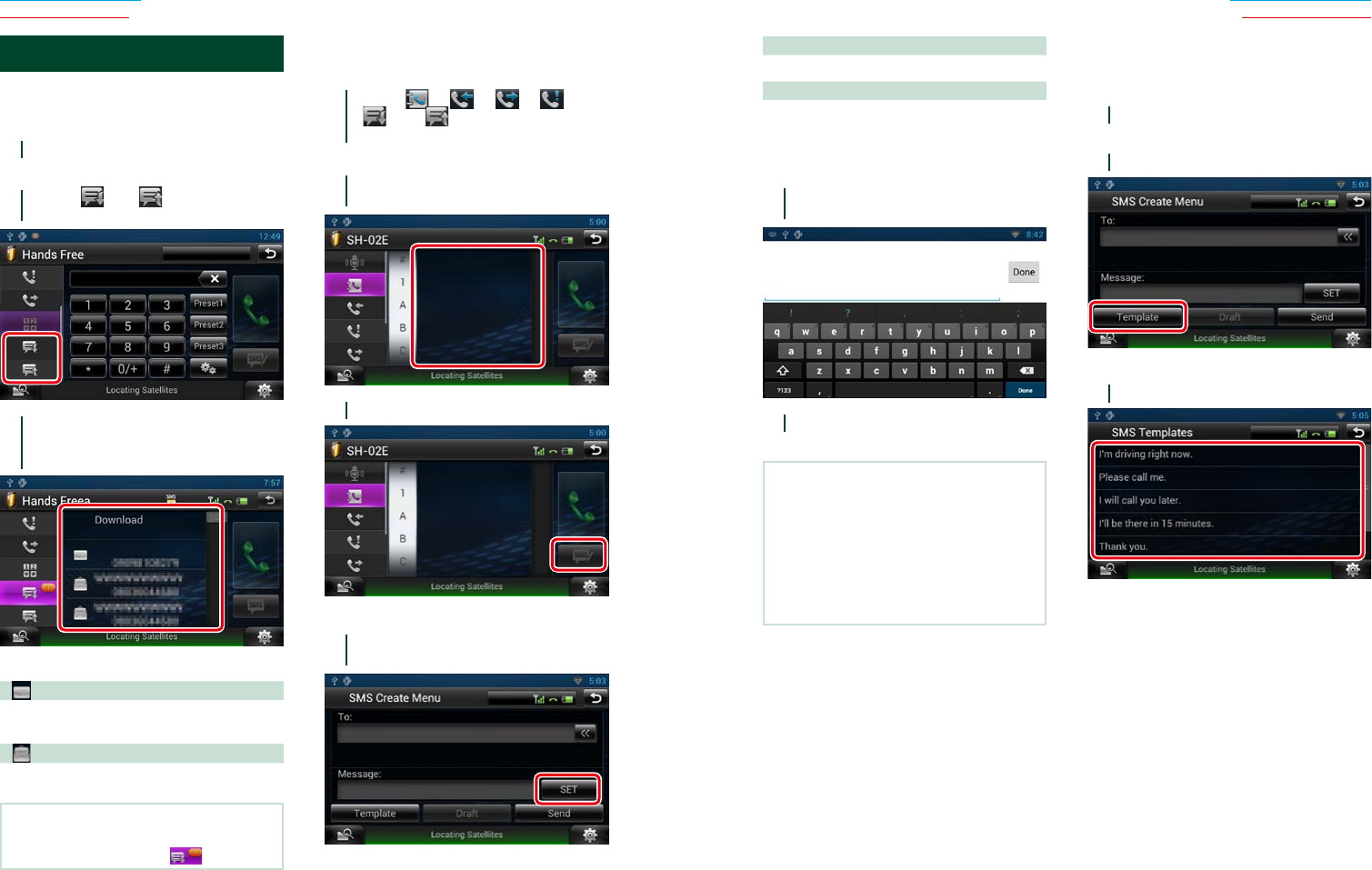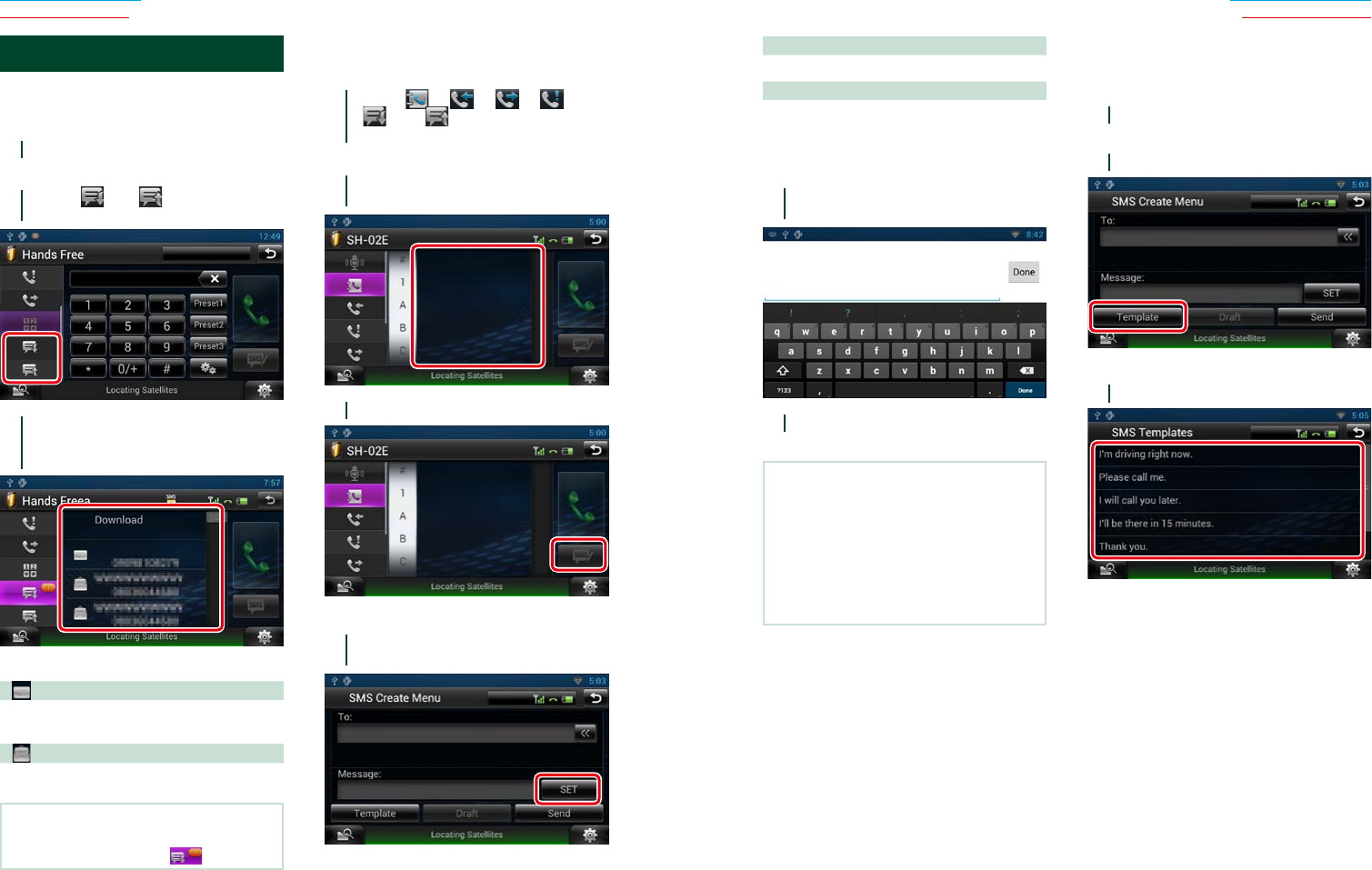
124 125
Return to the Top page
Bluetooth Operation
Return to the Top page
Bluetooth Operation
SMS (Short Message Service)
You can send or receive a short message
using SMS function on this navigation
system.
1
Press and hold the < 6 > button.
Hands Free screen appears.
2
Touch [ ] or [ ] in the Hands
Free screen.
3
Select a SMS message to read from
the Received or Sent SMS messages
list.
The selected SMS message appears.
[ ]
Indicates the number of unread SMS
messages.
[
]
Indicates the number of read SMS messages.
NOTE
•When there is an unread SMS message(s), unread
SMS message is indicated in [ ] (number)..
Ñ
Creating an SMS (Short
Message Service)
1
Touch [ ], [ ], [ ], [ ],
[ ], or [ ] in the Hands Free
screen.
The phone numbers list appears.
2
From the phone numbers list, select a
phone number to send a SMS.
3
Touch [SMS].
SMS Create Menu screen appears.
4
Touch [SET] of [Message] in the SMS
Create Menu screen.
Create SMS Message screen appears.
[Template]
Displays the template list.
[Draft]
Displays the newest draft message. This key
becomes active when any message has been
created after turning power on.
5
Enter a message using keys and touch
[Done].
6
Touch [Send].
The message is sent.
NOTE
•You can create a SMS message by directly
entering a phone number and a short message
on the Hands Free screen.
•[Delete] appears only when a draft message
is being edited. Touching [Delete] deletes the
message. After you touch [Delete], a confirmation
message appears. Follow the message and
complete the operation.
Ñ
Using templates
You can create a message easily by selecting
the desired sentence from the template list.
1
Touch [SMS] in the Hands Free screen.
SMS Create Menu screen appears.
2
Touch [Template].
Template list screen appears.
3
Touch the desired template.
Selected template is entered.