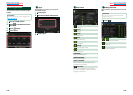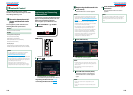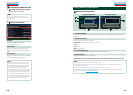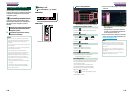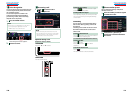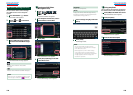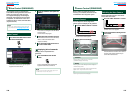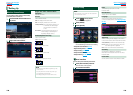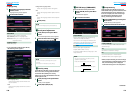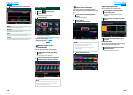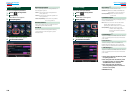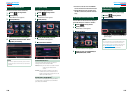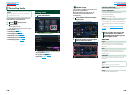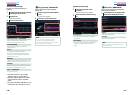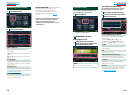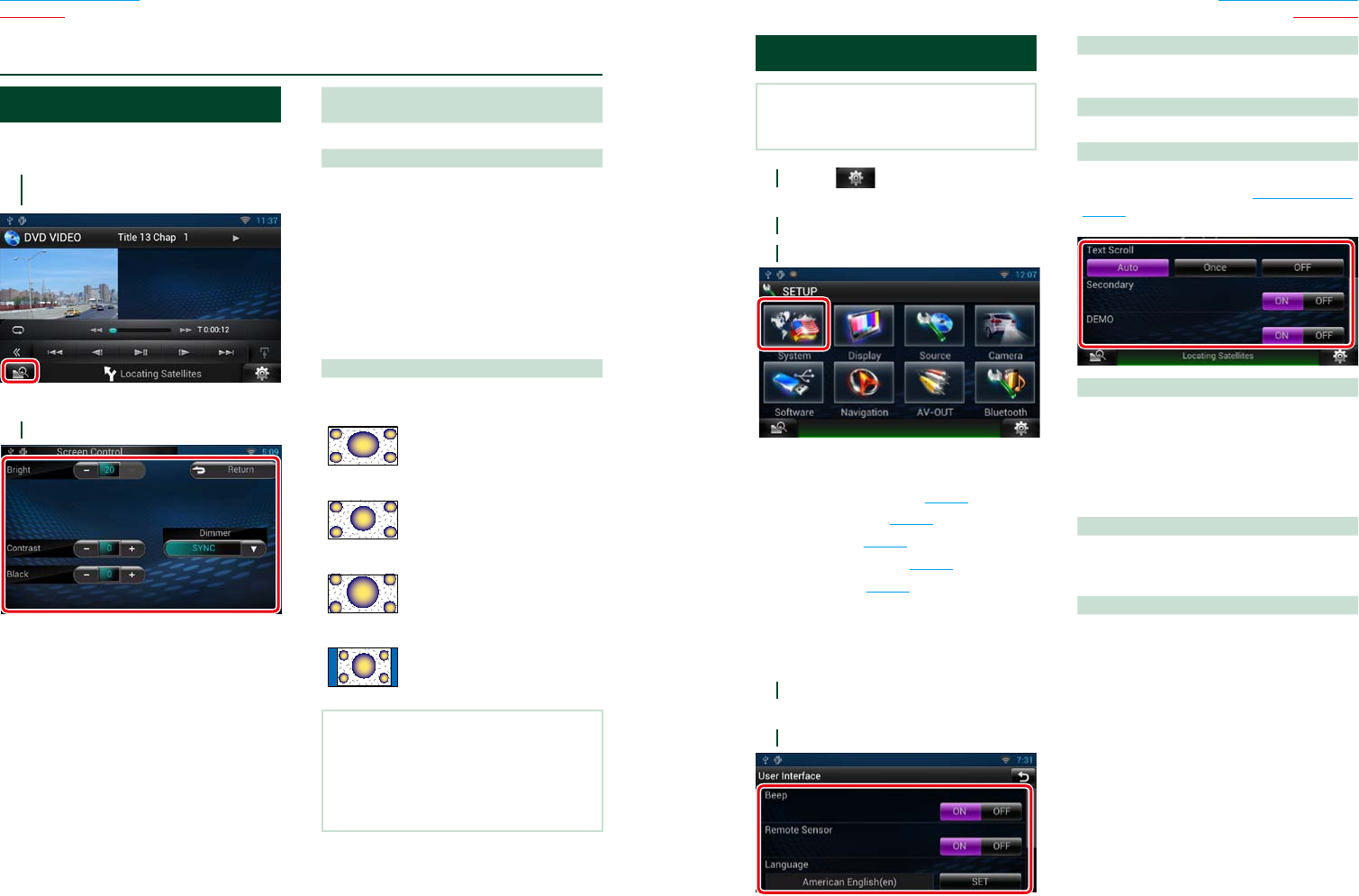
128 129
Return to the Top page
Setting Up
Return to the Top page
Setting Up
Monitor Screen Setup
You can adjust image quality of iPod video,
picture file, menu screen, etc.
1
Touch and hold the lower left area of
any screen.
Screen Control screen appears.
2
Adjust each item as follows.
Bright / Tint / Color / Contrast / Black /
Sharpness
Adjusts each item.
Dimmer
Select dimmer mode.
ON: The display and buttons dim.
OFF: The display and buttons do not dim.
SYNC (Default): Turns the dimmer function on
or off when the vehicle light
control switch is turned on
or off.
NAV-SYNC: Turns the dimmer function on or
off according to the Navigation
Day/Night display setting.
Mode (Playback screen only)
Select screen mode.
Full: Full picture mode
Just: Justify picture mode
Zoom: Zoom picture mode
Normal: Normal picture mode
NOTE
•Adjusting items are different depending on the
current source.
•You can perform this function only when you
have applied the parking brake.
•The image quality can be set for each source.
ñ
Setting Up
System Setup
NOTE
•Each operation in this section can be started from
the multi function menu.
1
Touch [ ] on any screen.
Quick Menu screen appears.
2
Touch [SETUP].
3
Touch [System].
System screen appears.
See the following section for each setting.
• Set up the user interface (P.129)
• Adjust touch panel (P.130)
• Set up security (P.130)
• Set up external switch (P.131)
• Set up memory (P.131)
Ñ
User interface
You can setup user interface parameters.
1
Touch [User Interface] in the list.
User Interface screen appears.
2
Set each item as follows.
Beep
Turns the key touch tone on or off.
Default is “ON”.
Remote Sensor
This set item is not available.
Language
Select the language used for the control
screen and setting items. See Language setup
(P.130).
Text Scroll
Allows scrolling of text display on the source
control screen. Select from “Auto”/”Once”/”OFF”.
Auto (Default): Scrolls the text automatically.
Once: Allows you to scroll the text only once
automatically when updated.
OFF: Does not scroll the text automatically.
Secondary
Set whether to display the navigation
information in the audio screen or vice versa.
Default is “ON”.
Demo mode
Set the demonstration mode. Default is “ON”.