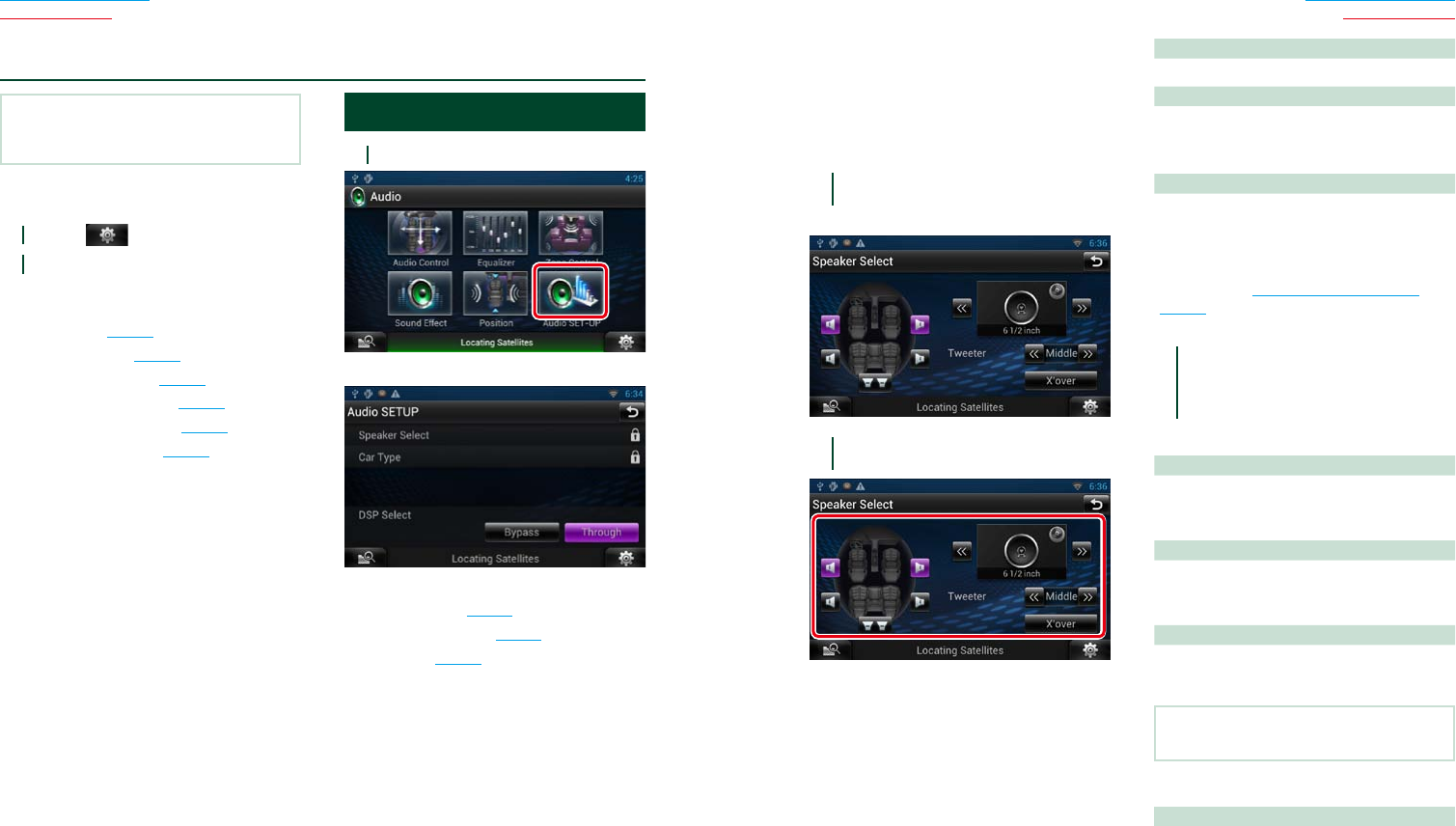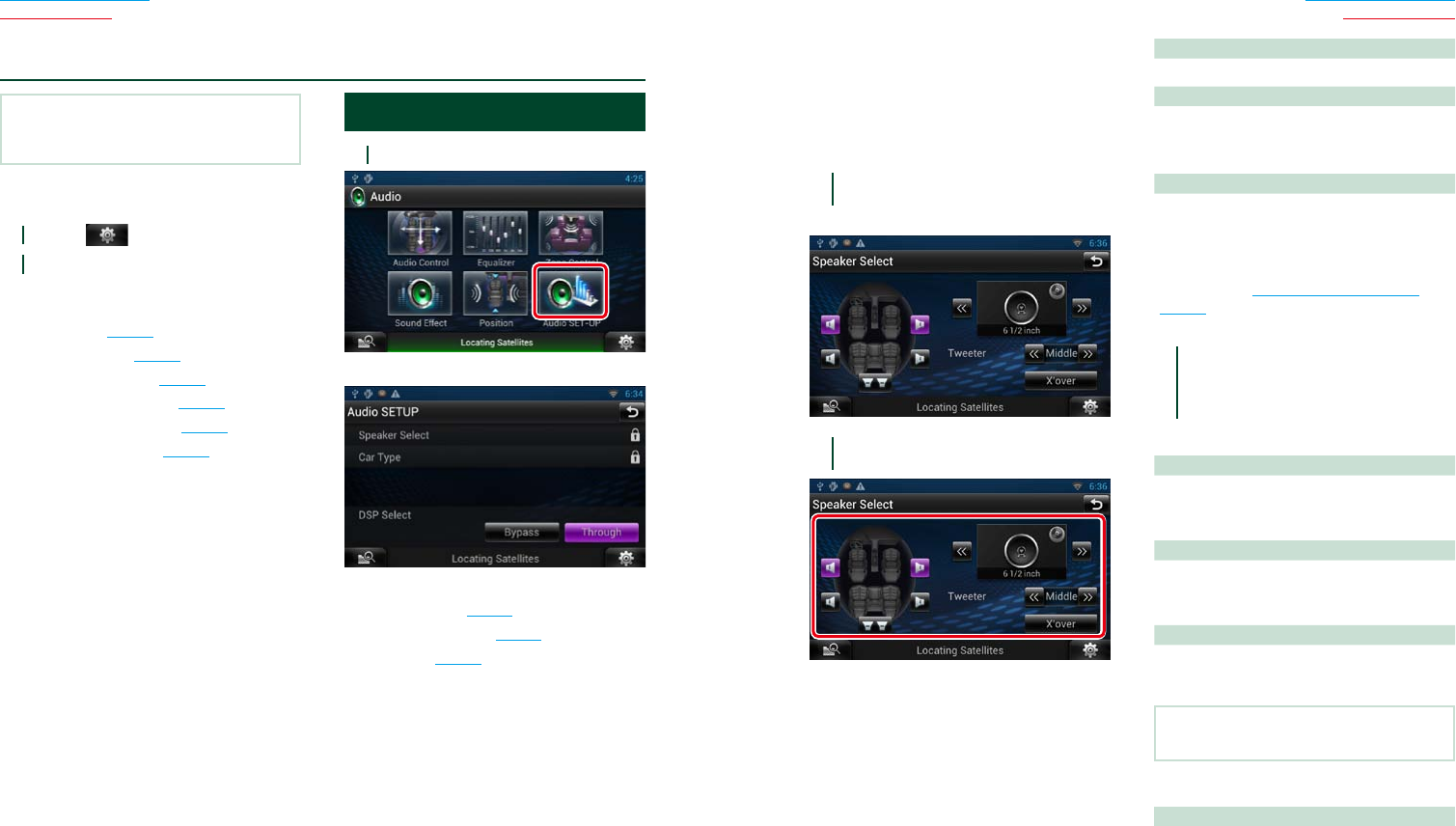
138 139
Return to the Top page
Audio Setting Up
Return to the Top page
Audio Setting Up
NOTE
•Each operation in this section can be started from
the multi function menu.
You can adjust the various settings such as
audio balance or subwoofer level.
1
Touch [ ] on any screen.
2
Touch [Audio].
Audio screen appears.
See the following section for each setting.
• Setting audio (P.138)
• Controlling audio (P.142)
• Controlling equalizer (P.143)
• Controlling sound effect (P.145)
• Performing zone control (P.147)
• Set listening position (P.148)
Setting Audio
1
Touch [Audio SETUP].
Audio SETUP screen appears.
See the following section for each setting.
• Set up speakers (P.139)
• Set up your car type (P.140)
• Select DSP (P.141)
ñ
Controlling Audio
Ñ
Speaker setup
You can select a speaker type and its size to
get the best sound effects.
When the speaker type and size are set,
the speaker crossover network is set
automatically.
1
Touch [Speaker Select] in the Audio
SETUP screen.
Speaker Select screen appears.
2
Touch the speaker you wish to adjust
and set each item as follows.
Subwoofer (DNN770HD)
Select if you are using a subwoofer.
Tweeter (DNN990HD)
You can set the tweeter when you are
selecting front speakers.
None, Small, Middle, Large
X’over
Displays the speaker crossover setup screen.
You can adjust the crossover setup that was set
automatically when you selected the speaker
type.
For details, see Crossover network setup
(P.140)
3
Select a speaker size using [C] and
[D]. The speaker size is different
depending on the speaker type and
the navigation system.
DNN990HD
Front
OEM, 3-1/2 inch, 4 inch, 4-3/4 inch, 5 inch,
6-1/2 inch, 6-3/4 inch, 7 inch, 4x6, 5x7, 6x8,
6x9, 7x10
Rear
None, OEM, 3-1/2 inch, 4 inch, 4-3/4 inch, 5
inch, 6-1/2 inch, 6-3/4 inch, 7 inch, 4x6, 5x7,
6x8, 6x9, 7x10
Subwoofer
None, 6 1/2 inch, 8 inch, 10 inch, 12 inch, 15
inch over
NOTE
•Select “None” if you have no speakers.
DNN770HD
Front
Standard, Wide, Middle, Narrow