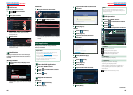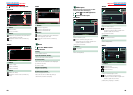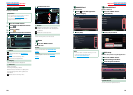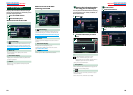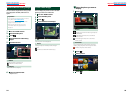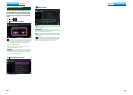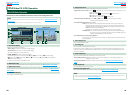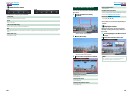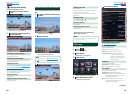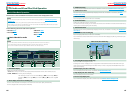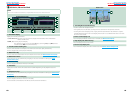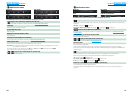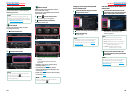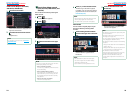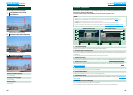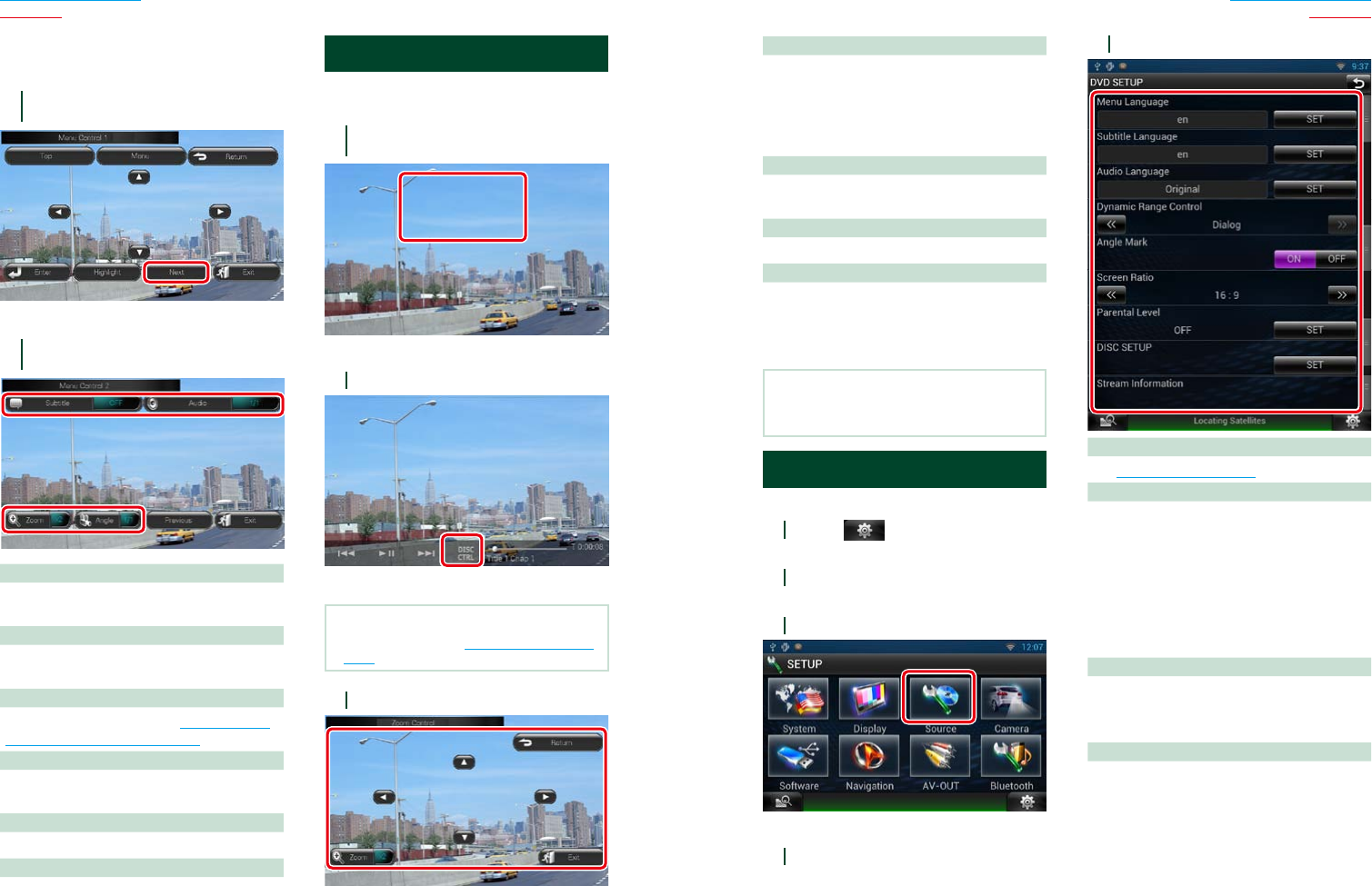
62 63
Return to the Top page
DVD, VCD
Return to the Top page
DVD, VCD
Ñ
DVD Play Mode Setting
You can select DVD play mode.
1
Touch [Next] in the Menu Control
screen.
Menu Control 2 screen appears.
2
Touch the key which corresponds to
desired setting item.
Switches the subtitle language
Touch [Subtitle]. Each time you touch this key,
language is switched.
Switches the audio language
Touch [Audio]. Each time you touch this key,
language is switched.
Controls zoom ratio
Touch [Zoom]. For details, see step2 in Zoom
Control for DVD and VCD (P.62).
Switches the picture angle
Touch [Angle]. Each time you touch this key,
picture angle is switched.
Exits menu control
Touch [Exit].
Displays the Menu Control 1 screen
Touch [Previous].
Zoom Control for DVD and VCD
You can enlarge Playback screen for DVD and
VCD.
1
For VCD, touch illustrated area during
playback.
Movie control screen appears.
2
Touch [Disc CTRL].
Zoom Control screen appears.
NOTE
•For DVD, please refer to DVD Play Mode Setting
(P.62) to display the Zoom Control screen.
3
Perform desired operation as follows.
Switches zoom ratio
Touch [Zoom].
For DVD, changes the zoom ratio at 4 levels;
Off, 2 times, 3 times, 4 times.
For VCD, changes the zoom ratio at 2 levels;
Off, 2 times.
Scrolls the screen
Touch [R], [S], [C], or [D] to scroll the screen
in the direction you touch.
Exits menu control
Touch [Exit].
Displays the previous menu*
Touch [Return].
* This function may not be performed
depending on the disc.
NOTE
•You cannot touch the menu keys directly on the
screen when zooming.
DVD Setup
You can set up the DVD playback functions.
1
Touch [ ].
Quick menu appears.
2
Touch [SETUP].
SETUP Menu screen appears.
3
Touch [Source].
Source SETUP Menu screen appears.
4
Touch [DVD SETUP] in the list.
DVD SETUP screen appears.
5
Set each item as follows.
Menu/Subtitle/Audio Language*
See Language setup (P.64).
Dynamic Range Control*
Set the dynamic range.
Wide: The dynamic range is wide.
Normal: The dynamic range is normal.
Dialog (Default): Makes the total sound
volume larger than other
modes. This is effective only
when you are using Dolby
Digital software.
Angle Mark
Set an angle mark display.
ON (Default): An angle mark appears.
OFF: An angle mark does not appear.
Screen Ratio*
Set the screen display mode.
16:9 (Default): Displays wide pictures.
4:3 LB: Displays wide pictures in the Letter Box
format (having black stripes at the top
and bottom of screen).
4:3 PS: Displays wide pictures in the Pan &
Scan format (showing pictures cut at
the right and left ends).
Continued