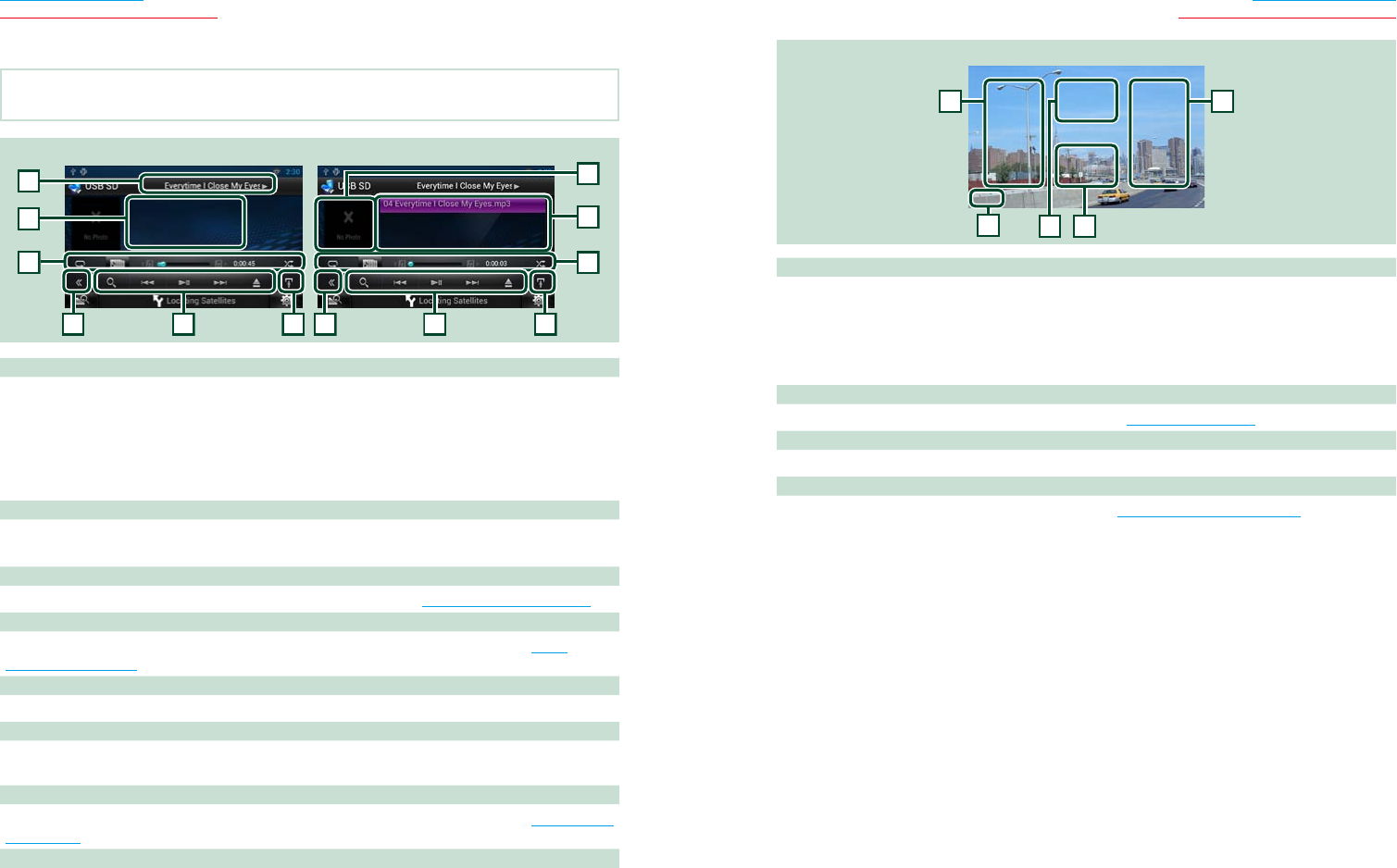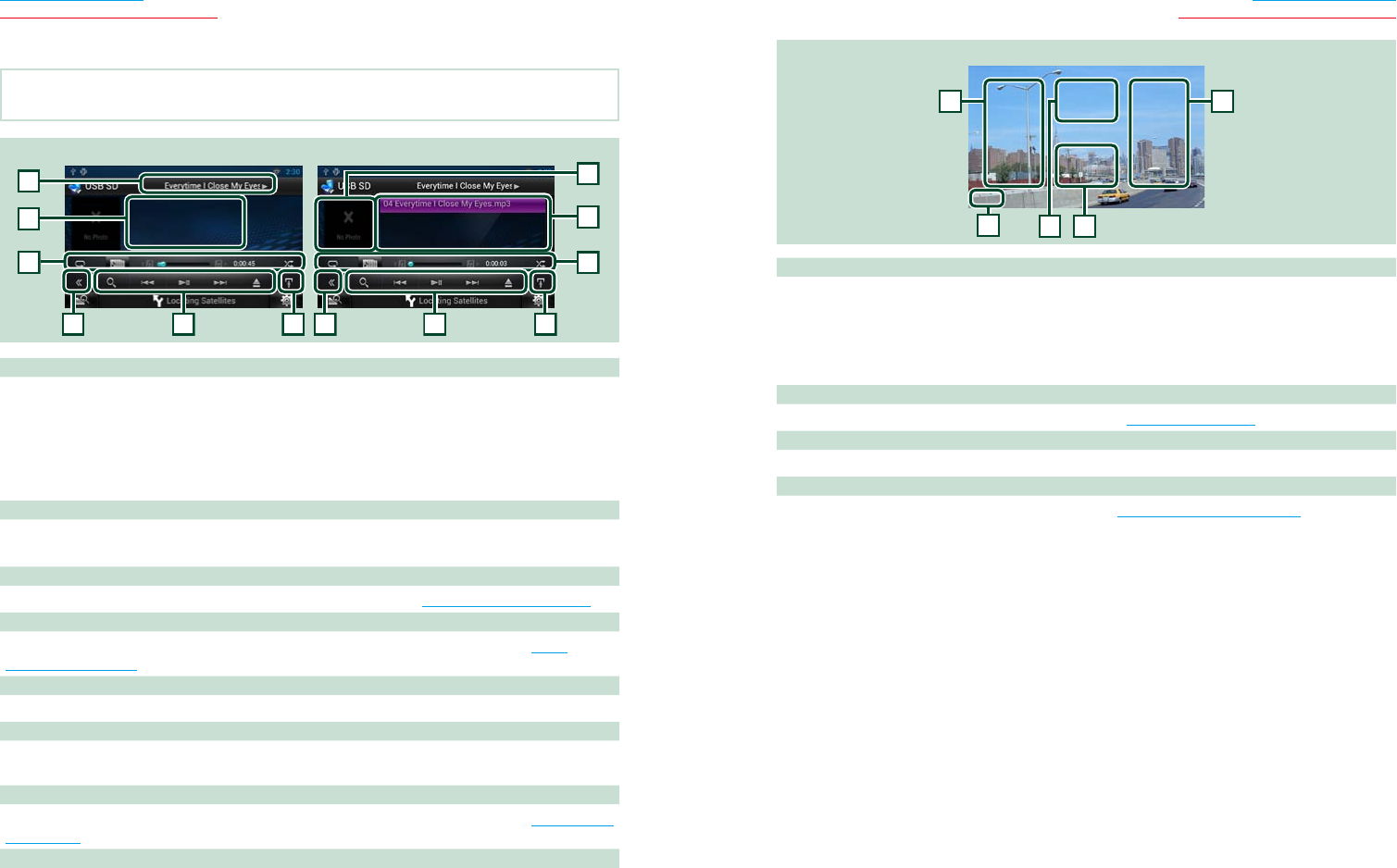
68 69
Return to the Top page
CD, Disc, iPod, USB device, SD card
Return to the Top page
CD, Disc, iPod, USB device, SD card
Ñ
USB device, SD card and iPod
NOTE
•The screen shot below is for USB device. It may be different from the one for iPod and SD card.
2
7
Simple Control screen List Control screen
1
7
1 Information display
Displays the following information.
•Current file name: Each time you touch this area, display switches between file number/folder
number and file name.
•D, B, etc.: Current play mode display
The meanings of each icon are as follows; D (play, searching), H (pause), B (forward
manual search), A (reverse manual search).
2 Artwork/Control switching area
Touch to switch between the Simple Control and List Control screen. (Only for Music file)
Touch to display Video screen. (Only for Video file)
3 Multi function key
Touch to switch the multi function menu. For details on the menu, see Multi function menu (P.70).
4 Multi function menu
Various functions can be performed by using keys in this area. For details on the keys, see Multi
function menu (P.70).
5 Sub function key
Touch to display “Sub function menu” (7 in this table).
6 Content list
Displays the list and content. The content of the list differ depending on the playback status and
source.
7 Sub function menu
Various functions can be performed by using keys in this area. For details on the keys, see Sub function
menu (P.71).
8 Sub function/ List switching key
Touch to display “Sub function menu” (7 in this table).
Touch and hold to switch between the file list and the current file information.
Video screen
9 9
12
9 Searching file area (Video file only)
•Touch to search the next/previous file.
•During slide show in USB mode, touching each area searches the next/previous music file.
•Scrolling from center of display to left or right performs fast backward or fast forward. To stop fast
backward/forward, touch center of the display. This function is not available when there is no music
file in the current folder.
10 Movie control display area
Touch to display the Movie control screen. For details, see Movie Control (P.76).
11 Key display area (Video file only)
Touch to display the last control screen.
12 Screen setup display area
Touch and hold to display the screen control screen. See Monitor Screen Setup (P.128).