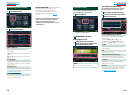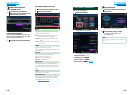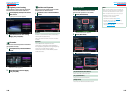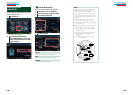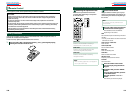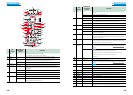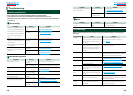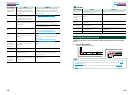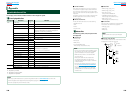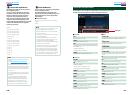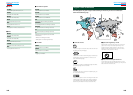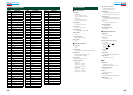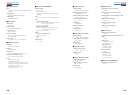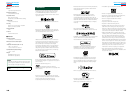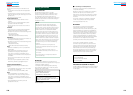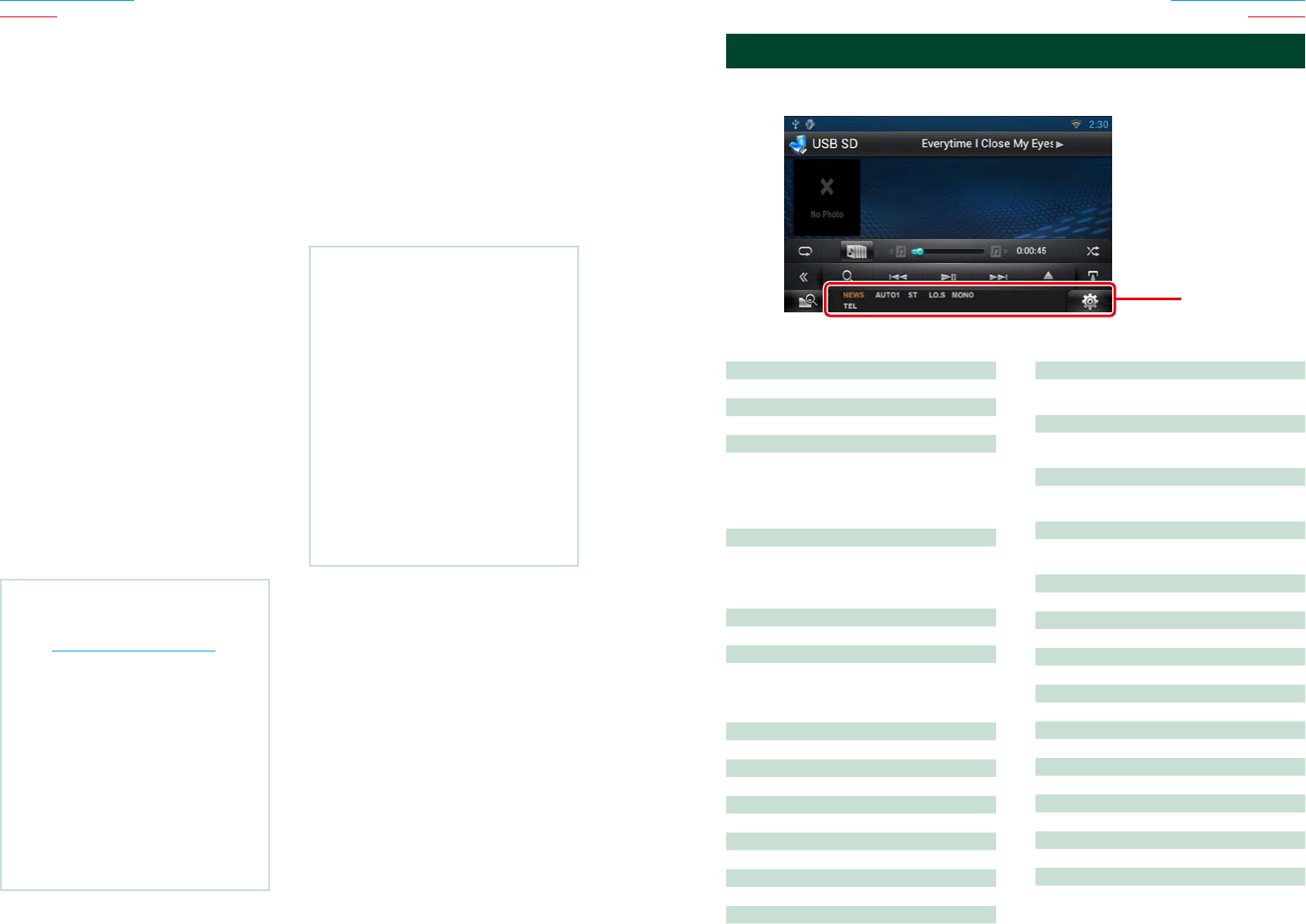
160 161
Return to the Top page
Appendix
Return to the Top page
Appendix
Ñ
Connectable iPod/iPhone
The following models can be connected to
this navigation system.
You can control an iPod/iPhone from this
navigation system by connecting an iPod/
iPhone (commercial product) with Dock
connector using an optional accessory
iPod connection cable (KCA-iP202 or KCA-
iP102). The word “iPod” appearing in this
manual indicates the iPod/iPhone connected
with the KCA-iP202/KCA-iP102 (optional
accessory) connector.
Made for
•iPod nano (6th generation)
•iPod nano (5th generation)
•iPod nano (4th generation)
•iPod nano (3rd generation)
•iPod with video
•iPod classic
•iPod touch (4th generation)
•iPod touch (3rd generation)
•iPod touch (2nd generation)
•iPod touch (1st generation)
•iPhone 4S
•iPhone 4
•iPhone 3GS
•iPhone 3G
•iPhone
NOTE
•For the conformity information on iPod/iPhone
software,
access www.kenwood.com/cs/ce/ipod/.
•By connecting your iPod/iPhone to this unit with
an optional accessory iPod connection cable
(KCA-iP202/ KCA-iP102), you can supply power
to your iPod/iPhone as well as charge it while
playing music. However, the power of this unit
must be on.
•If you start playback after connecting the iPod,
the music that has been played by the iPod is
played first.
In this case, “Reading” is displayed without
displaying a folder name, etc. Changing the
browse item will display a correct title, etc.
•When the iPod is connected to this unit,
“KENWOOD” or “ä” is displayed on the iPod to
indicate that you cannot operate the iPod.
Ñ
Usable USB device
You can use a mass-storage-class USB device
on this navigation system.
The word “USB device” appearing in this
manual indicates a flash memory device and
digital audio players can be recognized as
mass-storage.
öAbout file system
The file system should be the one of the following.
•FAT16
•FAT32
NOTE
•When the USB device is connected to this unit, it
can be charged through the USB cable.
•Install the USB device in the place where it will
not affect safe driving.
•You cannot connect a USB device via a USB hub
and Multi Card Reader.
•Take backups of the audio files used with this
unit. The files can be erased depending on the
operating conditions of the USB device.
We shall have no compensation for any damage
arising from any erased data.
•No USB device comes with this unit. You need to
purchase a commercially available USB device.
•When connecting the USB device, usage of the
CA-U1EX (option) is recommended. (However,
maximum supply current of CA-U1EX is 500mA.)
Normal playback is not guaranteed when a cable
other than the USB compatible cable is used.
öGeneral
ATT
The attenuator is active.
DUAL
The dual zone function is on.
TEL
Indicates the connection state of the Bluetooth
hands-free unit.
•White: Connected
•Orange: Not connected
LOUD
The loudness control function is on.
öDVD/CD
FO-REP
Folder repeat function is on.
IN
A disc is inserted.
•White: A Disc is inside the unit.
•Orange: Error at the disc player
VIDEO
Identifies the video file.
MUSIC
Identifies the music file.
RDM
The random function is on.
REP
The repeat function is on.
C-REP
The chapter repeat function is on.
T-REP
The title repeat function is on.
öVCD
1chLL/2chLL
Identifies the left audio output of channel 1
or 2.
1chLR/2chLR
Identifies the monaural audio output of
channel 1 or 2.
1chRR/2chRR
Identifies the right audio output of channel 1
or 2.
1chST/2chST
Identifies the stereo audio output of channel
1 or 2.
LL
Identifies the left audio output.
LR
Identifies the monaural audio output.
RR
Identifies the right audio output.
STEREO
Identifies the stereo audio output.
PBC
The PBC function is on.
SVCD
Identifies the Super Video CD.
VER1
The VCD version is 1.
VER2
The VCD version is 2.
REP
The repeat function is on.
Status Bar Indicator Items
Shown below is a list of indicators displayed on the status bar in the screen.
Current status of this navigation system is displayed on the bar.
Status bar