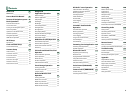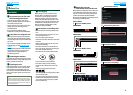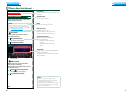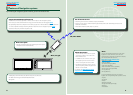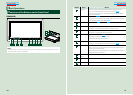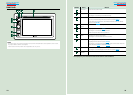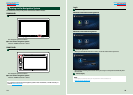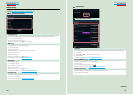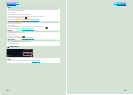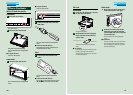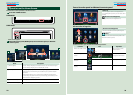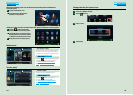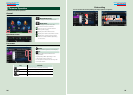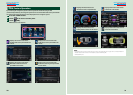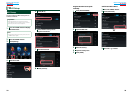18 19
Return to the Top page
Basic Operations
Return to the Top page
Basic Operations
Color
Set the screen and button illumination color. You can select whether to allow color scan operation or
select a fixed color for operation.
1Touch [SET].
2Touch [ON] or [OFF] of [Panel Color Scan].
3If you want to change color, touch [SET] of [Panel Color Coordinate].
4Touch your desired color and [
].
For details on operation, see Panel color coordinate (P.133).
EXT SW (DNN990HD only)
Control the external devices.
1Touch [SET].
2Set device name, output pattern, and pulse set for device. Then, touch [
].
For details on operation, see EXT SW setup (P.131).
Camera
Set the parameters for the camera.
1Touch [SET].
2Set each item and touch [
].
For details on operation, see Camera Setup (P.135).
Demo mode
Set the demonstration mode. Default is “ON”.
1Touch [ON] or [OFF].
Touch [Finish].
NOTE
•These settings can be set from the SETUP menu. See Setting Up (P.128).
4