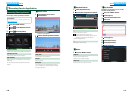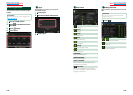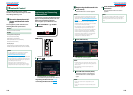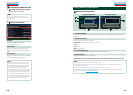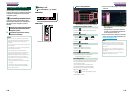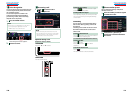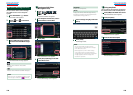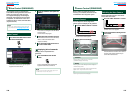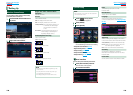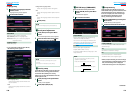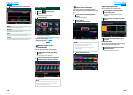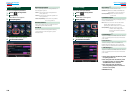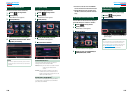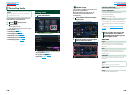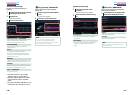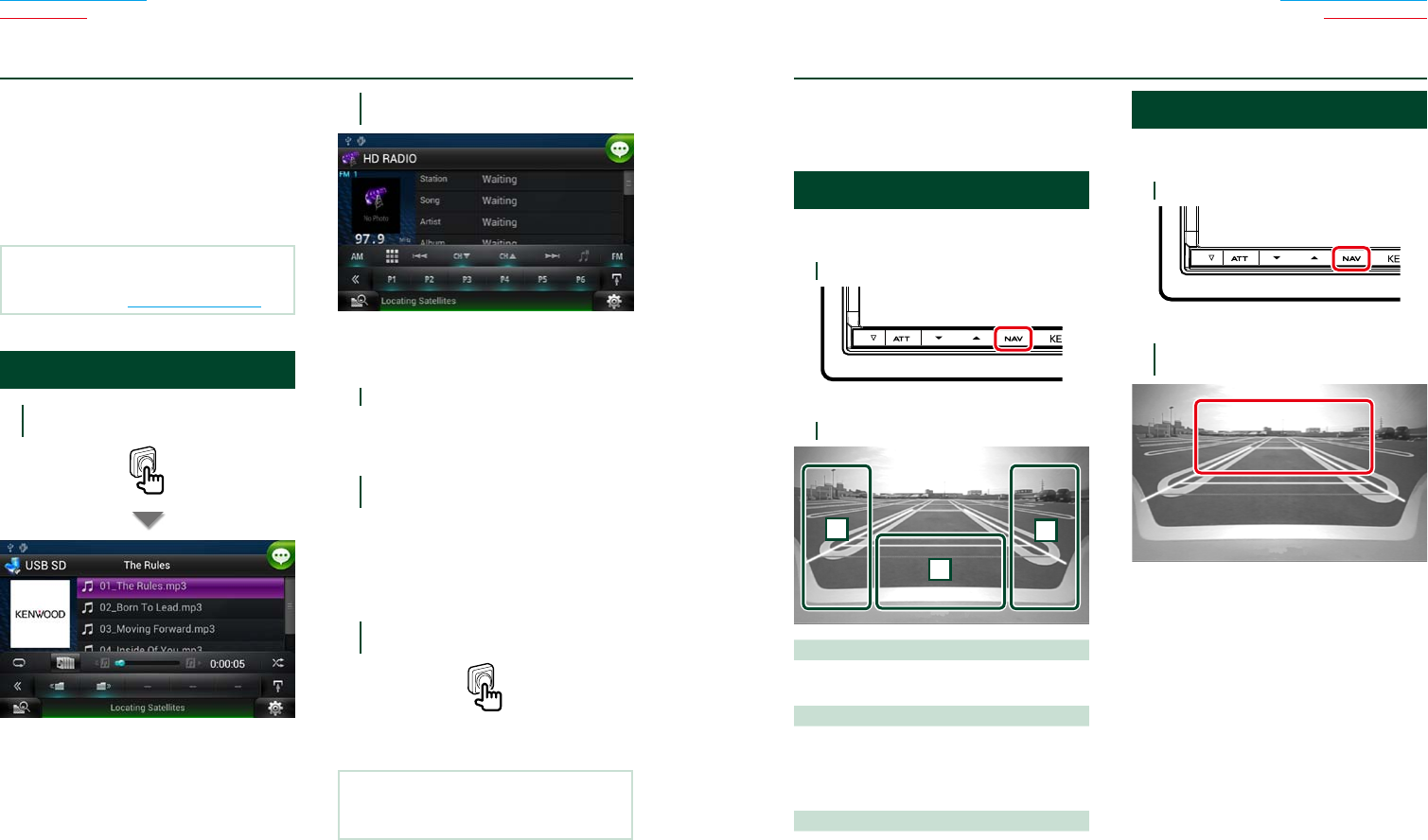
126 127
Return to the Top page
Voice Control
Return to the Top page
Camera Control
The navigation system is equipped with
Advanced Voice Recognition function which
allows you to operate it with your voice.
The supported languages are US English,
UK English, French, German, Dutch, Italian,
and Spanish. For information on the voice
commands, refer to <Voice command table>
(separate volume).
NOTE
•ASR on the Language Setting screen should be
set to “Enabled”. See Language setup (P.130).
Voice Control
1
Press the Push-To-Talk switch to enter
the Voice control mode.
The buttons enclosed in a green square
support the voice control.
2
Speak the command. (Ex: Speak “HD
RADIO”.)
The screen has changed to the HD Radio
Control screen.
You will hear a beep again.
3
Repeat the same procedure as step 2.
For information on the voice commands,
refer to <Voice command table>
(separate volume).
4
Press the Push-To-Talk switch to end
the voice control mode.
Ñ
Displaying Voice Commands
To display the list of operable voice
commands.
1
Press and hold the Push-To-Talk
switch.
The list of operable voice commands
appears. Pronounce a command.
NOTE
•To cancel the commands list display, press Push-
To-Talk switch or touch the screen.
When a CMOS-310/CMOS-300 (optional
accessory) is connected, the camera can be
controlled from this navigation system.
Camera Control
You can adjust the camera angle of the
camera system and display of the guideline.
1
Press the <NAV> button for 1 second.
HOME 6
Camera view screen appears.
2
Adjust each item as follows.
1
2
3
1 Guideline
Pressing each time turns on or off the
guideline display alternately.
2 ANGLE
Pressing each time changes camera angles in
the following order:
Super wide view/ Wide view/ Overhead view/
Wide view + Top view/ Corner view
3
Clearing the Camera View display.
Switching the View Camera
Switching between the front view camera
and the rear view camera.
1
Press the <NAV> button for 1 second.
HOME 6
Camera view screen appears.
2
Touch illustrated area during Camera
view screen.
Switches between the front view camera
and rear view camera each time you
touch the illustrated area.
ñ
Voice Control (DNN990HD)
ñ
Camera Control (DNN990HD)