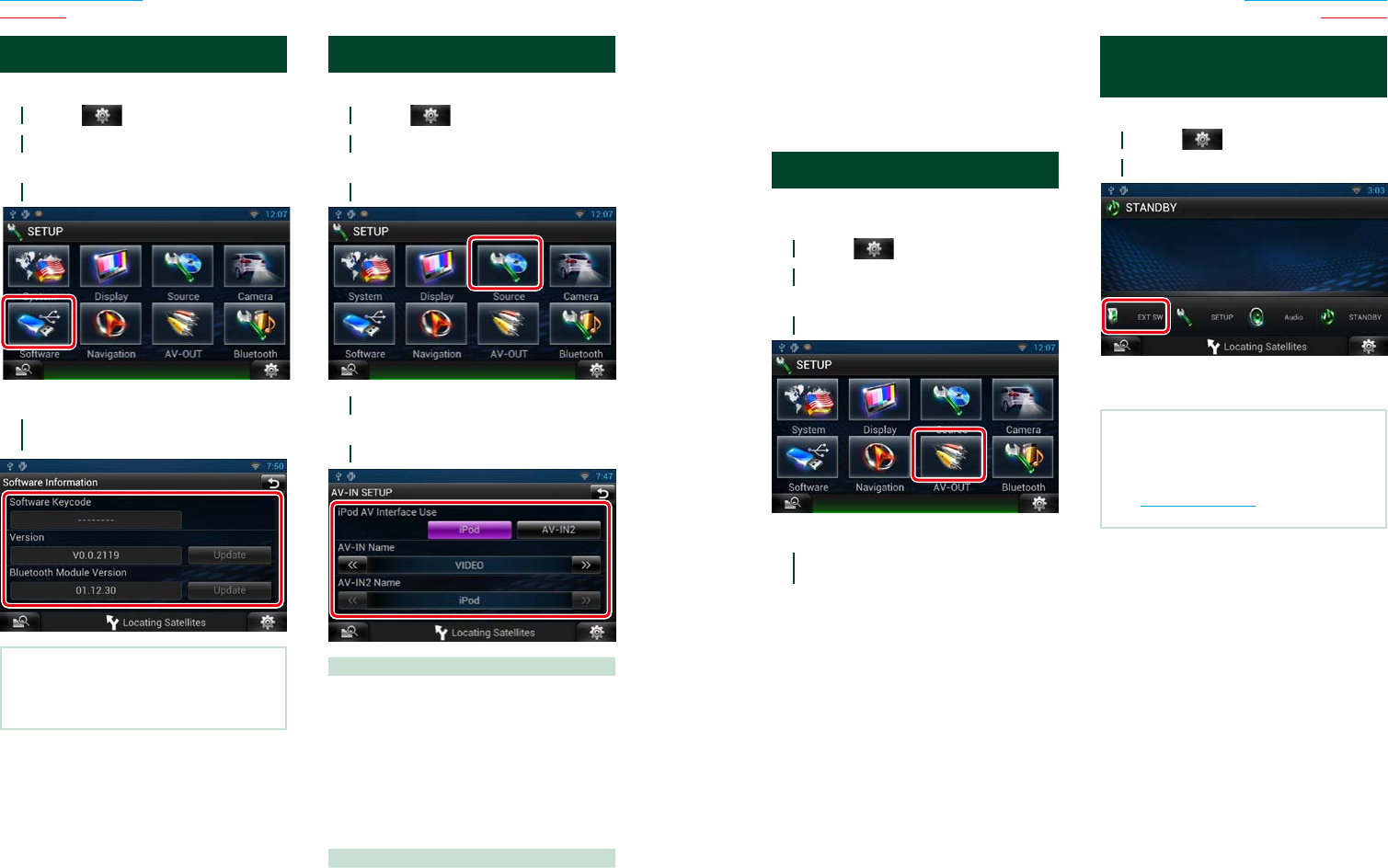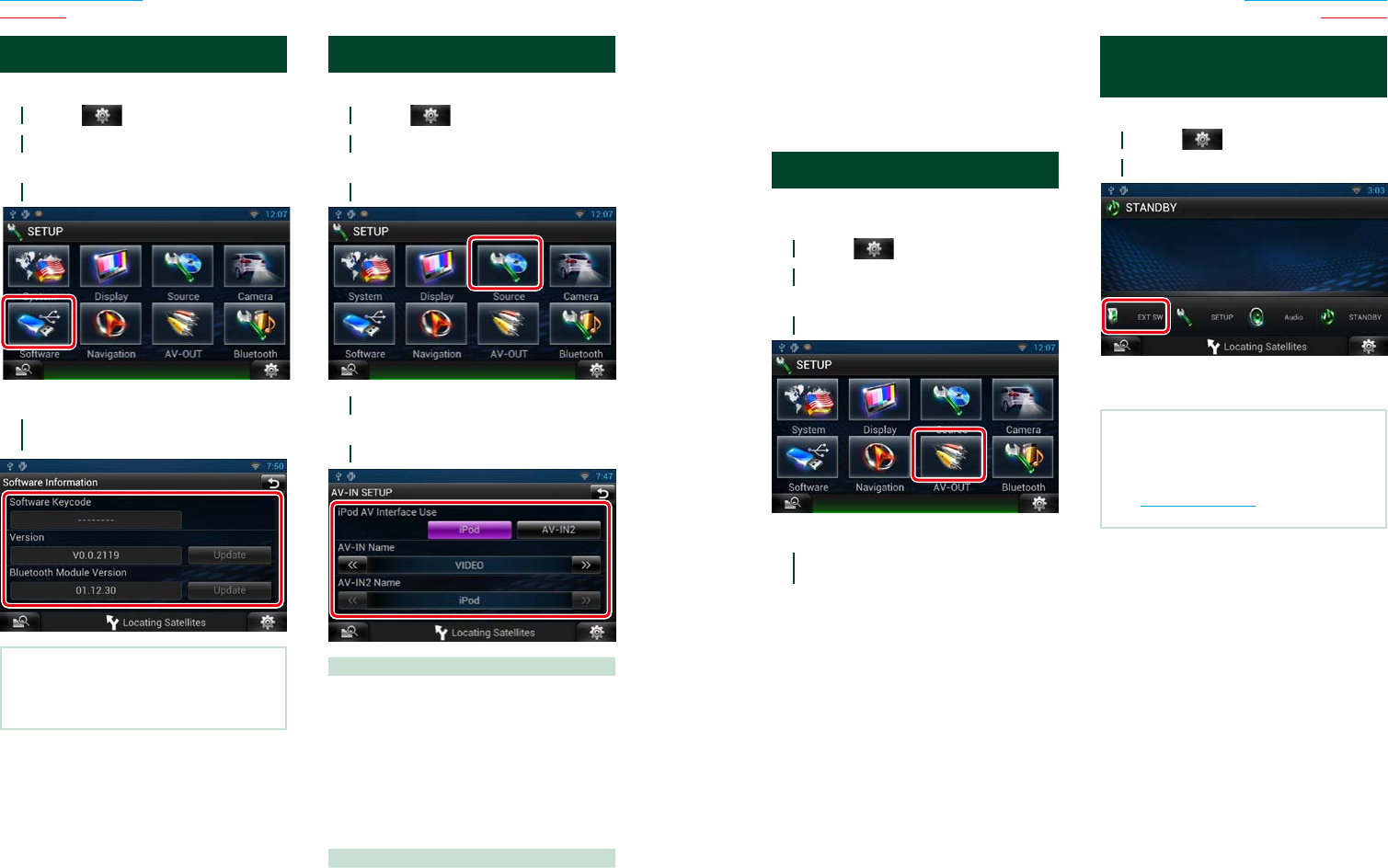
136 137
Return to the Top page
Setting Up
Return to the Top page
Setting Up
Software Information
Check the software version of this unit.
1
Touch [ ] on any screen.
2
Touch [SETUP].
SETUP Menu screen appears.
3
Touch [Software].
Software Information screen appears.
4
Confirm the software version. Touch
[Update] as necessary.
NOTE
•For how to update the software, see the relevant
update procedure manual which comes with the
software.
AV Input Setup
You can set AV input parameters.
1
Touch [ ] on any screen.
2
Touch [SETUP].
SETUP Menu screen appears.
3
Touch [Source].
4
Touch [AV-IN SETUP] in the list.
AV-IN SETUP screen appears.
5
Set each item as follows.
iPod AV Interface Use*
1
Set the terminal which iPod is connected.
Setting values are iPod and AV-IN2.
iPod (Default): You can listen to audio or watch
video in your iPod as iPod
source.
AV-IN2: You can listen to audio in your iPod
as iPod source. You can also listen to
audio or watch video output from a AV
device as AV-IN2 source.
AV-IN1 Name / AV-IN2 Name*
2
Set a name to be displayed when you select
a system that is connected via the AV INPUT
port. Default is “VIDEO”.
*1 This item can be set when in STANDBY
source and also the iPod is disconnected.
*2 [AV-IN2 Name] becomes settable when
“AV-IN2” is selected in [iPod AV Interface
Use].
AV Output Interface Setup
You can select an AV source to be output at
the AV OUTPUT port. Default is “VIDEO1”.
1
Touch [ ] on any screen.
2
Touch [SETUP].
SETUP Menu screen appears.
3
Touch [AV-OUT].
AV-OUT Interface screen appears.
4
Touch [C] or [D] to set [AV-OUT] to
VIDEO, DISC, iPod, or OFF.
External Device Control
(DNN990HD)
Control the external device power supply.
1
Touch [ ] on any screen.
2
Touch [EXT SW].
You can turn on or off the external device
power supply.
NOTE
•You must connect a commercially available relay
unit in order to use this function. Connect the
external device to be controlled to that relay unit.
•See EXT SW setup (P.131) for information on
setting the power on or off specification.