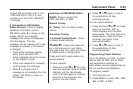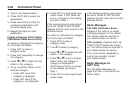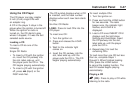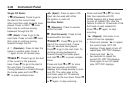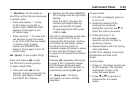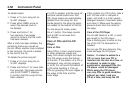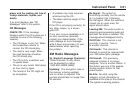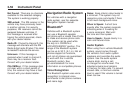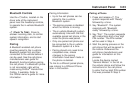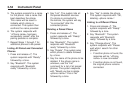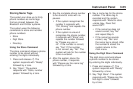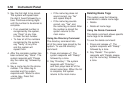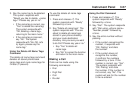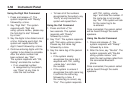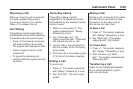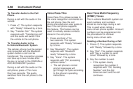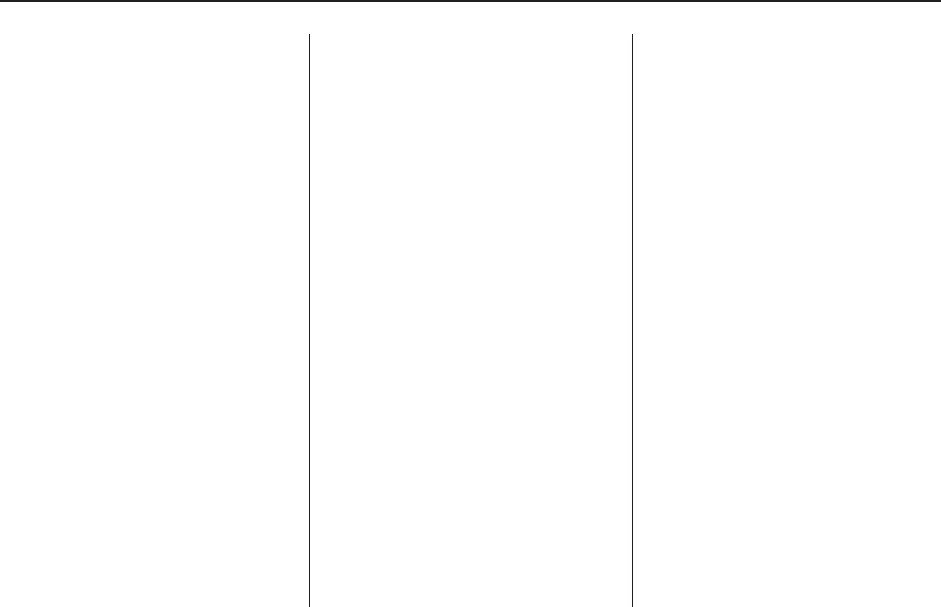
Bluetooth Controls
Use the g button, located on the
driver side of the instrument
panel near the headlamp controls,
to operate the in-vehicle Bluetooth
system.
g (Push To Talk): Press to
answer incoming calls, to confirm
system information, and to start
speech recognition.
Pairing
A Bluetooth enabled cell phone
must be paired to the in-vehicle
Bluetooth system first and then
connected to the vehicle before it
can be used. See the cell phone
manufacturers user guide for
Bluetooth functions before pairing
the cell phone. If a Bluetooth phone
is not connected, calls will be
made using OnStar
®
Hands-Free
Calling, if available. Refer to
the OnStar owner’s guide for more
information.
Pairing Information:
• Up to five cell phones can be
paired to the in-vehicle
Bluetooth system.
• The pairing process is disabled
when the vehicle is moving.
• The in-vehicle Bluetooth system
automatically links with the first
available paired cell phone in the
order the phone was paired.
• Only one paired cell phone can
be connected to the in-vehicle
Bluetooth system at a time.
• Pairing should only need to be
completed once, unless
changes to the pairing
information have been made or
the phone is deleted.
To link to a different paired phone,
see Linking to a Different Phone
later in this section.
Pairing a Phone
1. Press and release
g. The
system responds with “Ready”
followed by a tone.
2. Say “Bluetooth”. The system
responds with “Bluetooth
ready” followed by a tone.
3. Say “Pair”. The system responds
with instructions and a four digit
PIN number. The PIN number
will be used in Step 4.
4. Start the pairing process on the
cell phone that will be paired to
the vehicle. Reference the
cell phone manufacturers user
guide for information on this
process.
Locate the device named
“General Motors” in the list on
the cellular phone and follow the
instructions on the cell phone
to enter the four digit PIN number
that was provided in Step 3.
Instrument Panel 3-53