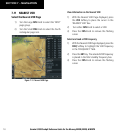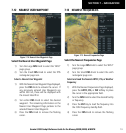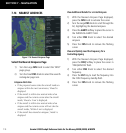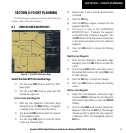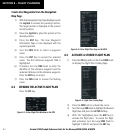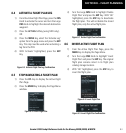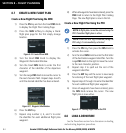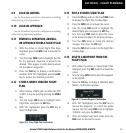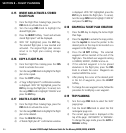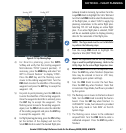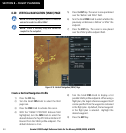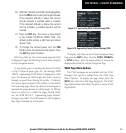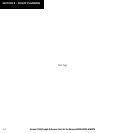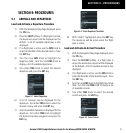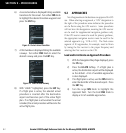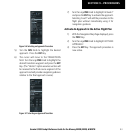Garmin G1000 Cockpit Reference Guide for the Mooney M20M, M20R, & M20TN
8-6
SECTION 8 – FLIGHT PLANNING
8.15 INVERT AND ACTIVATE A STORED
FLIGHT PLAN
1) From the Flight Plan Catalog Page, press the
FMS
Knob to activate the cursor.
2) Turn the Large
FMS
Knob to highlight the
desired flight plan.
3) Press the
INVERT
Softkey. ‘Invert and activate
stored flight plan?’ will be displayed.
4) With ‘OK’ highlighted, press the
ENT
Key.
The selected flight plan is now inverted and
activated. The original flight plan remains
intact in its flight plan catalog storage
location.
8.16 COPY A FLIGHT PLAN
1) From the Flight Plan Catalog press the
FMS
Knob to activate the cursor
2) Turn the Large
FMS
Knob to highlight the flight
plan to be copied.
3) Press the
COPY
Softkey.
4) A ‘Copy to flight plan #?’ confirmation window
is displayed. With ‘OK’ highlighted, press the
ENT
Key to copy the flight plan. To cancel, turn
the Large
FMS
Knob to highlight ‘CANCEL’ and
press the
ENT
Key.
8.17 DELETE A FLIGHT PLAN
1) From the Flight Plan Catalog Page, press the
FMS
Knob to activate the cursor.
2) Turn the Large
FMS
Knob to highlight the flight
plan to be deleted.
3) Press the
DELETE
Softkey.
4) A ‘Delete flight plan #?’ confirmation window
is displayed. With ‘OK’ highlighted, press the
ENT
Key to delete the flight plan. To cancel,
turn the Large
FMS
Knob to highlight ‘CANCEL’
and press the
ENT
Key.
8.18 GRAPHICAL FLIGHT PLAN CREATION
1) Press the
FPL
Key to display the Active Flight
Plan Page.
2) Press the
Joystick
to activate the map pointer.
Use the
Joystick
to move the pointer to the
desired point on the map to be inserted as a
waypoint in the flight plan.
3) Press the
LD WPT
Softkey. The selected
waypoint will be inserted at the end of the
flight plan. The default user waypoint naming
is USR000, USR001, USR002 and so on.
4) If the selected waypoint is to be placed
elsewhere in the flight plan, press the
FMS
Knob to activate the cursor. Waypoints are
inserted
ABOVE
the cursor.
5) After placing the cursor at the desired point
in the list of waypoints, press the
LD WPT
Softkey.
6) To change the user waypoint name, follow the
procedure for modifying a user waypoint.
8.19 TRIP PLANNING
1) Turn the Large
FMS
Knob to select the ‘AUX’
page group.
2) Turn the Small
FMS
Knob to select the first
rectangular page icon.
3) The current page mode is displayed at the
top of the page: ‘AUTOMATIC’ or ‘MANUAL’.
To change the page mode, press the
AUTO
or
MANUAL
Softkey.