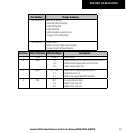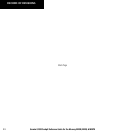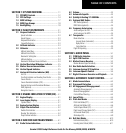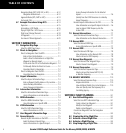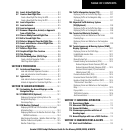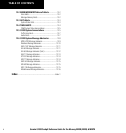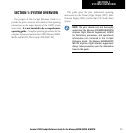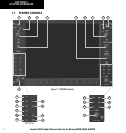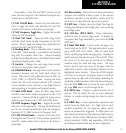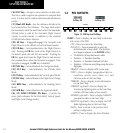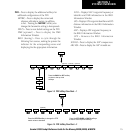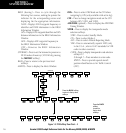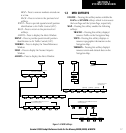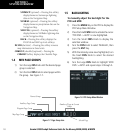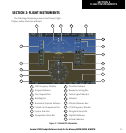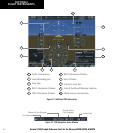Garmin G1000 Cockpit Reference Guide for the Mooney M20M, M20R, & M20TN
1-3
SECTION 1
SYSTEM OVERVIEW
Functionality of the PFD and MFD controls are the
same with the exception of the dedicated autopilot keys
located only on the MFD bezel.
(1) NAV VOL/ID Knob – Controls the NAV audio level.
Press to toggle the Morse code identifier ON and OFF.
Volume level is shown in the field as a percentage.
(2) NAV Frequency Toggle Key – Toggles the standby
and active NAV frequencies.
(3) Dual NAV Knob – Tunes the MHz (large knob)
and kHz (small knob) standby frequencies for the NAV
receiver. Press to toggle the tuning cursor (light blue box)
between the NAV1 and NAV2 fields.
(4) Heading Knob – Turn to manually select a heading
on the HSI. When pressed, it synchronizes the Heading
Bug with the compass lubber line. Selected Heading
provides the heading reference to the Flight Director while
operating in Heading Select Mode.
(5) Joystick – Changes the map range when rotated.
Activates the map pointer when pressed.
(6) CRS/BARO Knob – The large knob sets the altimeter
barometric pressure and the small
knob adjusts the
course. The course is only adjustable when the HSI is in
VOR1, VOR2, or OBS/SUSP Mode. Pressing this knob
centers the CDI on the currently selected VOR.
Selected
Course provides course reference to the Flight Director
when operating in Navigation and Approach modes.
(7) Dual COM Knob – Tunes the MHz (large knob)
and kHz (small knob) standby frequencies for the COM
transceiver. Pressing this knob toggles the tuning cursor
(light blue box) between the COM1 and COM2 fields.
(8) COM Frequency Toggle Key – Toggles the standby
and active COM frequencies. Pressing and holding this
key for two seconds automatically tunes the emergency
frequency (121.5 MHz) in the active frequency field.
(9) COM VOL/SQ Knob – Controls COM audio level.
Pressing this knob turns the COM automatic squelch ON
and OFF. Audio volume level is shown in the field as a
percentage.
(10) Direct-to Key – Allows the user to enter a destination
waypoint and establish a direct course to the selected
destination (specified by the identifier, chosen from the
active route, or taken from the map cursor position).
(11) FPL Key – Displays the active Flight Plan Page for
creating and editing the active flight plan, or for accessing
stored flight plans.
(12) CLR Key (DFLT MAP) – Erases information,
cancels an entry, or removes page menus. To display the
Navigation Map Page immediately, press and hold CLR
(MFD only).
(13) Dual FMS Knob – Used to select the page to be
viewed (only on the MFD). The large knob selects a page
group (MAP, WPT, AUX, NRST), while the small
knob
selects a specific page within the page group. Pressing the
small knob turns the selection cursor ON and OFF. When
the cursor is ON, data may be entered in the different
windows using the small and large knobs. The large
knob is used to move the cursor on the page, while the
small knob is used to select individual characters for the
highlighted cursor location. When the G1000 displays
a list that is too long for the display screen, a scroll bar
appears along the right side of the display, indicating the
availability of additional items within the selected category.
Press the Small FMS Knob to activate the cursor and turn
the Large FMS Knob to scroll through the list.
(14) MENU Key – Displays a context-sensitive list of
options. This list allows the user to access additional
features, or to make setting changes that relate to certain
pages.
(15) PROC Key – Selects approaches, departures and
arrivals from the flight plan. If a flight plan is used,
available procedures for the departure and/or arrival
airport are automatically suggested. If a flight plan is not
used, the desired airport and the desired procedure may be
selected. This key selects IFR departure procedures (DPs),
arrival procedures (STARs), and approaches (IAPs) from
the database and loads them into the active flight plan.