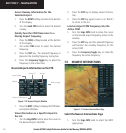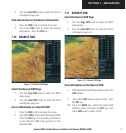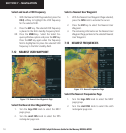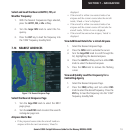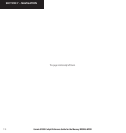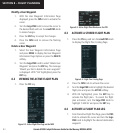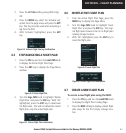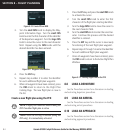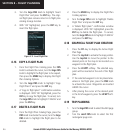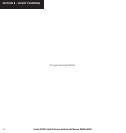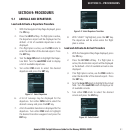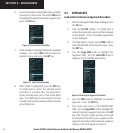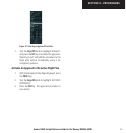Garmin G1000 Cockpit Reference Guide for the Mooney M20M & M20R
8-4
SECTION 8 – FLIGHT PLANNING
Figure 8-10 Create FPL on MFD
3. Turn the
small FMS
knob to display the Way-
point Information Page. Turn the
small FMS
knob to enter the first character of the identifier
of the departure waypoint. Turn the
large FMS
knob to move the cursor to the next character
field. Repeat using the
FMS
knobs until the
desired identifier has been entered.
Figure 8-11 Waypoint Info Window
4. Press the
ENT
key.
5. Repeat step number 3 to enter the identifier
for each additional flight plan waypoint.
6. When all waypoints have been entered, press
the
FMS
knob to return to the Flight Plan
Catalog Page. The new flight plan is now in
the list.
Create a new flight plan using the PFD
NOTE: A flight plan cannot be entered using the
PFD if another flight plan is active.
NOTE: After the first leg is entered (using the
PFD only), it is immediately activated.
1. Press the
FPL
key and press the
small FMS
knob
to activate the cursor.
2. Turn the
small FMS
knob to enter the first
character of the flight plan starting identifier.
3. Turn the
large FMS
knob to move the cursor to
the next character field.
4. Turn the
small FMS
knob to enter the next char-
acter. Continue this process until the desired
identifier is entered.
5. Press the
ENT
key and the cursor is now ready
for entering of the next flight plan waypoint.
6. Repeat steps 2 through 5 to enter the identifier
for each additional flight plan waypoint.
7. Once all waypoints have been entered, press
the
FMS
knob to return to the Active Flight Plan
Window.
Figure 8-12 Creating Flight Plan on the PFD
8.8 LOAD A DEPARTURE
See the Procedures section for a discussion on loading
and activating departure procedures.
8.9 LOAD AN ARRIVAL
See the Procedures section for a discussion on loading
and activating arrival procedures.
8.10 LOAD AN APPROACH
See the Procedures section for a discussion on loading
and activating approach procedures.